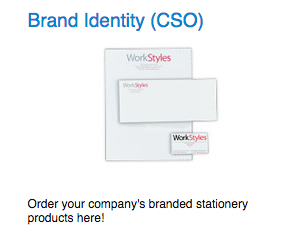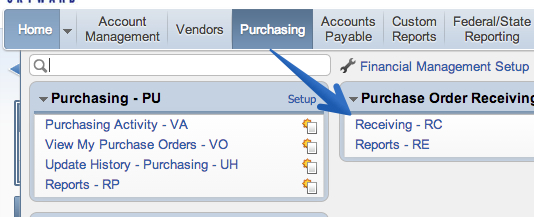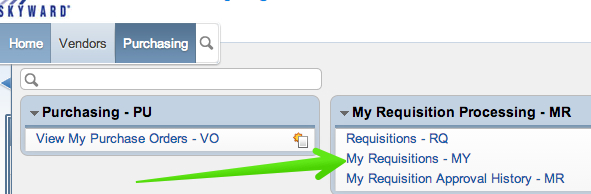eCommerce Purchase Orders
Instead of entering a blanket PO and then ordering from a vendor’s website, Office Depot can integrate directly with Skyward and create a PO for the exact amount of your purchase.
- Click the green menu button (
 ) near the top-left.
) near the top-left. - Click Purchasing and then My Purchase Order under Features.
- Click on Add Purchase Order.
- Click the Shop Online checkbox.
- The vendor drop-down with update to Ecommerce Vendor and only include vendors with integrations with Skyward.
- Click the Save and Add Detail button.
- Save and Add Detail will take you to the vendor’s website. Complete your order as normal.
- Once the check out is completed on the vendor’s site, detail line items will be added to your requisition in Skyward according to your shopping cart from the vendor website.
- You will be returned to Skyward. Select an Account to use to pay for this order.
- Click Save & Submit.