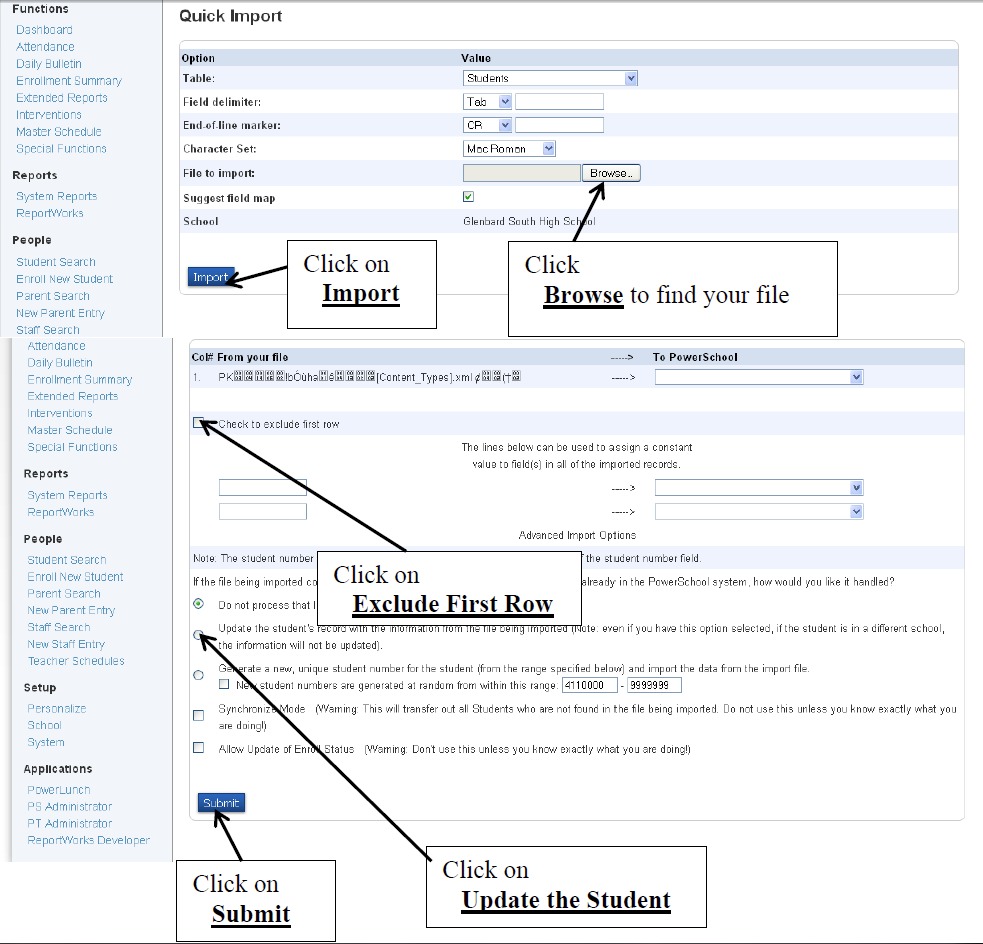Importing Activities
Importing an activity is more complicated than a traditional import. When importing an activity it is very important to understand all the related activities. If a user enters an activity on screen, a program will mark the related activities automatically. This same process will need to be recreated with the import. If an activity has two related activities, those two activities will also have to be updated.
Creating the template
There is not a standard template. Each activity will have a different template. Every template will have the student number (ID number). The next column will be the field name for the activity or sport. The next columns will be the field name of the related activities. The value for each of these fields will be 1. Below are the current related activities. Please check to make sure the latest list is available
| Activity | Field Name |
| All Athletic Sports | a_sports |
| All Activities | gc_activities |
| All Fall Sports | a_fall |
| All Spring Sports | a_spring |
| All Winter Sports | a_winter |
| All Service | gc_service (no longer used) |
| All Special Interest | gc_spec_int (no longer used) |
| All Performance | gc_performance (no longer used) |
| All Academic | gc_academic (no longer used) |
Example 1 (varsity football)
We want to import Varsity football players. Below is all the information we need.
| Activity | Field Name | Related Activities |
| A Football Varsity | a_fbv | All Athletic Sports,All Fall Sports |
Resulting Excel File
| Student_number | A_fbv | a_sports | a_fall |
| 1111111 | 1 | 1 | 1 |
| 1231355 | 1 | 1 | 1 |
| 3213165 | 1 | 1 | 1 |
Example 2 (Concert Choir)
We want to import Varsity football players. Below is all the information we need.
| Activity | Field Name | Related Activities |
| Concert Choir | gc_concert_choir | All Activities |
Resulting Excel File
| Student_number | gc_concert_choir | gc_activities |
| 1111111 | 1 | 1 |
| 1231355 | 1 | 1 |
| 3213165 | 1 | 1 |