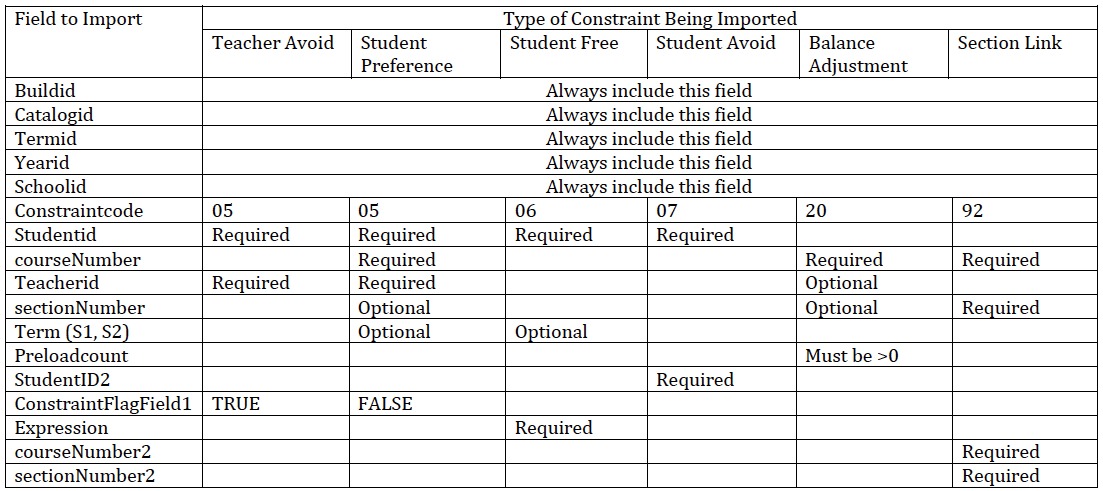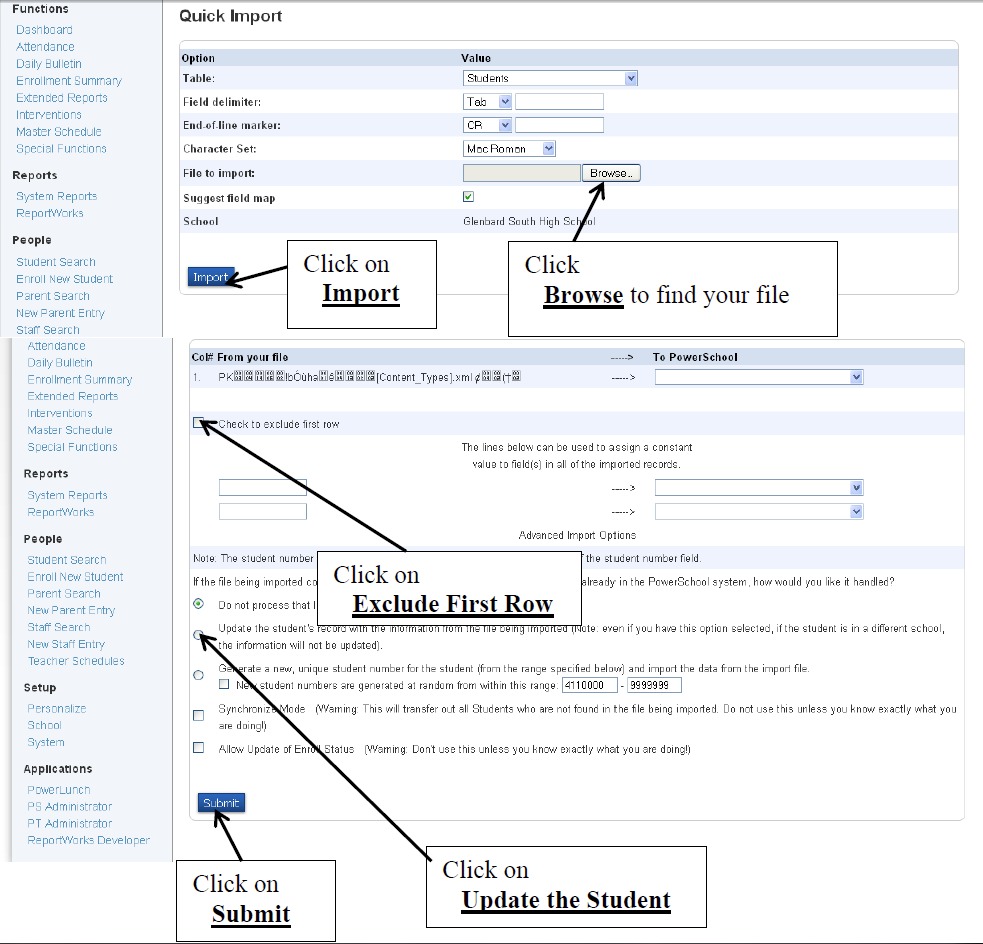Gather Middle School Data for 8th Grade Import
Each October, the Data Specialists will request 8th grader data from the middle schools and format the data for import into PowerSchool.
A high-level overview of the 8th grade data import process is as follows. Detailed instructions are further down the document.
- Get the 8th grade template from district and send to feeder schools
- Quality check the feeder school data and correct where needed. (Use the Student File Validator in PowerSchool as the first data check.)
- Add additional data as instructed below
- Compile all feeder school data into one spreadsheet
- Order the students in the spreadsheet to determine the order that student IDs wll be issued.
- Send the completed spreadsheet to district to be imported.
Note: Most private schools are on paper and will have to be hand entered through the end of the year instead of being a part of the mass import and enrollment of middle schoolers.
District technology will provide a template to send to each middle school. The data to be collected from the middle school is as follows:
| Data to Collect | Field Name in PowerSchool | Temlate has Validation | Comments |
| State ID | State_StudentNumber | On duplicates | 9 digits; included leading zeros if applicable |
| First name | first_name | Yes | Should not contain . or ‘ or , or ” or () or – |
| Middel name | middle_name | Yes | Should not contain . or ‘ or , or ” or () or – |
| Last name | last_name | Yes | Should not contain . or ‘ or , or ” or () or – |
| Date of birth | DOB | No | Format: mm/dd/yyyy |
| Gender | Gender | Yes | Valid values = M or F |
| Mailing Address | Mailing_Street | Yes | Should not contain .
Should have abbreviatiosn for all of the following: Apartment = Apt Boulevard = Blvd Avenue = Ave Cirlce = Cir Court = Ct Drive = Dr Lane = Ln Place = Pl Street = St |
| Mailing_City | No | Review for consistantly spelled city names (pivot tables can make this a breeze) | |
| Mailing_State | No | 2 letter abbreviation in all capital letters | |
| Mailing_Zip | No | 5 digits; included leading zeros if applicable
No 9 digit zip codes |
|
| Home phone | Home_Phone | Yes | (###)###-#### |
| Permanent address | Street | Yes | Should not contain . |
| City | No | Review for consistantly spelled city names (pivot tables can make this a breeze) | |
| State | No | 2 letter abbreviation in all capital letters | |
| Zip | No | 5 digits; included leading zeros if applicable
No 9 digit zip codes |
|
| Guardianship | Guardianship | No | Valid Values = Both Parents, Mother Only, Father Only, Mother Stepfather, Father Stepmother, Grandparents, Forster Parents, Legal Guardian, Joint Custody, Alone, Emancipated, Spouse, Ward of State, Other |
| Father’s name | Father | No | Last, First |
| Father’s day time phone number | Fatherdayphone | Yes | (###)###-#### |
| Father’s home phone number | Father_home_phone | Yes | (###)###-#### |
| Father’s cell or other number | U_ContactInformation.father_phone2 | Yes | (###)###-#### |
| Father’s email | U_ContactInformation.father_email | No | |
| Mother’s name | Mother | No | Last, First |
| Mother’s day time phone number | Motherdayphone | Yes | (###)###-#### |
| Mother’s home phone number | Mother_Home_Phone | Yes | (###)###-#### |
| Mother’s cell or other number | U_ContactInformation.mother_phone2 | Yes | (###)###-#### |
| Mother’s email | U_ContactInformation.mother_email | No | |
| Mother’s maiden name | S_IL_STU_Demographics_X.Mother_Maiden_Name | No | |
| Student’s birth place | S_IL_STU_Demographics_X.Birth_Place | No | Format: Country, City, State (2 letter abbreviation)
Example: USA Glendale Heights IL or Mexico Mexico City |
| Name for second guardian mailings | Second_Mail_Name | No | |
| Relationship of second mail | Second_Mail_Relationship | No | |
| Second guardian mailing address | Second_Mail_Address | Yes | Should not contain . |
| Second_Mail_City | No | Review for consistantly spelled city names (pivot tables can make this a breeze) | |
| Second_Mail_State | No | 2 letter abbreviation in all capital letters | |
| Second_Mail_Zip | No | 5 digits; included leading zeros if applicable
No 9 digit zip codes |
|
| Phone 1 for second mail | Second_Mail_Phone1 | Yes | (###)###-#### |
| Phone 2 for second mail | Second_Mail_Phone2 | Yes | (###)###-#### |
| 1st emergency contact name | Emerg_Contact_1 | No | Last, First |
| 1st emergency contact phone number | Emerg_Phone_1 | Yes | (###)###-#### |
| 2nd emergency contact name | Emerg_Contact_2 | No | Last, First |
| 2nd emergency contact phone number | Emerg_Phone_2 | Yes | (###)###-#### |
| 3rd emergency contact name | Emerg_Contact_3 | No | Last, First |
| 3rd emergency contact phone number | emerg_3_phone | Yes | (###)###-#### |
After receiving the completed template from the feeder school review the data for quality.
- First run the file through the Student File Validator in PowerSchool.
- Click School.
- Click Student File Validator under the General heading.
- Click the Choose Files… button and browse to a CSV of the import file.
- You will be notified if the file columns do not match the template.
- If the message “File loaded. Ready for validation process.” comes up, then click the Process Records button.
- The system will filter down to records that it flags as having problems.
- Review and correct any issues. Repeat until the you receive the message “File validated for student import.”
- Some of the fields in the template have data validation (see the 3rd column in the table above). Look for red cells in the columns that have built in validation to find errors quickly, however the built in validation will not find all errors.
- When review of built-in validation errors is complete, review all of the columns on your own for quality.
Add the following additional fields to each student:
| Data to Collect | Field Name in PowerSchool | Template has Validation | Comments |
| Current grade level | Grade_Level | Yes | Value = 8 |
| Next year’s grade level | Sched_NextYearGrade | No | Value = 9 |
| Graduation year | Graduation_Year | No | yyyy |
| Scheduled year of graudation | Sched_YearofGraduation | No | yyyy |
| Parent names | U_Demographics.ParentNames | No | Typically used for mailings
Format: Mr Mrs Lastname |
| Feeder school | U_Demographics.SenderSchool | No |
After all of the data has been gathered and data from the feeder school has been corrected:
- Complile a single spreadsheet for import including all of your school’s feeder schools
- Sort the students in the order that you wish their student IDs to be issued. The order of the students in the spreadsheet will determine the order that IDs are issued.
- When complete submit a Web Help Desk ticket to district to import your incoming 8th graders