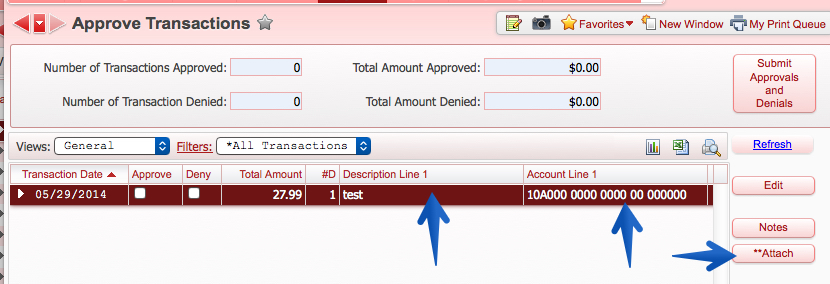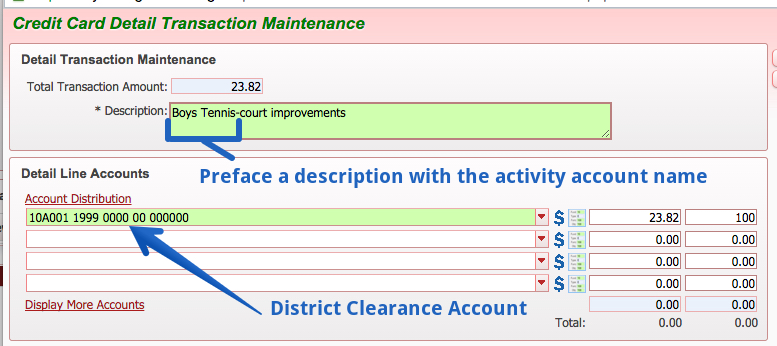Submitting P-Card Activity
Each month, Accounts Payable will upload all p-card transactions. Card holders will add an account number and receipts in order to submit the transactions. Supervisors will review all transactions before they are submitted to Accounts Payable.
Instructions:
- In Administrative Access, click the green menu (
 ) button near the top-left.
) button near the top-left. - Click Accounts Payable.
- Click My Credit Card Transactions.
- On the transaction that you want to update, click the paperclip icon.

- Click the Add Attachment button.
- Click Select Files, browse and attach a file, select the Default Attachment Type, and click Save.
- Highlight the transaction that you want to update. The two screens on the bottom display the details and accounting of the highlighted transaction.
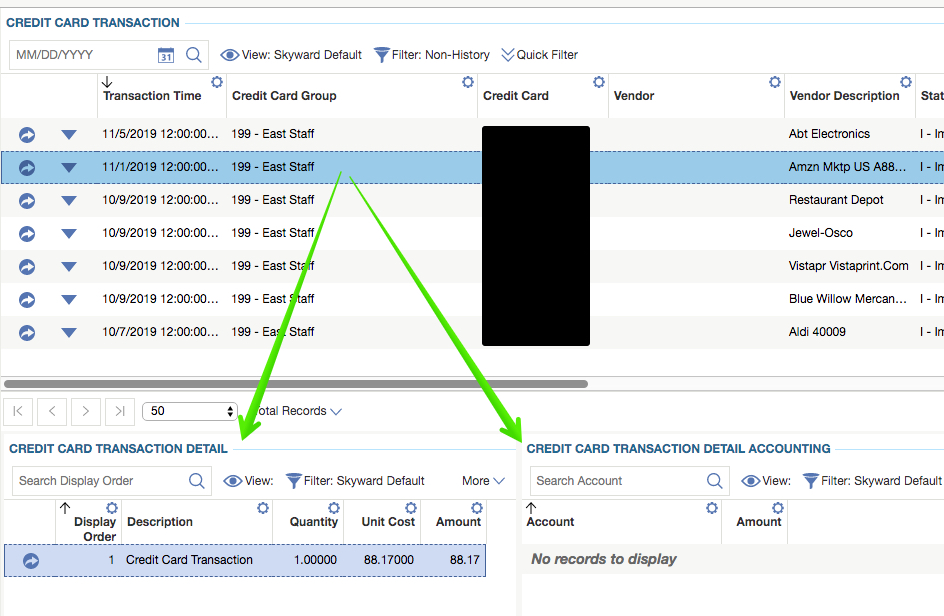
- In the bottom left table, Credit Card Transaction Detail, click the arrow (
 ) button.
) button. - Update the Description to be a clear description of the purchase or the transaction will be denied by your supervisor.
- Begin typing an Account Number in the Account drop-down and select your account number as the drop-down filters down to match your typing.
- In the Percent field type 100 and click tab to put the full transaction on one account. [If it needs to be assigned to multiple accounts, use the Add Account Distribution and use the Percent fields accordingly.]
- Click the Save & Back button.
- When you are ready to submit your transaction, click the down arrow (
 ) button to the left of the transaction.
) button to the left of the transaction. - Click Submit.
IMPORTANT: Additional details about filling out transactions that need to be charged to a building activity fund can be found in the following article: Charging P-Cards to Activity Funds