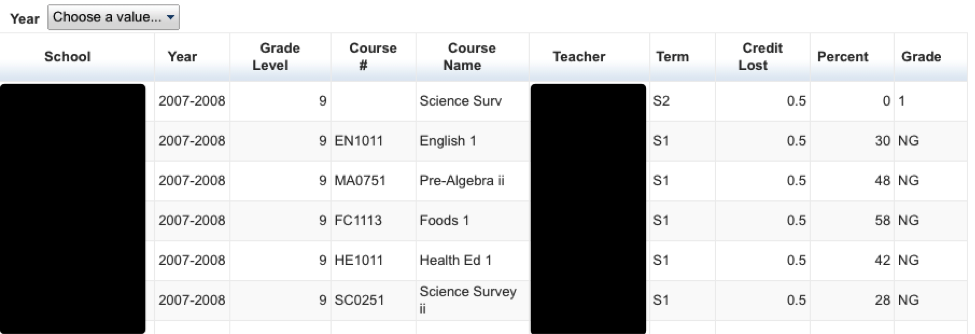The Early Warning System (EWS) is a system to help identify students that are not preforming well.
The system is based on four factors, attendance, log entries, current grades, and total credit. As students begin to hit these triggers a symbol will appear on the attendance screen showing next to the student’s name.
How it works
The EWS will notify users that this is an issue with a student by showing one of the indicators below.
|
Indicator |
Meaning |
|---|---|
|
One trigger has activated |
|
|
Two triggers have activated |
|
|
Three triggers have activated |
|
|
Four triggers have activated |
These indicators will appear on the “Take attendance” screen ( ). The indicator will take a moment to load and a loading indicator will appear above the student list. Once the indictor appears, the mouse can hover over the indicator to show what triggered the indicator. The indicator can be clicked on to view additional details.
Remember to submit attendance before closing the “Take Attendance” page.
Early Warning System (EWS) Detail Page
Attendance
An attendance graph will appear showing the total number of periods for each class (including dropped classes). The graph is number of periods, NOT the number of classes. If a class is 2 periods long, it will be accounted as two periods. The graph is interactive. Hover the mouse over a bar and the total number of periods will display. (Figure 1)
Clicking a bar will open the details of each class. (Figure 2)
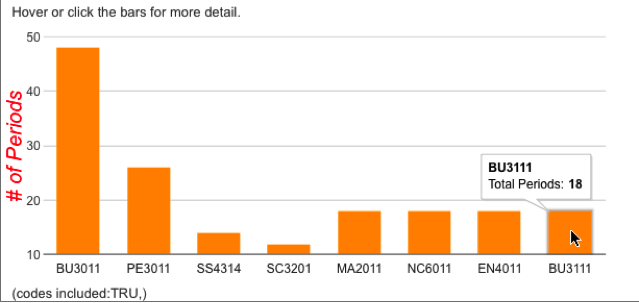
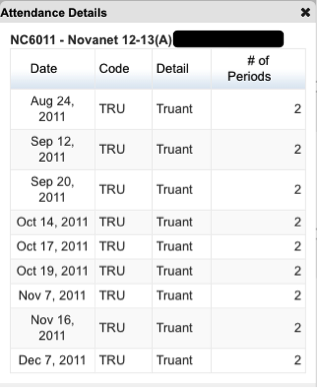
Logs
A logs graph will show the total number of log entries by consequence. This graph is interactive. Hover the mouse over a bar and the total number of logs will display. (Figure 3) Clicking a bar will display additional information about the logs (Figure 4)
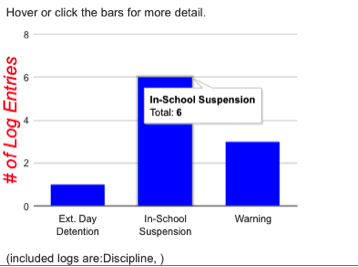
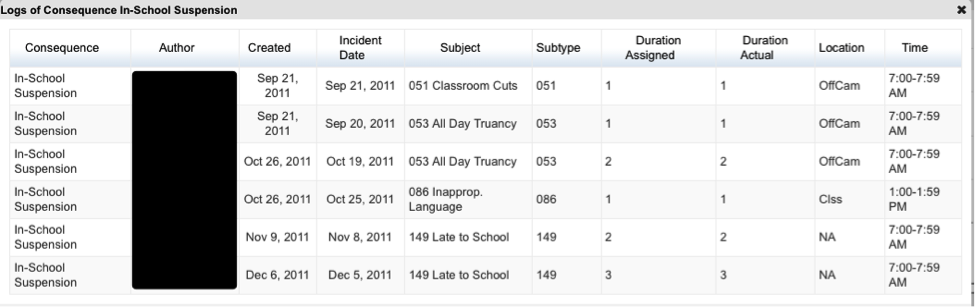
Failing Current Grades
This will show all the current classes that the student is failing. (Figure 5)

Historical Grades
This will show a credit meter to visually indicate how the student is tracking according to credits. The bar will turn red if the student is behind and green if the student is on track. Below the bar will indicate how many credits the student has earned, and if the student is behind it will display how far behind the student. (Figure 6)
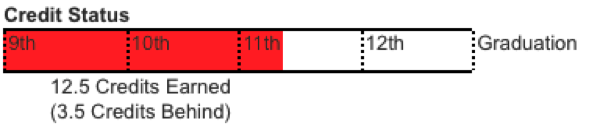
Under the credit meter is a list of historical classes where credit was lost. The chart can be filtered by year to help focus any research being done. (Figure 7)