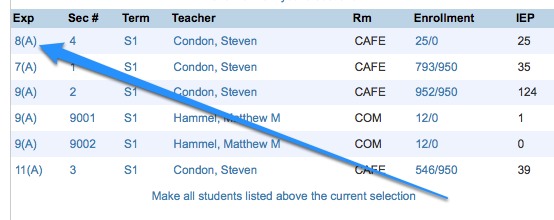Grade Processing- January/June
At the end of each semester grades and transcripts are processed.
Semester Grades Posted (District IT) – Confirm that grades are posted and there are no issues. District office Human Resources department provides a grading calendar each school year. Check individual student historical grades in PowerSchool.
Below are the state requirements for each grade type that are described in detail throughout this document –
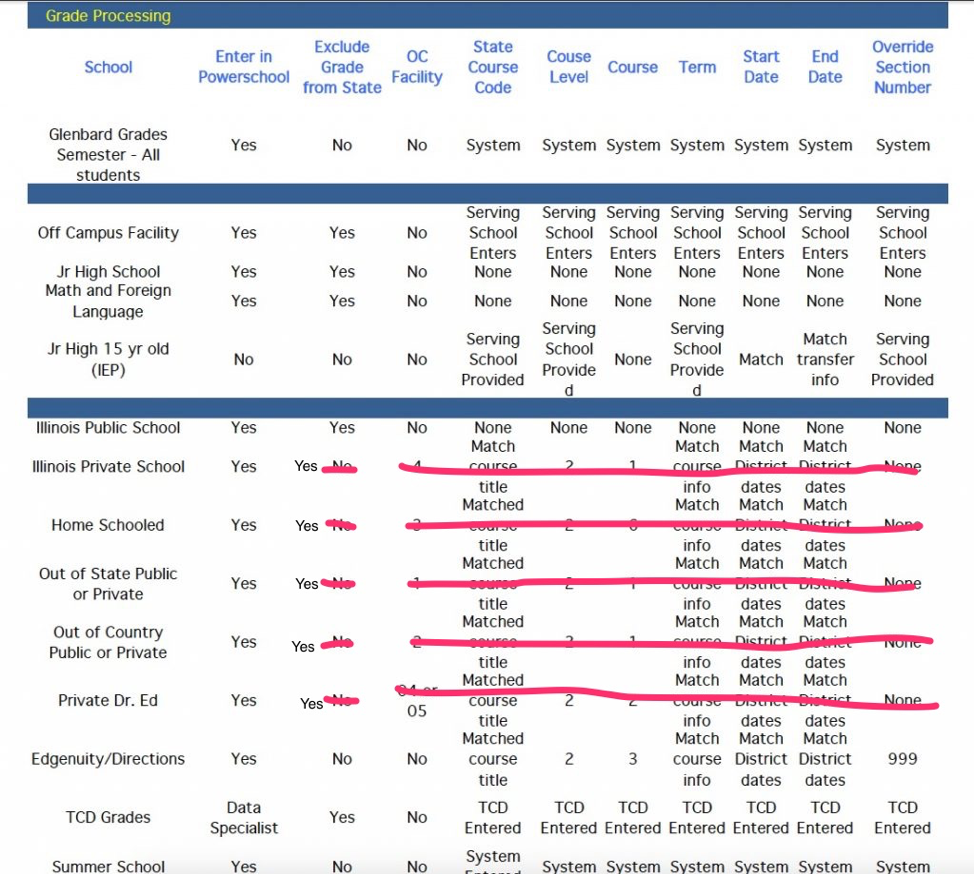
ISBE required terms for all transcript records
| School Year | Type | Term |
| Any | Outside Course assignment | Term 1,2,3 (Obsolete) |
| Prior to 2014-2015 | Glenbard Course assignment | Term 1,2,3 (Obsolete) |
| 2014-2015 and Forward | Glenbard Course assignment | Semester 1,2,summer |
*** Effective 9/24/2018 outside course assignment submission to ISBE will no longer be required…Per ISBE SIS team:
Outside Course Assignment data is not being used by the State Board of Education in reporting and is an Optional collection. Submitting this data is NOT required.
When entering outside grades in Powerschool check IL box – 
==>OCA- Outside Course Assignment Report – Start date = 8/1/xx of the school year that matches your OCA entries , End date = TODAY
===>CCA- College Course Assignments (see calendar (June), item 3 Course assignments for a more detailed description)
After semester grades are posted enter the college name in stored grades for any course assignment that is dual
enrollment. District IT can help identify these courses/students during the grading process.
Extended courses – Extended courses receive 1 credit each semester for a double period class. The second period course must be uploaded by the IT department and the end of each semester grade process in order for it to receive elective credit. Prior to the end of the semester create a database for elective extended classes that need to be uploaded to Powerschool.
- Powerschool/school/sections – sort by course number.
- Search for the extended course on the list
- Choose the enrollment heading/# of students in the section
- Make the current selection
List students
Add output fields for list- student_number,lastfirst. click submit
Highlight the list of students and copy/paste to Excel
Repeat for each course section/teacher
Excel column headings:
Student_number
Student name (remove column before sending to IT for upload)
Course name Extended English Elective/Extended Algebra Elective/Extended Geometry Elective
Credit Type EL
Excludefromclassrank 1=exclude; 0=include
excludefromgpa 1=exclude; 0=include
Excludefromhonorroll 1=exclude; 0=include
Earnedcrhrs passing grade gets .5
potentialcrhrs all get .5
gpa added value
Gpa Points same as grade
Grade grade
Gradescale Name
Grade Level
Storecode S1 or S2
Year 12(example 12-13,year =12)
Teacher insert teacher name
NOTE: You can also put in the teacher’s name in your spreadsheet. Send webhelp with excel file attached to IT powerschool admin for download. Once downloaded to Powerschool, enter teacher/section number for each student manually in the state screen in stored grades. You should have this information from previous years where we each assigned section numbers to specific teachers.
ALL Hand entered grades as of 01/2015
Due to ISBE changes in the TERM configuration you must use the obsolete terms(01,02,03) for 2013-2014 and prior.
2014-2015 and forward use the new terms S1, S2, and S3. If grades were earned outside of Glenbard (private school) all years
use the obsolete terms(01,02,03).
Off Campus students – District Office Special Ed Department to contact off campus schools early to request senior grades end of May. Must have grades for student’s to be listed in graduation program.
Create a list of off campus students. Check off as grades are received.
search il_rcdts_serving_school#
(be sure you are in Term 2)
click on “quick export” and put in
student_number,lastfirst,se_program,entrydate
click submit
Enter off campus grades with state required information in Powerschool/Stored grades, the only state field that must be entered is exclude from state reporting for the majority of students. Students who change serving schools may require submission to ISBE.
Enter senior grades first.
Incomplete List – select all students in Powerschool/special functions/search by grades and attendance, click submit. Copy/paste student list to excel.
Blank Grades – Send a webhelp to IT for the “blank grade report” to identify students that should have grades but do not. Send email to teachers asking to get you information ASAP or call them. This is the teachers responsibility to have this information in powerschool.
Technology Center of DuPage Grades – TCD grades are requested and collected by the district special education department. The special education department will send grades to each building’s data specialist and registrar. TCD grades are entered by the Data specialist into the powerschool gradebook. After grades are completed in the Gradebook and posted at the end of the semester the registrar needs to fill in “state” screen portion of stored grades screen. The only field that must be entered is exclude from state reporting for the majority of students. Students who change serving schools may require submission to ISBE.
June Graduates– Beginning of June submit webhelp ticket to IT for update all grade 12 to il_graduate=1 (include your school’s graduation date). When this is complete remove graduation date and uncheck HS Graudate for all non-graduates on the registrar screen.
Summer Graduates– submit webhelp ticket to IT for summer graduates. Enter the graduation date and check the graduated box on the registrar screen in Powerschool.
Run powerschool inquiry to verify students are marked correctly.
January – Grade_level=12;il_graduate=1
June – Grade_level=12;il_graduate=
State reporting- Graduates/Non graduates
Non-Graduates- Non graduates must be identified in Powerschool before the state EOY process end of JUNE.
This is very important and directly affects your school’s graduation rate at the state level.
Identify your non grads.
Work with your building data specialist to identify non graduates in Powerschool
/powerschool/scheduling setup -To keep a student in grade ‘12’ (non graduate) the data specialist must enter next year grade =12 and next school = current school – See below.
A quick and easy way to double check graduates credits (make sure all grades are entered)
a. Select grade level
b. Select Quick Export
c. Inquiry
student_number
lastfirst
^(*GPA method = “Earned Credit”)
Audit/Review Grades – Counselors will submit a form to you when a student is to receive an audit or review grade.
After grades post the form should be reviewed to make sure the proper grade and credit are issued. See board policy #6:280-R9.
Entering a Review Grade
A review grade happens when a student takes a course and passes and then retakes the same course to improve their grade.
Begin by comparing the grades. The first grade earned always receives the .5 credit. The second class taken always gets *REV* after the course title and the earned credit removed. The higher of the grades gets included in GPA, Honor Roll and Class Rank. The lower of the grades gets excluded from GPA, Honor Roll and Class Rank.
When the edit is complete, send request for grade update to ISBE (Webhelp to IT/state reporting).
Audit Grades
The teacher is notified by the counselor that the student is taking the class as an audit. Counselor gives the registrar a copy of the audit form. The registrar holds the audit form in a folder until grades post to historic. After grades have posted the registrar double checks to make sure that an AUD was issued by teacher and .001 credits is earned. If the teacher has issued a grade, change the grade to AUD, change the credit to .001 and exclude from honor roll, GPA and class rank.
When the edit is complete, send request for grade update to ISBE (Webhelp to IT/state reporting) if applicable.
Edgenuity (formerly Novanet courses) Credit recovery – Beginning with the 14-15 School year a list of Glenbard course codes will be provided for registrar entry in stored grades for state requirements. State course setting=Online learning.
Recalculate GPAS– all grade processing must be completed.
a. School
b. Grading
c. Class rank
d. Recalc Frequency – Hit “Recalc Now”
Run GPA List (This report will include GPAS and rank, you can edit/select all and copy/paste to excel.
Remove the rank column, not used.
a. System Reports
b. Grades and Gradebooks
1. Class ranking
2. Grade Level – Always start with Seniors
3. Weighted – Submit
4. Save to Excel for future reference
Compare new rank list to previous semester rank list. Check for major movement.
We are NOT runing a rank list any longer. Instead you will run a report asking for the cum GPA.
Seniors – graduation_year<2016
Quick Export
Student_number
Lastfirst
^(*gpa type = “cumulative”)
Honor Roll – Send a Web Help to IT to have Honor Roll populated for each grade level.
(This process must be completed before exiting Semester Graduates)
Honor Roll Report- Choose graduation year on start page, choose system
reports/Honor roll report/choose student group from the graduation year query,report
displays, copy/paste to excel, modify columns per webpage requirements (paragraph format).
Reset Glenbard Grade Levels (Grade level based on credits)
a. Extended Reports
b. Functions
c. Glenbard Grade Level Change.
d. Review list and click submit to run.
Transcripts
Make sure to Save each grade level to a PDF when report is completed.
Senior group – search on graduation_year<[current junior class]
To include ALL seniors and 5th year seniors.
Select print a report
Class of 2014 and prior – Report=Graduated Transcript With Rank
Underclassmen – select class of for each group
Select print a report
Class of 2015 and after – Graduated Class = Graduated Transcript without Rank
Underclassmen = Transcript without Rank
Click on report in the report que and save to pdf or print
Save each grade level to PDF by counselor and grade level
Semester only -Senior group – search on graduation_year<current junior class;counselorname contains(counselorname)
To include ALL seniors and 5th year seniors.
Underclassmen – select class of for each group
Counselorname contains(counselorname)
Print senior transcripts at the end of the 8th semester to be kept as the student’s permanent record.
Attendace Labels-JUNE only
Attendance labels are attached to the student transcript page 2.
1. Make sure that you have the term set to the full school year.
2. From the start page go to ‘Reportworks/System’
3. Next click on ADA/ADM by Student report
a. Mid screen – Students to Include Click ‘All Students’
b. Grades – Choose a grade level
c. Beginning and End Dates should match powerschool.
d. Click “include absent column”
e. Submit
4. Copy and paste information into excel file
5. Delete columns you will not use. These are the columns I used on my labels;
a. ID Number, Name, School Year, Grade Level, ADM, ADA and Absences.
b. Line 1, ‘ID and Name’
c. Line 2, ‘School Year and Grade Level’
d. Line 3, ‘ADM and ADA’
e. Line 4, ‘absences’
Word Mail Merge (Attendance Labels)
1. Database with information must be in excel and each column must be marked. Close and
save on your desktop.
2. Open word document.
3. Go to Mailings
4. Start merge
a. Select labels and enter label type and hit ok.
5. Select recipients.
a. Use existing list
b. Open desktop and choose database.
6. Insert merge fields.
a. Each merge field must be inserted individually and closed in between. When
information needs to be identified it must be entered ADM:space before choosing the
information. Labels should look as follows:
<<id>> <<Name>>
<<School _yr>> Grade: <<Grade>>
ADM: <<ADM>> ADA: <<ADA>>
Abs: <<Absences>>
You may need to select all (home screen) to remove added space between lines and/or
reduce font size to fit label.
7. Once you have the label filled you must update label.
8. Finish and Merge
a. Edit individual
b. All then hit OK.
9. Print labels and save to a PDF .
Test Score Labels
This is required by ISBE to be part of a student’s permanent record.
To be done for the Senior Class – December Grads and May Grads (prior to students being moved to Graduated Students in July).
Open Naviance
Analytics
Reports
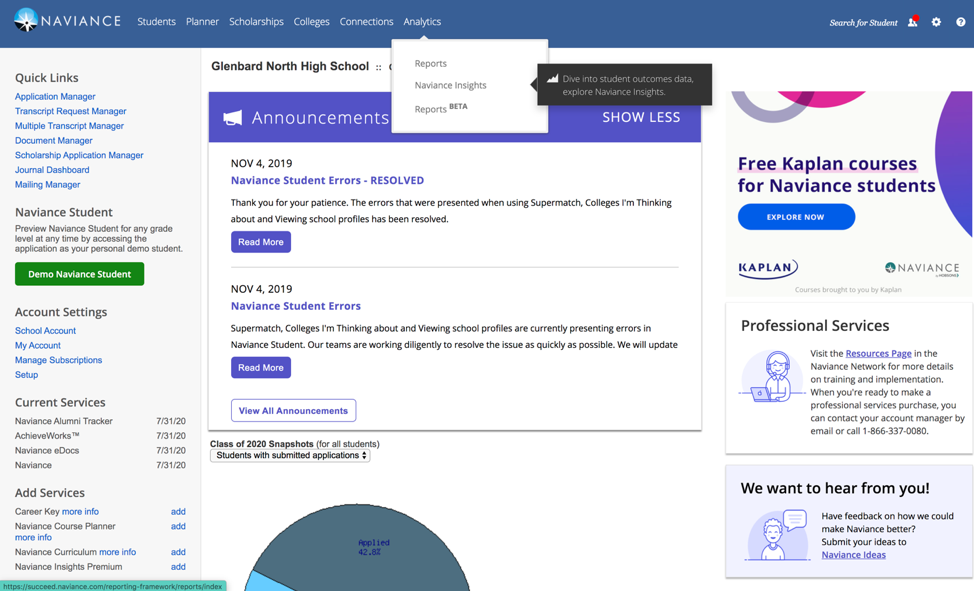
Under Student Reports ➢ Student Data ➢ Customize
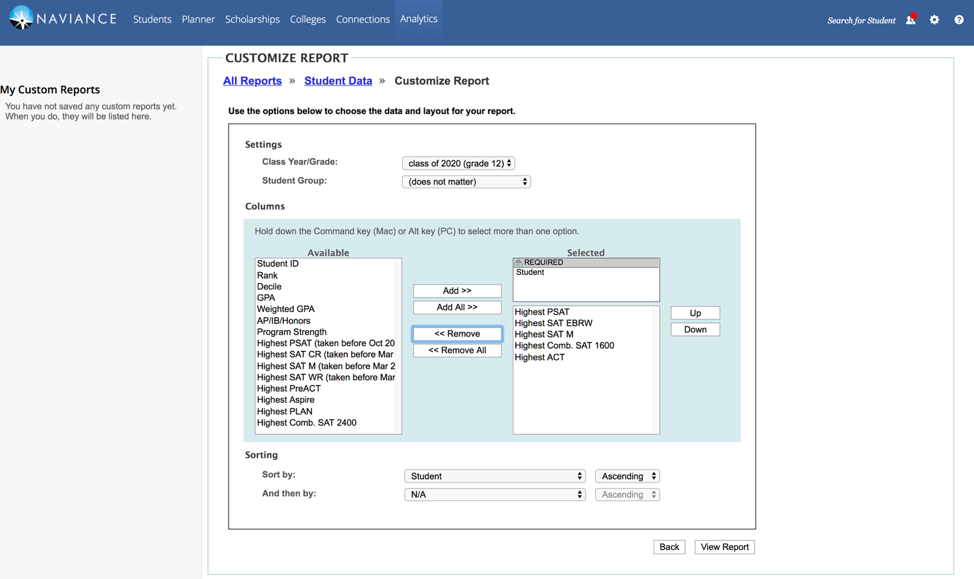
Select Student under “Required”
Highest PSAT
Highest SAT EBRW
Highest SAT M
Highest Comb. SAT 1600
Highest ACT
Under “Required” you may personalize it as you wish (i.e., ID #, GPA, Weighted GPA)
Make sure you have the correct class year (grade 12)
View Report
Copy and paste to an Excel Spreadsheet. Save
Create Mail merge using Microsoft Word, 30 per page- Address Labels
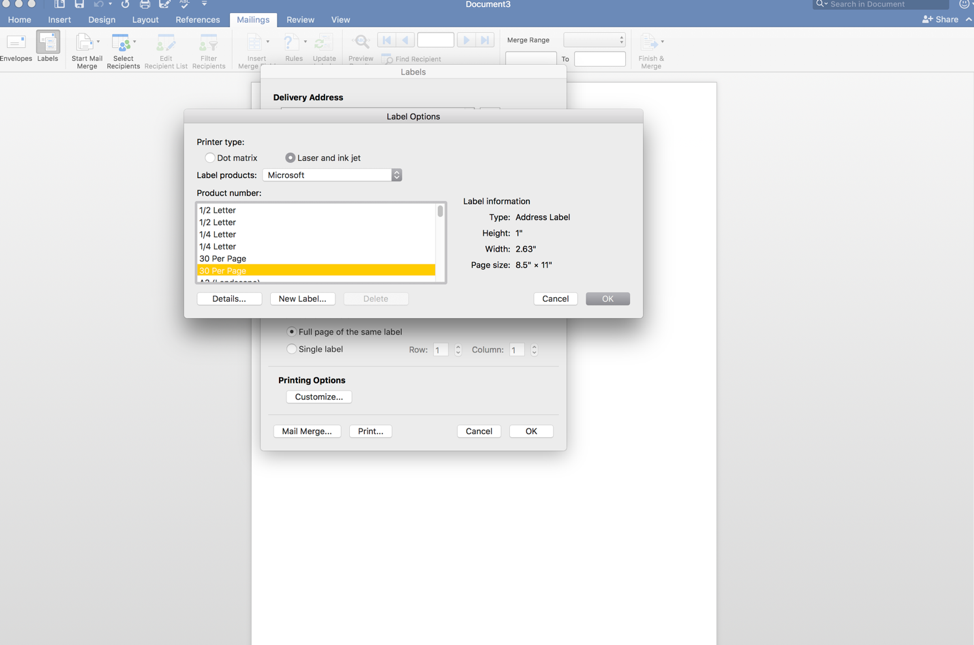
Labels are placed on the same student record sheet as the attendance labels.