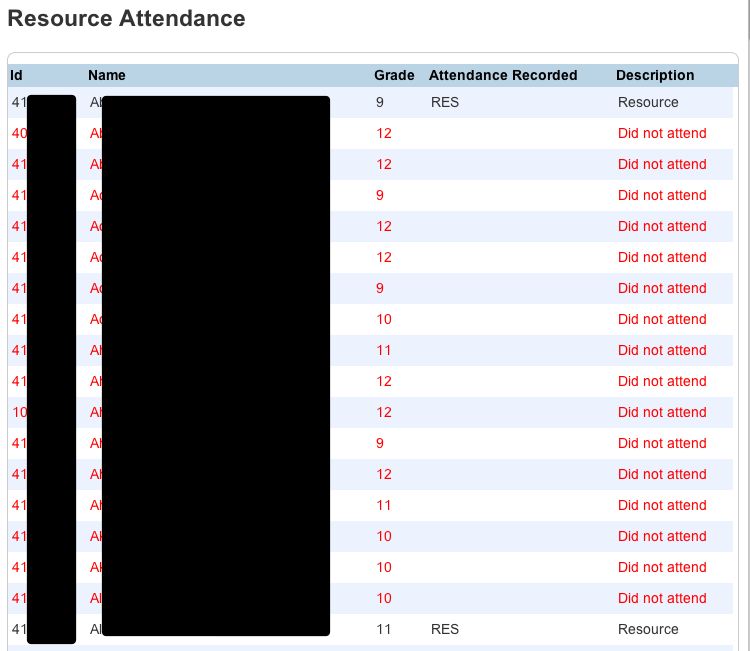Early Warning System (EWS)
The Early Warning System (EWS) is a system to help identify kids who are at risk. The system is based on four triggers, attendance, log entries, current grades, and total credit. All of these triggers are evaluated in real time. When a trigger is activated, an indicator will appear on screen showing that this student is at risk. Administrators, teachers, and guardians can then drill down see the details of each of these triggers.
Triggers
Attendance
A student receives an attendance trigger when a student has missed a certain number of school days. This number day is based on a percentage of the total number of school days they have been in school. This formula takes into consideration the student’s enrollment date, the current date, and how many periods equal a day.
Example:
Conditions:
- The attendance trigger is setup for 10% or greater Truant
- Student started on 8/1/2011 and today is 1/5/2012
- 6 Periods or more equal a day
Using the above conditions, the total number of school days the student should have attended are 81 and 10% of this is 8.1 days rounded up to 9 days. If the student has been truant for 6 periods or more a day for 9 days or more, this student will receive this trigger.
Logs
A student receives a log trigger when a student has received a certain number of log entries within the past set number of school days.
Example:
Conditions:
- The log trigger is setup for 2 or more log entries in the past 30 school days
- Today is 1/5/2012
- In the last month the student has 3 log entries.
Using the above conditions the student will receive this trigger because the student has received 2 or more log entries in the past 30 school days.
Current Grades
A student received a current grade trigger when a student is currently failing a certain number of current classes. This only looks at currently enrolled classes (not dropped classes).
Conditions:
- The Current Grade indicator is setup for 2 or more failing (1) classes
- Student is failing their current math and science class.
Using the above conditions the student is failing 2 classes and will receive this trigger.
Credit Level
A student received this trigger when a student does not have the minimum number of credits for their grade level (number of years in school). This is generally used to confirm if a student is on track to graduate. A student will receive this trigger when a student does not have the correct number of credits.
Conditions:
- To be an 11th grade you must have minimum of 12 and credits
- Student has been in school for 3 years (11th) and have has 9 credits
Using the above conditions the student is behind on credit and will receive the Credit Level trigger
How it works
The EWS will notify users that this is an issue with a student by showing one of the indicators below. The dots represent the number of triggers activated and not a specific trigger.
|
Indicator |
Meaning |
|---|---|
|
One trigger has activated |
|
|
Two triggers have activated |
|
|
Three triggers have activated |
|
|
Four triggers have activated |
This will show on most student pages on the Admin side of PowerSchool, on the attendance page for teachers, and at the top of the page for students and guardians. When the mouse hovers over one of these indicators the triggers appear in the tooltip. If the mouse clicks the indictor it takes the user to a more detailed summary of the trigger data.
Early Warning System (EWS) Detail Page
The details for the triggers are available either by clicking the indicator or navigating to the EWS screen. For teachers and administrators EWS is one of the student screens. For students and guardians, they are only available by clicking the indicator.
All of the graphs are interactive (hover over for more information or click for detailed information). When a failing grade is clicked, an interactive assignment chart will appear. This chart will show the student’s scores against the class average. If the mouse hovers over any assignment, details about the assignment will appear. The assignment charts are not available on the teacher side.
There is also a credit meter in the Historical Grades section. The credit meter shows how far along a student is compared to the each grade level and graduation. The color of the bar will turn red if the student is behind in credit and green if the student is on track.
Each side of PowerSchool (Admin, Guardian, and Teacher) have slightly different versions of the details page. Below are links that describe each page.
Early Warning System (EWS) Admin
Early Warning System (EWS) Guardian
Early Warning System (EWS) Teachers