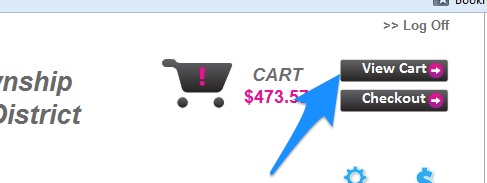Undoing a Payment from a Student Account
Using the Undo function in Acorn is explicitly for the use of removing a payment that was never made. For example, if a check was hand entered against the wrong student account it would be appropriate to Undo the payment from that students account so that the check could be reentered under the correct student account.
Student Center > Find Students > Double-Click Student > History—Date Tab > Select Payment > Undo
From the specific Student Account:
- Select the History—Date tab.
- Select the incorrect Payment.
- Click the Undo Payment menu item from the side bar menu to open the Undo Payment window.
- Enter a comment as to the reason for undoing the Payment (optional but recommended).
- Click the OK button.