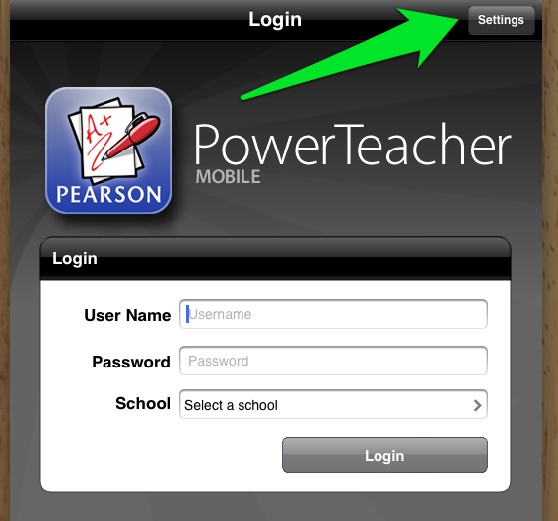iPad Students with Balances
At the of each year, staff will need to identify iPad students with outstanding school fees. This will be accomplished in one of two ways through Rycor.
A PDF will each student and status of fees for the year:
- Click on Student Reports
- Click on Fee Assessments
- Set the Student Group drop-down to: iPads Checked Out
- Set the Due filter to > 0
- Set the Fees to Include filter to All EXCEPT Fees in a Fee Group and then select iPad Year End Exclude
- This will generate a PDF will all iPad students that owe school fees, showing charged, paid, due, and a total amount due.
Review the Student Balances and Export to Excel if Needed:
- Click on Groups
- Click on the Custom tab
- Double-click the iPads Checked Out group
- Hover in the upper-right corner of the Total Due column to get a Filter icon and click the Filter icon.
- Set the filter to Does not equal 0 and Does not equal 45
- This is a list of all students with iPads with school fees due. Use Ctrl-A and Ctrl-C to copy the records out of Rycor so they may be pasted into Excel.