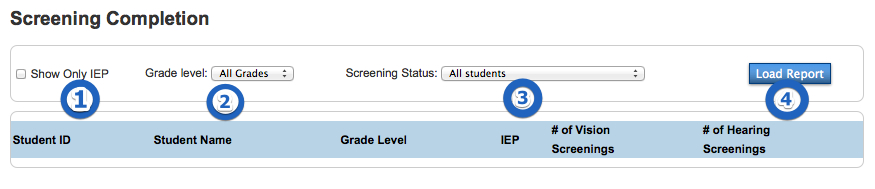Screenings: Mass Entry
Instead of entering student screening records individually they can be mass entered by a class or a student selection.
- If entering screenings by class, proceed to step 2. Otherwise, make a student selection as normal.
- Click Special Functions from the left hand menu.
- Click Group Functions.
- Click Health Screenings under the Functions heading.
- If entering screenings by class following these substeps. Otherwise proceed to step 6.
- Click the By Class radio button on the first line.
- Select a Teacher from the drop-down.
- Select a Course from the drop-down.
- Select a Section from the drop-down. With all three selected, PowerSchool will located the students in that class and they will be used in the screenings entry page.
- Choose a Screening Date; if not today.
- Select Hearing or Vision from the Screening Type drop-down.’
- Click the Default Valuesbutton.
- On the pop-up window that appears set any values that are going to be the same on every screening that you enter. For example, the “Reason for Screening” could be set to “Special Ed”. When filling in the individual student screenings, this value will automatically populate. It can be changed on individual records.
- Click the Save and Close button.
- In the Columns to Display area, check or uncheck each box in order for each field to appear in the large summary table. As an example, “Provider Name” and “Provider Type” can probably unchecked. This will still be filled in according to the default values. They simply don’t add much value to anyone viewing the summary table.
- Click the Next button under the Columns to Display area. This will populate the summary tabel with the students to be screened.
- Click on any student record to enter a screening.
- Click Save and Next to save the indivdidual screening and enter the screening for the next student by alphabetical order or click Save and Close to save the individual screening and return to the summary table.