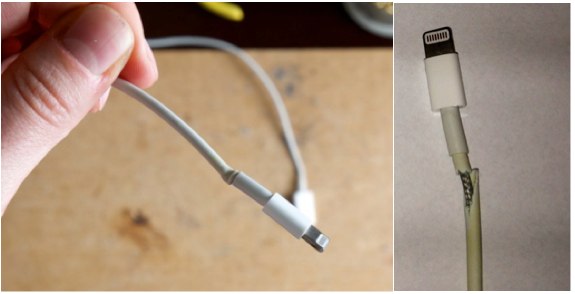PowerTeacher iPad App Configuration
This article provides details on how to configure your PowerTeacher iPad app.
- Open PowerTeacher on the iPad to bring up the log-in screen.
- Click the Settings button in the upper right corner
- From the Settings menu, click on the Server menu on the left side.

- In the Server Address field type: ps.glenbard.org
- In the Port Number field type: 443
- Set the SSL Enabled radio button to: ON
- Click the Login button in the upper left to return to the login screen.
- At the login screen, fill in your PowerTeacher login credentials and click the Login button.
Note: If either the iPad receives updated software or the PowerTeacher app receives an update, it is possible that the server settings will need to be reset according to this article.