Terminating Subs
- Go to Employee Profile > Position > Assignments
- Highlight their L Substitute assignment
- In the bottom-right box labeled Assignment Details, click the arrow in a circle button (
 ) to open the record
) to open the record - Change the End Date and click Save to make the assignment no longer an active assignment.
- Highlight their S Substitute assignment
- In the bottom-right box labeled Assignment Details, click the arrow in a circle button (
 ) to open the record
) to open the record - Change the End Date and click Save to make the assignment no longer an active assignment.
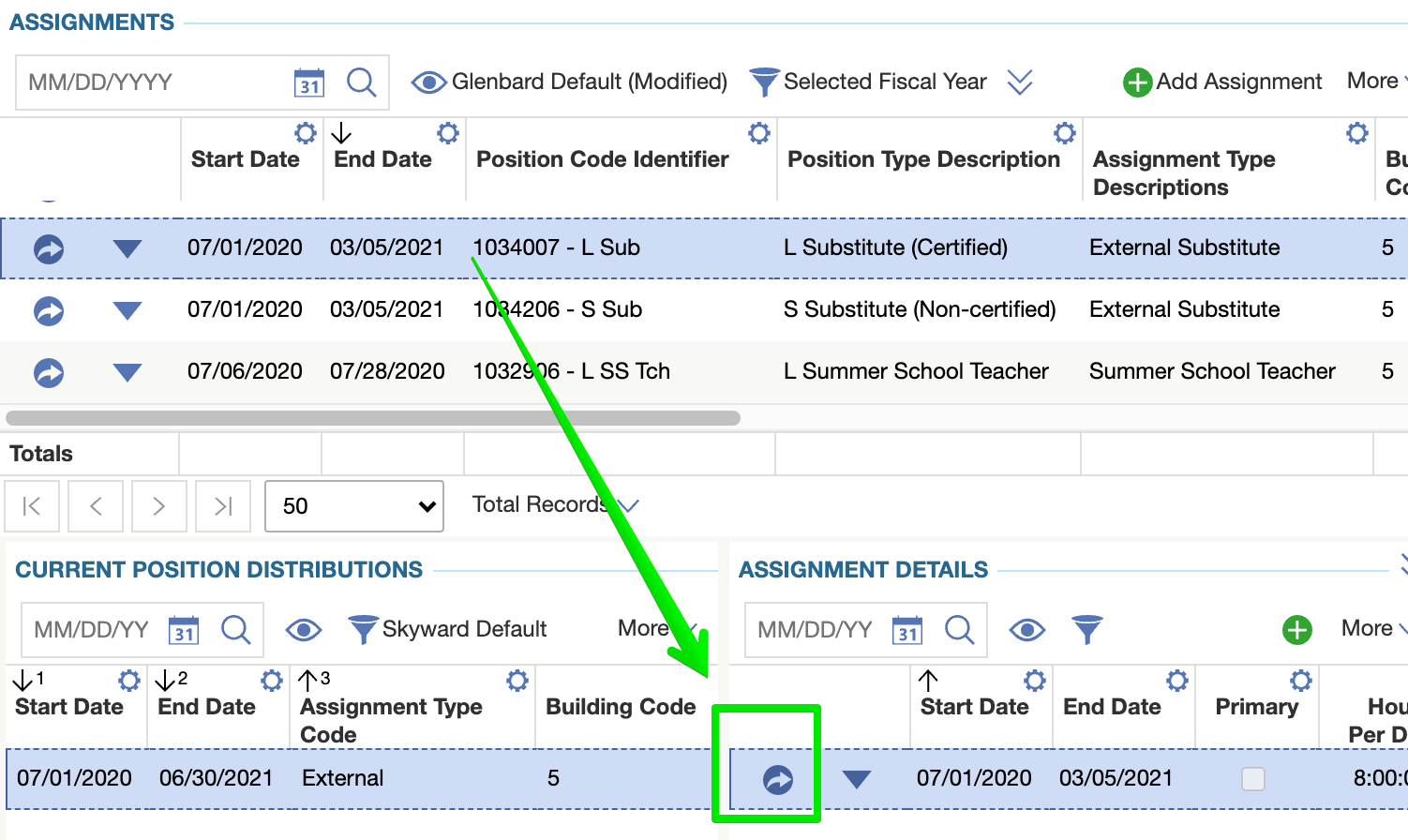
- If the employee will be doing a different job at the district going forward, then you are done.
- If the employee is leaving the district, go to Employee Profile > Employment
- Click the arrow in a circle button (
 ) to open the most recent Employment record
) to open the most recent Employment record - Select an End Date and Termination reason
- Click Save
- Click the arrow in a circle button (