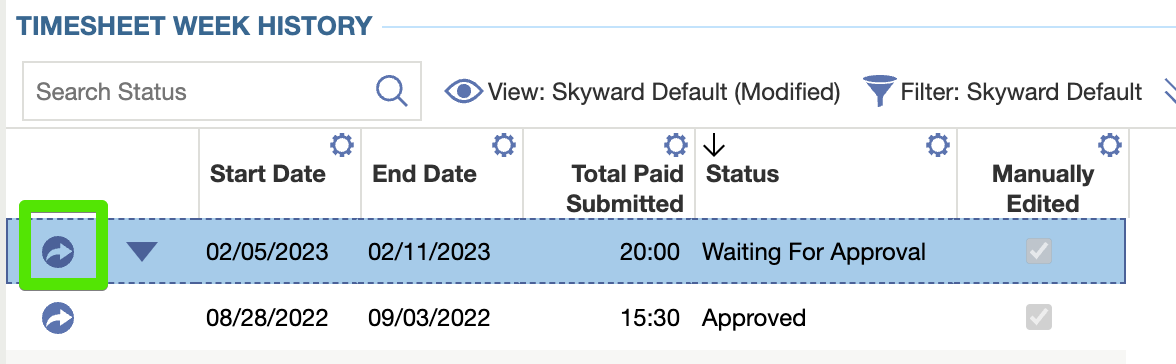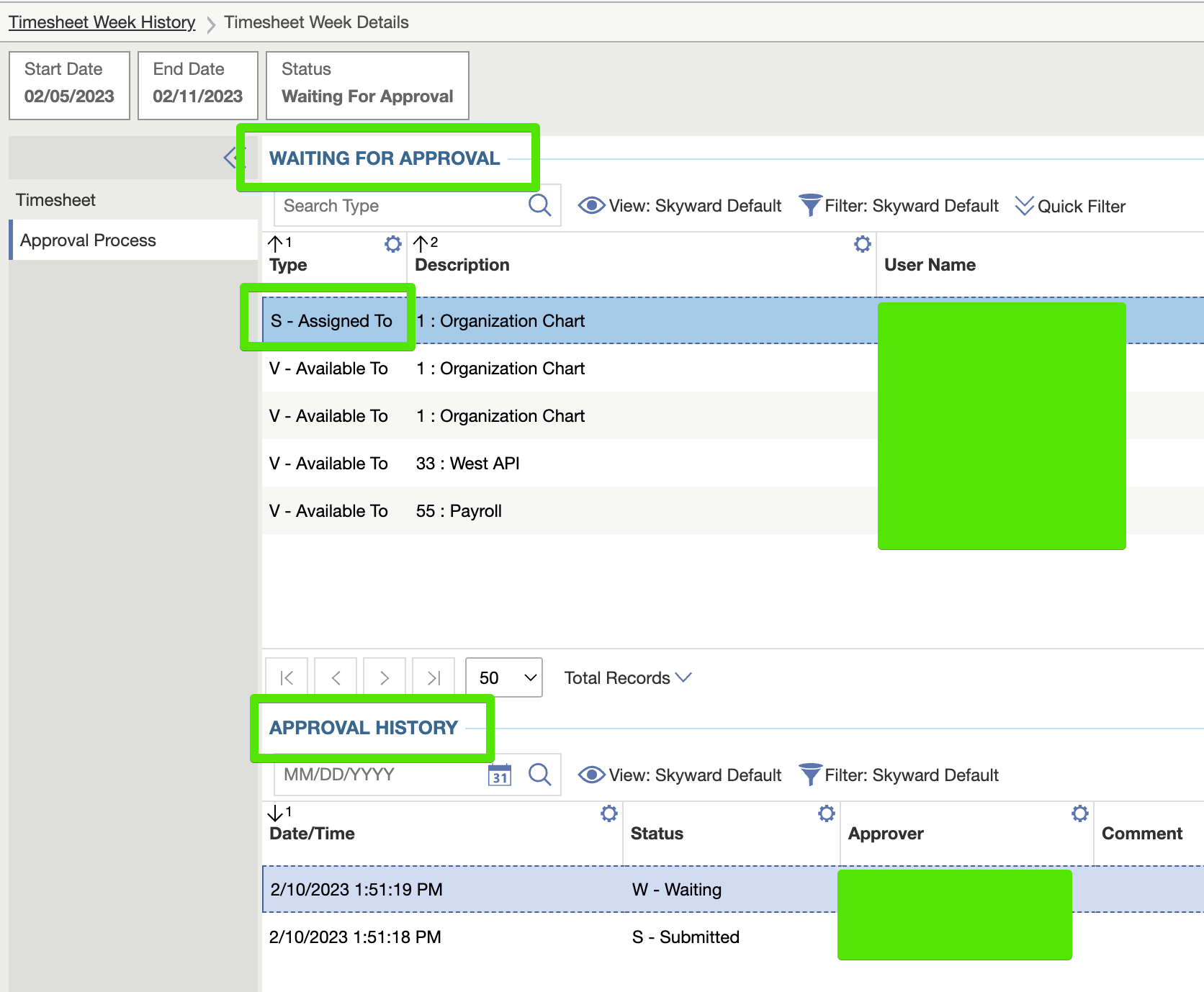Checking Pay Voucher Status
by John Jameson · February 7, 2022
- From Employee Access, click Timesheets Week History.
- A pending voucher will be in a Waiting for Approval status.
- Click the arrow in a circle button next to the voucher in question.
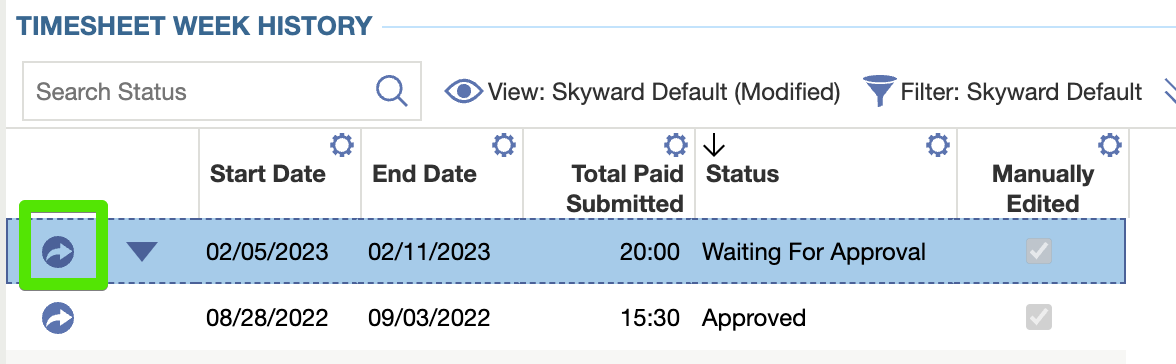
- Click Approval Process on the left.
- There are two tables. The table at the top titled Waiting for Approval shows the currently pending approval. The name next to the “S – Assigned To” line is the currently pending approver.
- The bottom table titled Approval History shows the completed steps. This will show when the voucher was submitted and when approvers have approved or denied a submission.
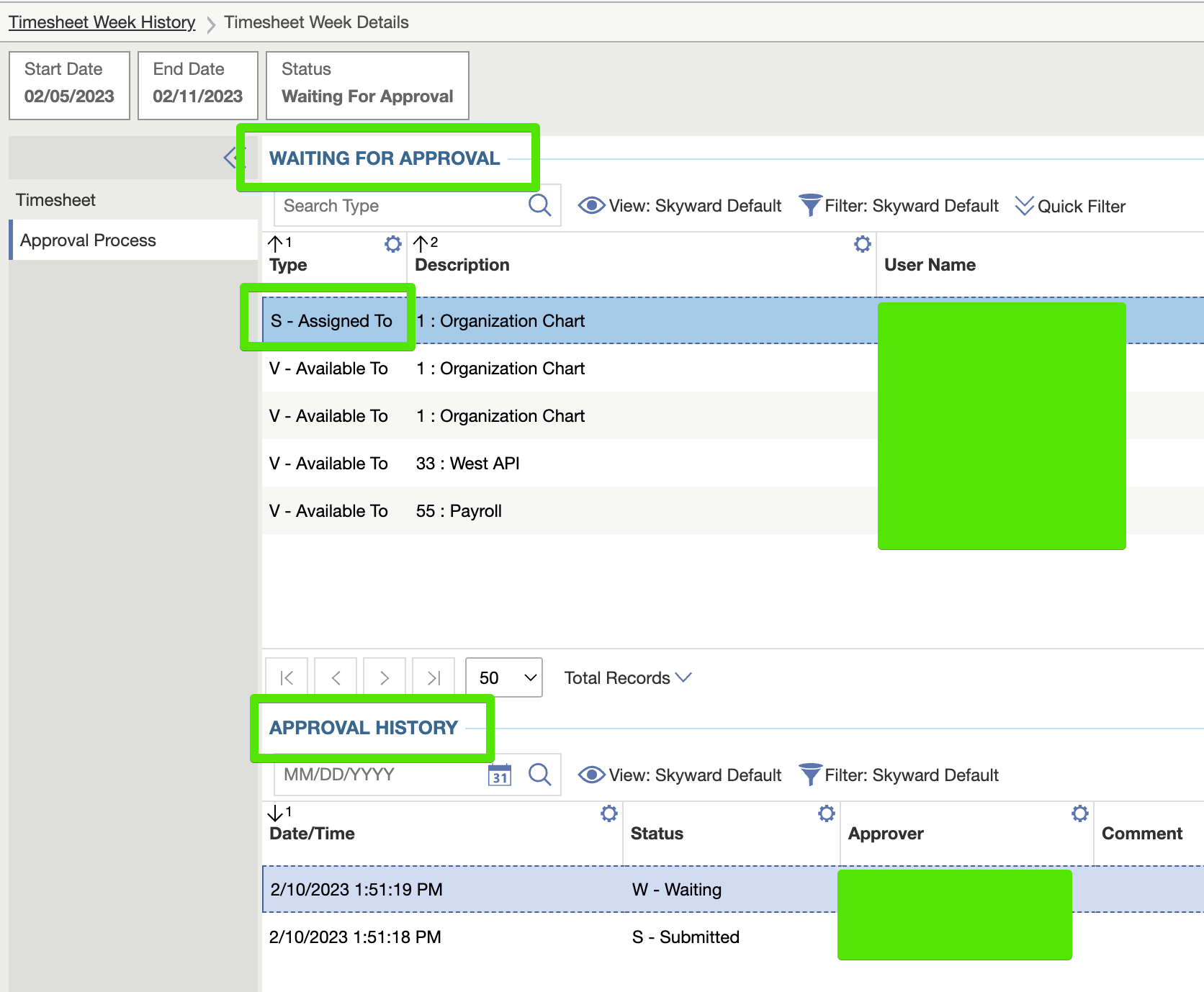
- The last approval step is “Payroll”. When the Payroll Coordinator runs a payroll, they will approve vouchers that no longer need supervisor/APO approval and pay them out on the next payroll cycle.