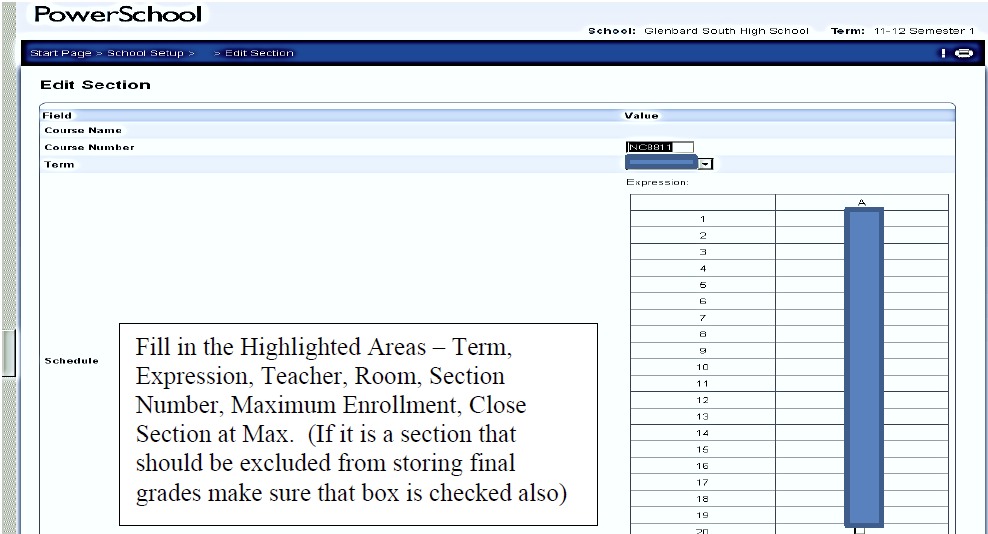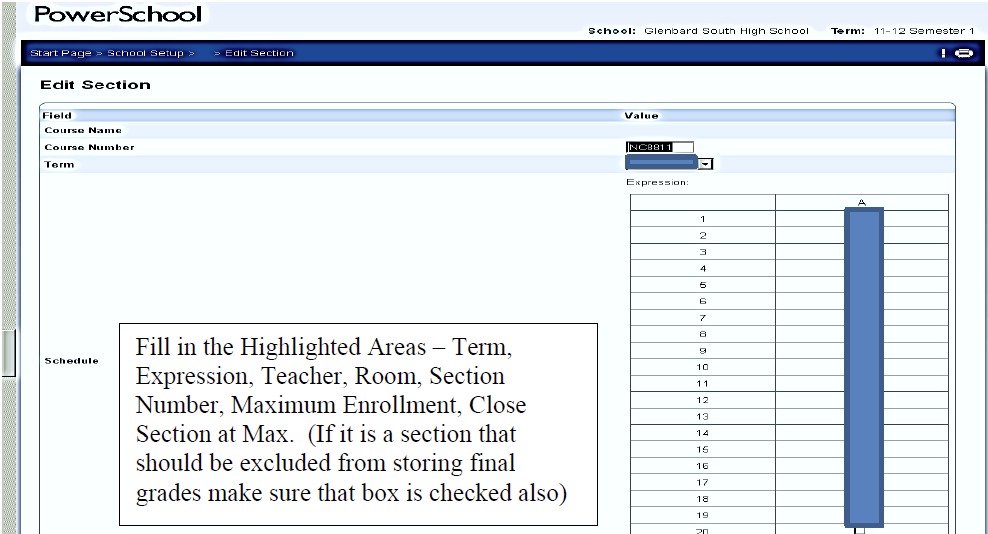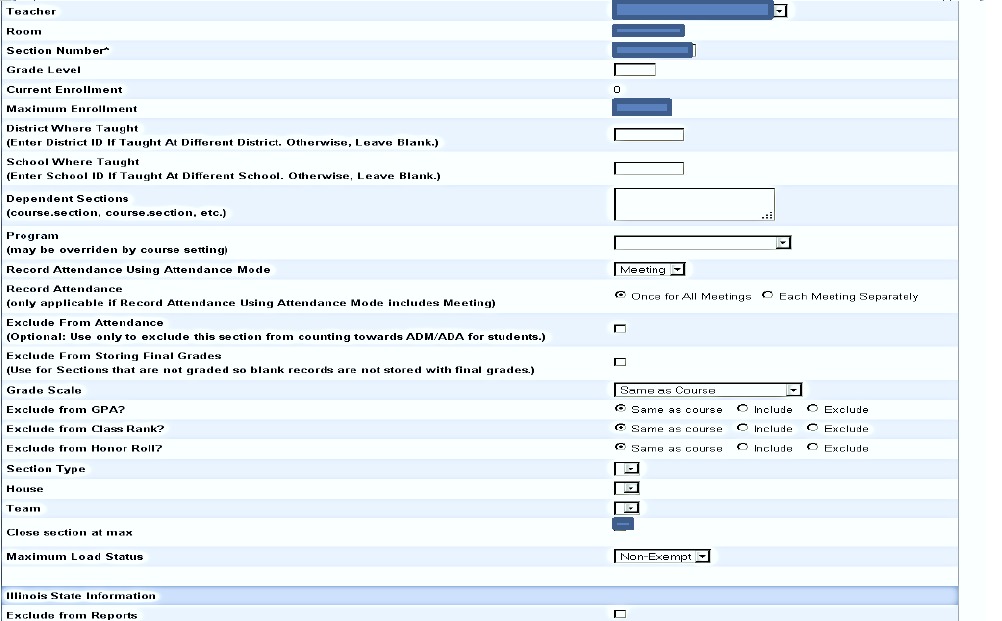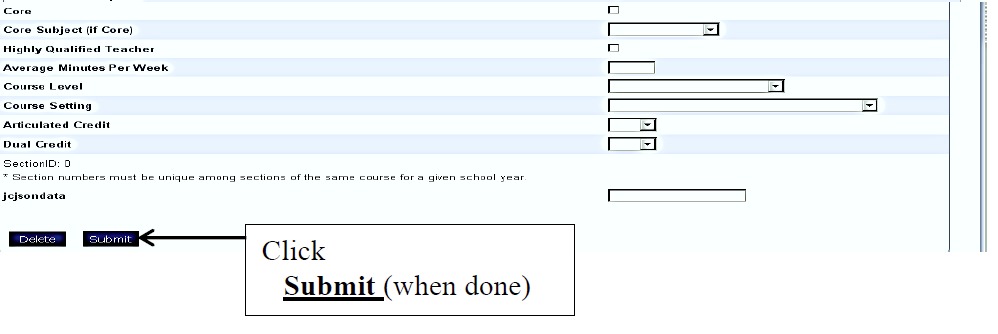Once a course has been activated at a school, the building’s Data Specialist can add sections for the school. A section represents each instance of a course being taught during a year. New sections are typically added to accommodate a high volume of student course requests.
- Click on School under Setup from the navigation menu.
- Click on Sections under the School Setup menu.
- The navigation menu on the left side will change to a list of the school’s courses. Click on the course that you will be adjusting.
- Make note of the highest number section ID used in this table. This number will be needed in step 6.
- To create a new section, click on the New button at the top of the page.
- You must fill in the following fields (highlighted in blue in the screenshot):
- Term – Both semester courses and year long courses need their term set to a single semester. Year long courses will have separate sections per semester.
- Schedule – Select the period that the section will be held
- Teacher
- Room
- Section Number – This number must be unique. Make it one number greater than the max ID found in step 4.
- Maximum Enrollment
- Close Section at Max – If selected, new students cannot be added to the section once it reaches the maximum enrollment
- Click the Submit button.