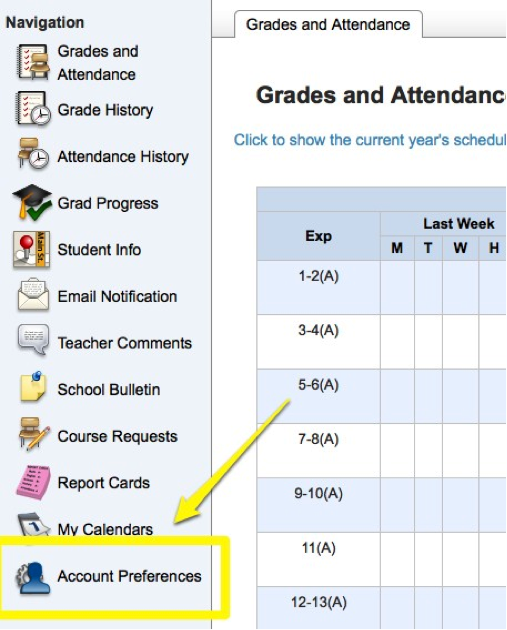Parents can add new student’s to their existing PowerSchool accounts. They do NOT need to create a new guardian account for each new student.
- Before starting the process of adding a new student to your account be sure that you have these three things:
- Student Name
- Student’s Access ID
- Student’s Access Password
- Click on Account Preferences in the Navigation bar on the left side of the screen.
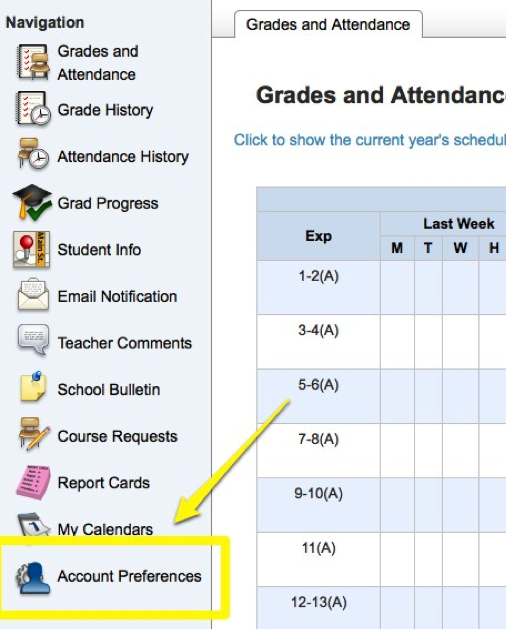
- There are two tabs to the Account Preferences page; Profile and Students. Click on the Students tab.
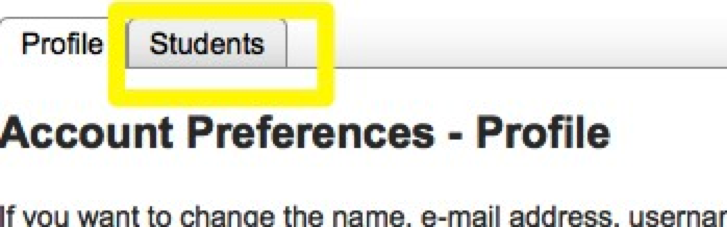
- The “My Students” list on the Students tab will reflect your current students.
- Click the Add+ button on the on the far right side of the screen.
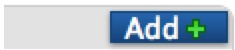
- A box with the title “Add Student” will pop up. Fill in each of the following fields for your student:
- Student Name (first name and last name)
- Access ID (This is the same as your student’s ID)
- Access Password
- Choose your Relationship to your student
- Click on the Submit button in the bottom right
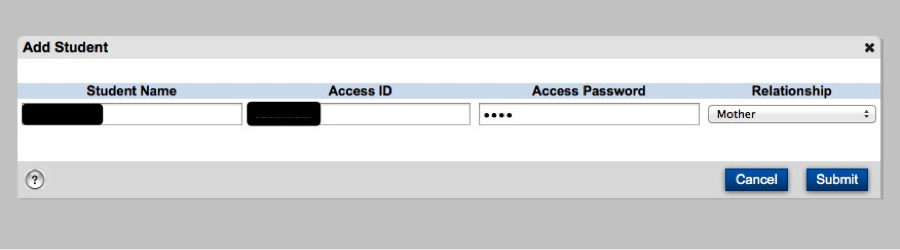
- After clicking Submit on the “Add Student” screen, you will be returned to the Account Preferences screen and your student will now appear in your “My Students” list.