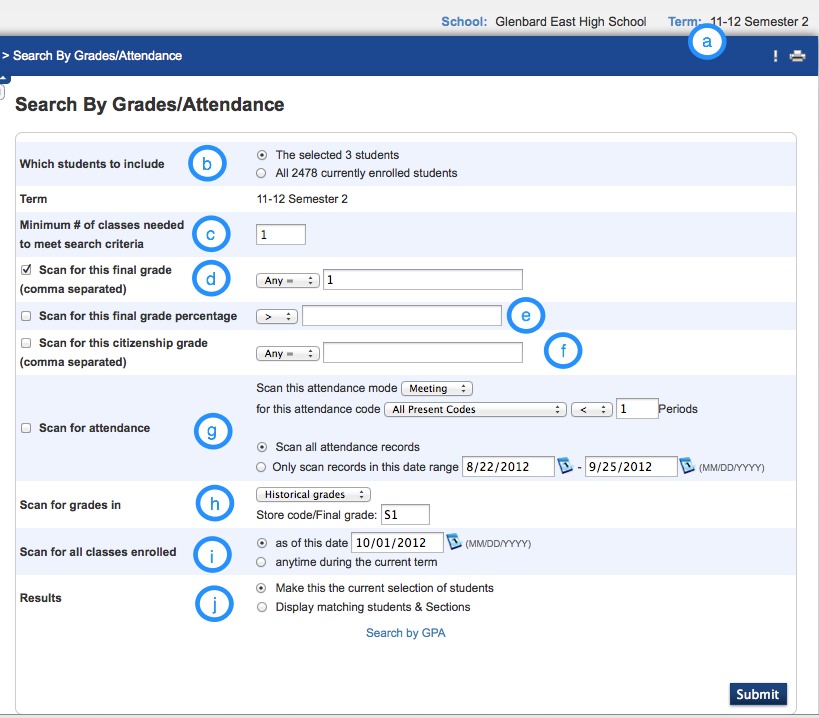Smart Search
Did you know that you can make searching PowerSchool easier? Enabling Smart Search will generate a list of all names and PowerSchool fields that match what you are typing into the search bar.
For example, if you type Ja into the students search bar, a drop-down menu will appear beneath the search bar with students with last names of Jackson, Jameson, etc.
To enable Smart Search:
- Click Personalize from the navigation menu
- Click Interface
- Click the checkbox marked Enable Smart Search
- Click Submit
Note: Once Smart Search is enabled, the students that appear in the drop-down as yellow are active students, and the students that appear grey are inactive students.