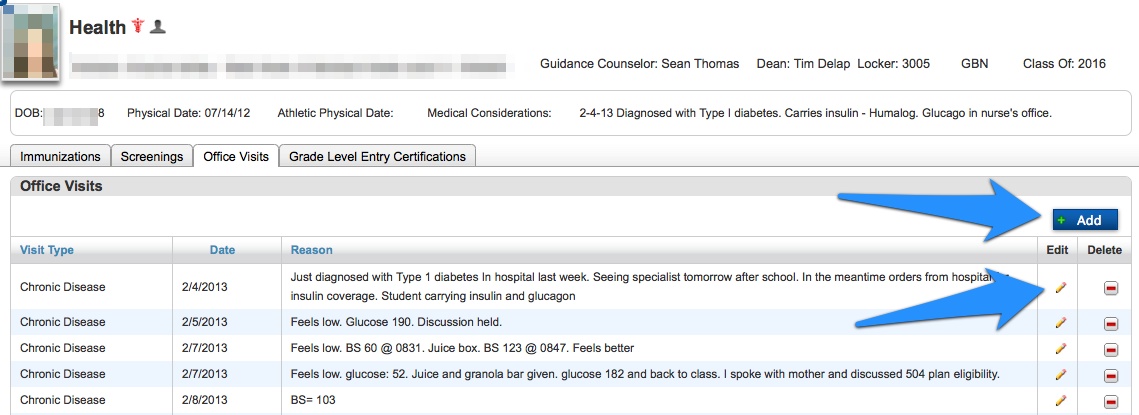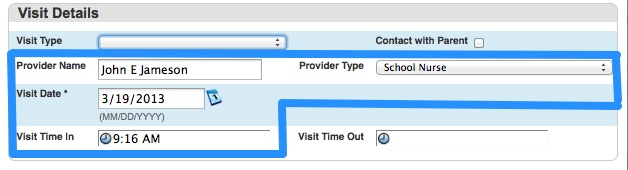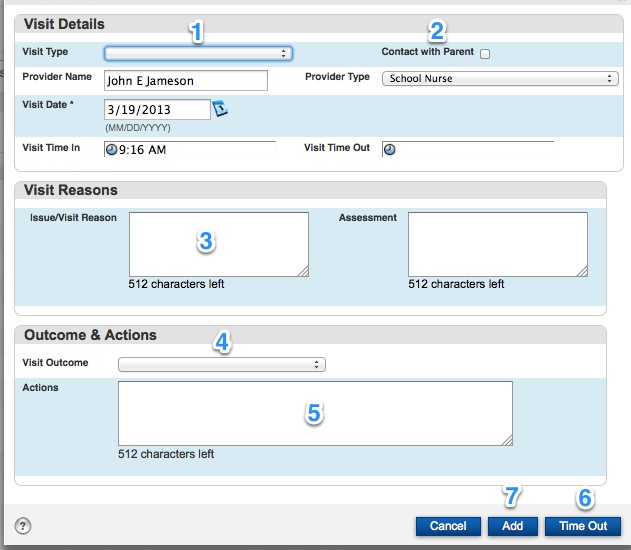Office visits can be entered into a student’s PowerSchool record under Health. This is only available to nursing staff.
To get there:
- Select a student.
- Click Health under the Information heading on the left side.
- Click on the Office Visits tab if it is not already selected.
The visit type, date, a reason for all of the student’s office visits are listed in the table on this page.
- To add a new office visit, click the Add button in the upper-right
- To update old visits, click the pencil button at the right of that particular visit.
- To delete an old visit, click the red minus button at the right of that particular visit.
Whether a visit is being added, updated, or deleted, a warning will appear stating that your changes have not been saved.![]() Click the Submit button in the buttom-right to save your work.
Click the Submit button in the buttom-right to save your work.
Adding/Updating Office Visit Records:
When a new office visit is added, the following fields will automatically fill in; however, these can be updated if necessary:
- The Provider Name will be set to the current PowerSchool user.
- The Provider Type will set to School Nurse.
- The Visit Date will default to the current date.
- The Visit Time In will default to the current time.
Fill out the remaining fields as needed:
- Select the primary reason for the visit from the Visit Type drop-down box.
- If the parent has been contacted, click the Contact with Parent checkbox.
- In the Issue/Visit Reason text area, type any notes about the case up to 512 characters.
- Select the primary disposition from the Visit Outcome drop-down box.
- In the Actions text area, type any notes about the resolution up to 512 characters.
- Click the Time Out button to populate the Visit Time Out field with the current time. Note: You may also manually type in any time that is appropriate into the Visit Time Out field.
- Click the Add button.
- When the pop-up window closes after you clicked Add, click the Submit button in the buttom-right to save your work.