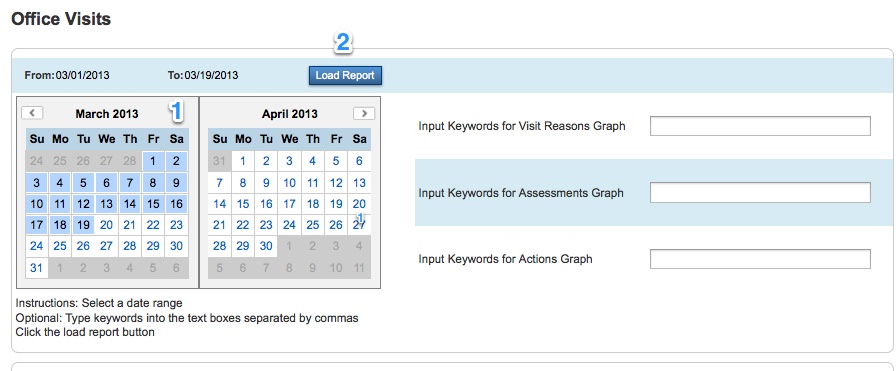Browse Office Visits
Nursing staff can browse past visits. The most common use would be to locate a case when a nurse remembers specific details about the case but not the student’s name, and it can also be used to help tally types of visits for reporting when a pre-built report that does not provide the required breakdown.
To Get There:
- From the PowerSchool start page, click on Extended Reports under the Functions heading on the left side.
- Click on the Health tab.
- Click on Browse Office Visits under the Office Visits heading
- This page lists office visits that have been entered into PowerSchool and their details. At the top of the page are filters that can be applied to limit the types of visits that appear on the page.
- The student IDs which appear in blue can be clicked to open the matching students office visits page.
Drop-down filters:
- Visit period (the month of the visit), visit type, guardian contacted, and outcome are all drop down filters.
- Click Choose a value… on the filter that you want to apply. A drop-down box will appear will the possible values. Once a value is selected, the table will immediately filter down to only matching visits.
- Note: You can choose multiple values at once. Just, click Choose a value… a second time and choose a new value.

- All the chosen values will appear in blue boxes. To remove one of the values from the filters, click the X at the left of that box.

Search Filters:
- Student ID, reason description, and actions are all searchable text fields that can be filtered based on text that you enter.
- For example, by typing ankle into the reason description text box, the table will immediately filter down to only those visits that have the word “ankle” somewhere within the reason description