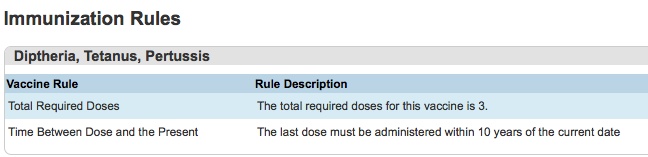Student Immunizations
Immunizations can be entered into a student’s PowerSchool record under Health. This is only available to nursing staff.
To get there:
- Select a student.
- Click Health under the Information heading on the left side.
- Click on the Immunizations tab if it is not already selected.
The vaccines tracked by Glenbard are listed down the left side of the page and the dose numbers across the top of the page.
- If a vaccine is optional it will be flagged with a blue box marked OP.
- If a student is exempt for religious or other reasons, the vaccine will be flagged with a purple box marked EX.
- Note: There is an out-of-compliance flag not used by Glenbard. It is a built in PowerSchool function only used for particular states, which Glenbard is unable to use at this time.
Editing a Students Record
- To add or edit the date of a particular dose of a vaccine, click in the cell where the dose number and vaccine intersect. You can type in this field or click the calendar icon to select a date from the calendar.

- Once a date is selected, hit ENTER on your keyboard and a warning will appear that states your changes have not been saved.
- Type in a reason why the immunization data is being changed (i.e. correcting an error, records provided by a feeder school, etc).
- Click the Submit button at the bottom-right of the page, so save your work.

Exemptions:
- To mark a student exempt from a particular vaccine, click on the name of that vaccine.
- A pop-up box will appear with a drop-down. Click on the reason for exemption (i.e. disease, medical, etc).
- Once a type is selected, hit ENTER on your keyboard and a warning will appear that states your changes have not been saved.
- Type in a reason why the immunization data is being changed (i.e. correcting an error, records provided by a feeder school, etc).
- Click the Submit button at the bottom-right of the page, so save your work.