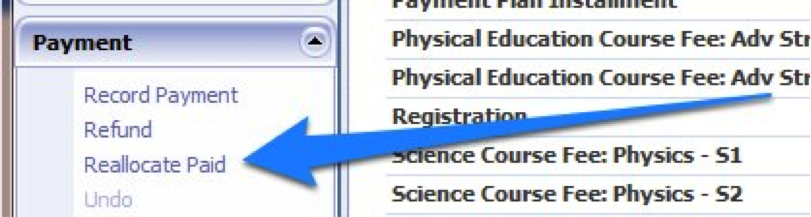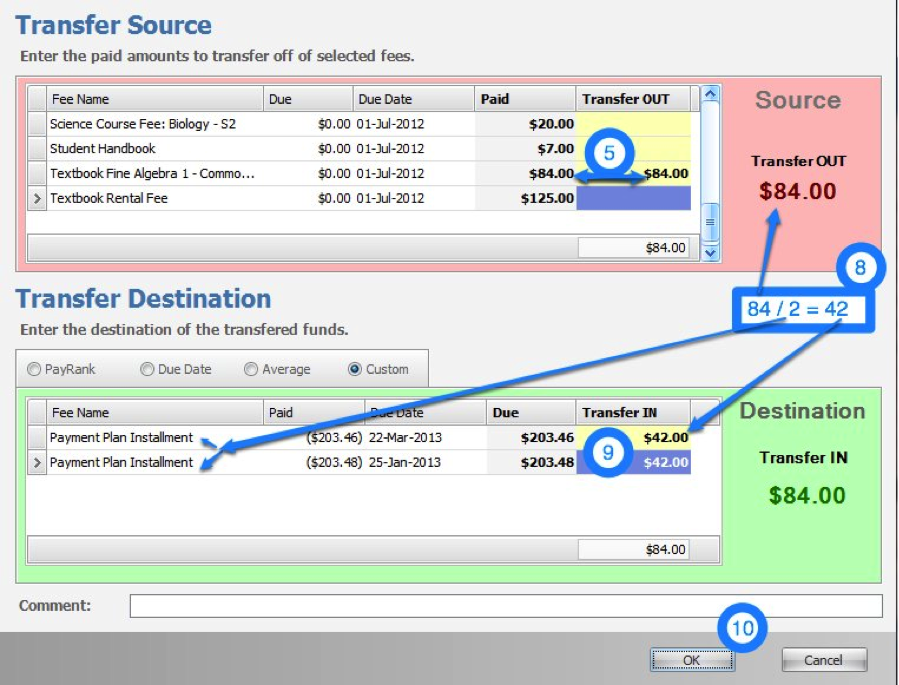Remove a Payment Plan After Payments are Made
Payment plans function like no interest loans. When a plan is added to an account, applicable school fees are considered paid and payment plan installments are setup with corresponding negative paid amounts. To remove a student from a payment plan, the Reallocate Paid function is used. Since the student has made payments towards the plan, the convenience fee cannot be removed from the account.
- Click Reallocate Paid under Payment on the left side.

- There are two colored boxes: Transfer Source in red and Transfer Destination in Green.
- In the Transfer Source box, go to the last column called Transfer OUT.
- Add up the total amount still due on payment plan installments. That total amount will need to be taken out of the fees from the Transfer Source
- Until the total from step 4 is reached, for each fee that is not the payment plan, type in the exact amount that you see in the Paid column. So if $100 has been paid for registration, then on the registration line you type in $100 in the Transfer OUT column. Note: Use the fee hierarchy provided by the business office when performing this step. (i.e. Course fees should be unpaid before registration is unpaid)

- The Transfer Source will now be greater than the total in step 4. Subject the total from step 4 from the Transfer OUT total.
- Add the difference back to the last fee that you adjusted.
- Now go to the Transfer Destination box, go to the last column called Transfer IN
- For each Payment Plan Installment, type the amount in the Due column into the Transfer IN column.

- Double check the total Transferred OUT is the same as the total Transferred IN.
- Click OK