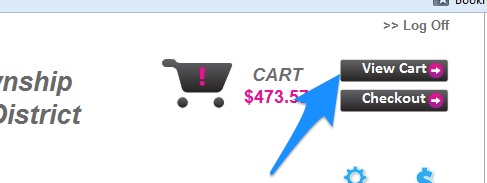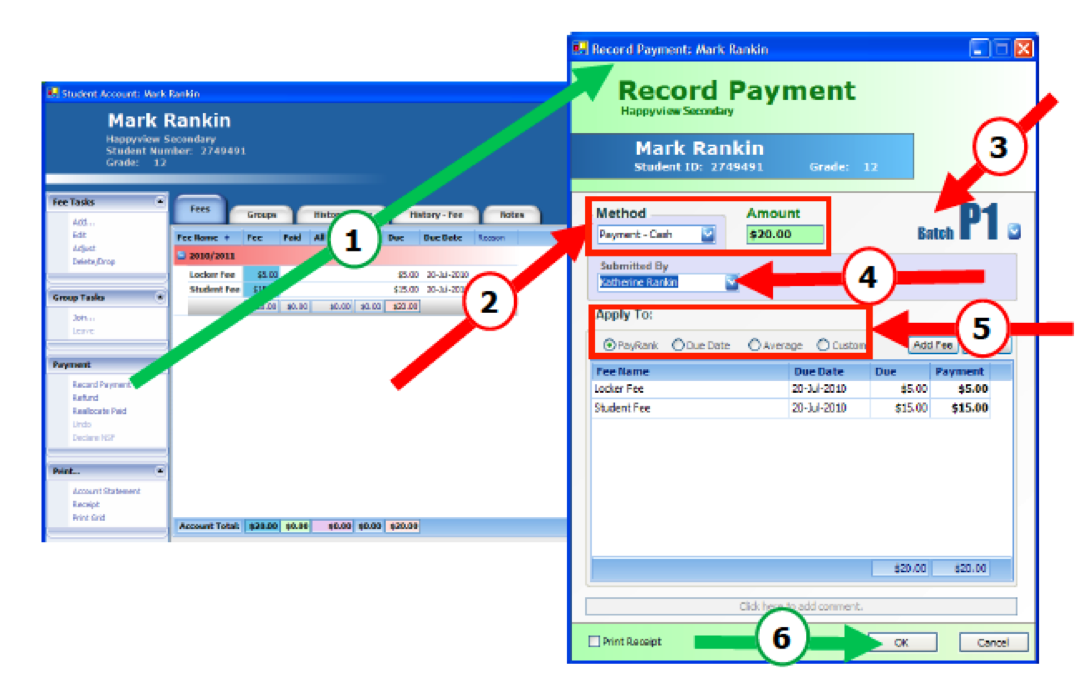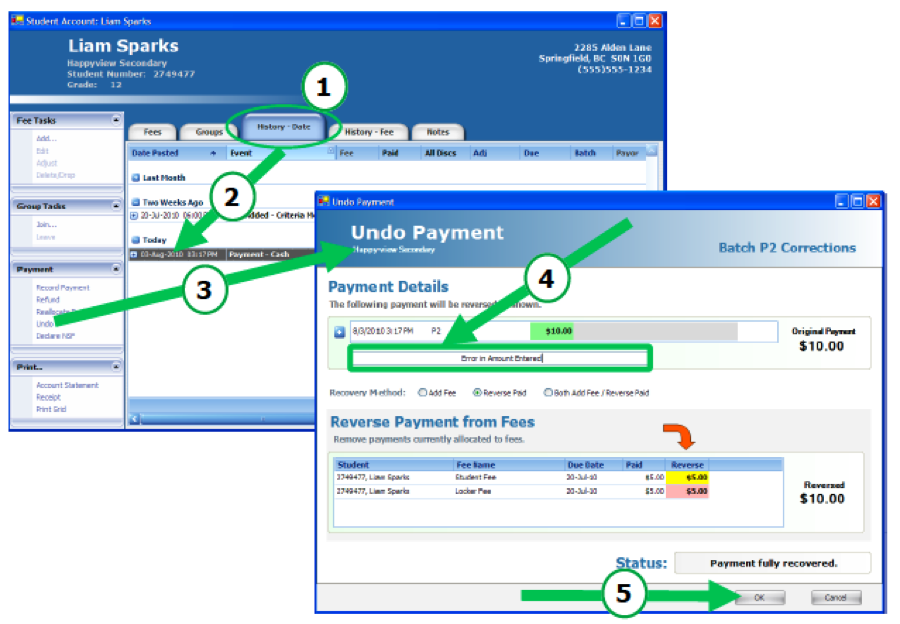Remove a Payment Plan Before Payments are Made
Payment plans function like no interest loans. When a plan is added to an account, applicable school fees are considered paid and payment plan installments are setup with corresponding negative paid amounts. To remove a student from a payment plan, the Reallocate Paid function is used. If the student has not made payments towards the plan, the convenience fee can also be removed from the account.
- Open the students account in Acorn
- Click Reallocate Paid under Payment on the left side.

- There are two colored boxes: Transfer Source in red and Transfer Destination in Green.
- In the Transfer Source box, go to the last column called Transfer OUT.
- For each fee that is not the payment plan, type in the exact amount that you see in the Paid column. So if $100 has been paid for registration, then on the registration line you type in $100 in the Transfer OUT column.

- Now go to the Transfer Destination box, go to the last column called Transfer IN
- For each Payment Plan Installment, type the amount in the Due column into the Transfer IN column.

- Double check the total Transferred OUT is the same as the total Transferred IN.
- Click OK
- Select the Payment Plan Fee
- Click Delete/Drop under the Fee Tasks heading on the left
- In the next window click OK.