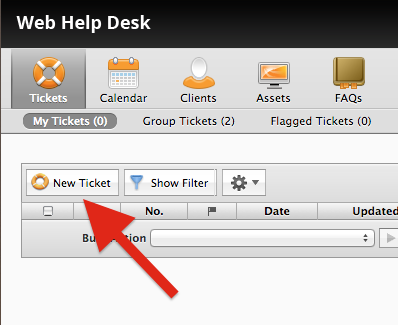Web Help Desk – Add Notes
How to add Notes to a ticket.
You can add notes to any ticket.
You may want to check a ticket and the notes to:
- Find out if there are progress updates on an open or pending ticket
- Ask the Technician a question
- Respond to a question asked by the Technician
- Reopen a closed ticket if the issue is still occurring
How to add Notes to a ticket
- Sign in to Web Help Desk.
- Click on the History tab at the top.

- Click on the ticket that you wish to add a note to.
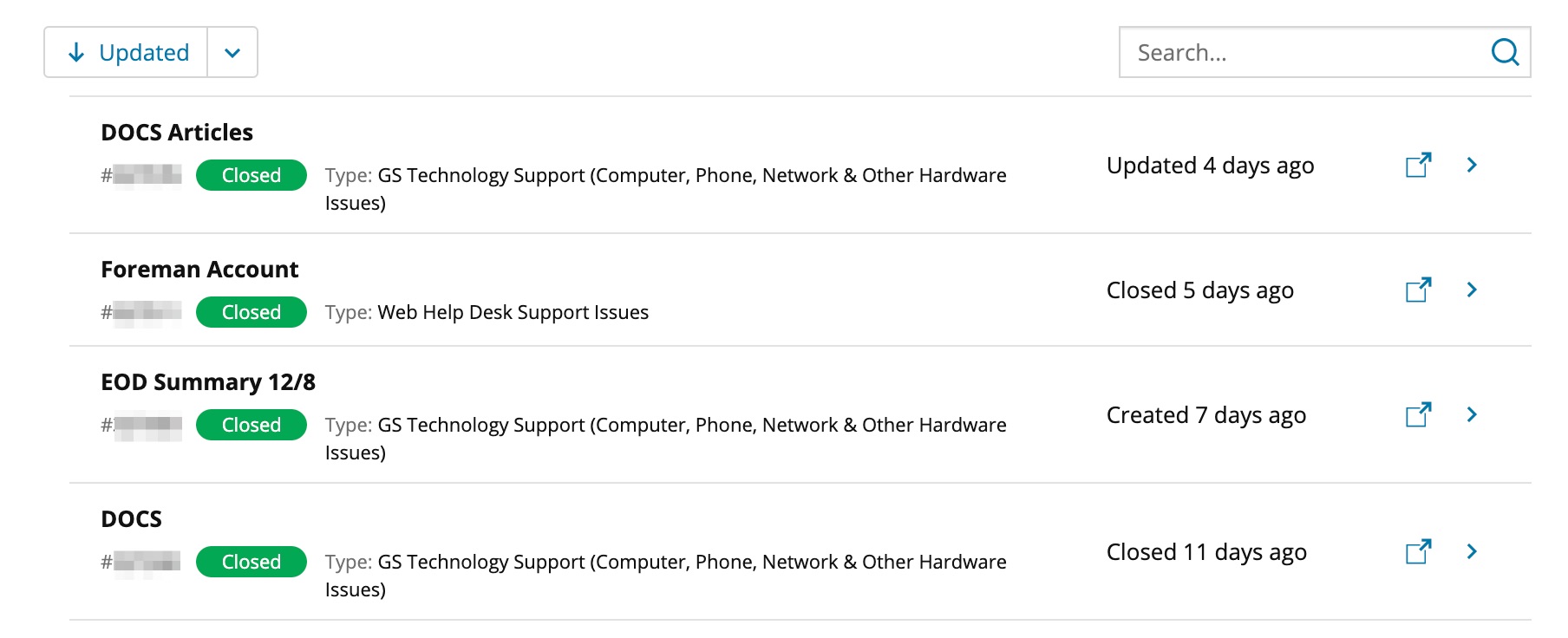
- Add your comments in the text box on the right side under Activity.
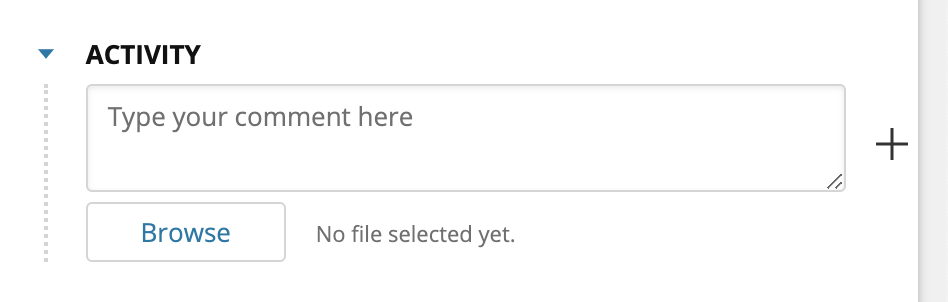
- Click the Browse button to add an attachment if needed .
- Click the Add “+” button to add your Note.
Reopening Closed Requests
When you add a Note to a ticket that has been closed, it will reopen the ticket and notify the Technician who closed the ticket. Please do not reopen tickets that are more than 30 days old. Create a new ticket if the same issue has reoccurred. This is the best way for Technology Services to track chronic issues.