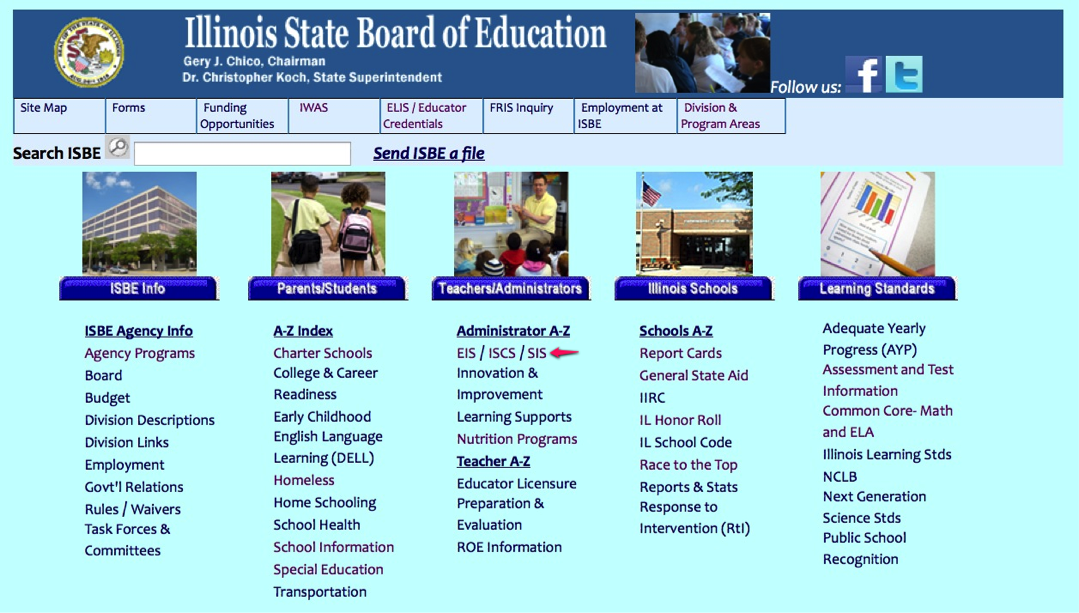Glenbard EIS Processing Overview
Instructions for processing EIS can be found in the Skyward Help Center. This article contains information specific to processing the file for Glenbard.
Employment File
Pre-processing
- Familiarize yourself with any open issues before with EIS before being the extraction process. Log in to the Skyward Help Center. Click on Known Issues then State and Federal Compliance Reporting Updates. In the PDF, scroll down to State Reporting then look for project codes ending in “IL.” EIS will be listed in the title of any issues affecting EIS.
- Run the EIS Category report, set the Tenured Flag to No and verify that the resulting list matches the non-tenured teachers. Any discrepancies can be corrected in Employee Profile > State Reporting > EIS.
- Update the grade level assignments:
- State Reporting > Utilities > Mass Update State & Federal Distributions
- Click Next on the first screen.
- Check the box labeled Update EIS Grade Level Assignment select 04 from the drop-down, and click Next.
- Click Save. When the utility finishes processing click Close.
Post-processing
- Run the EIS Submission: Multiples of the Same Position Code at the Same Building building report. Consolidate teacher assignments which are split in Skyward to the department level.
- Run the EIS Submission: Multiples Positions > 1 FTE report to identify any discrepancies to correct.