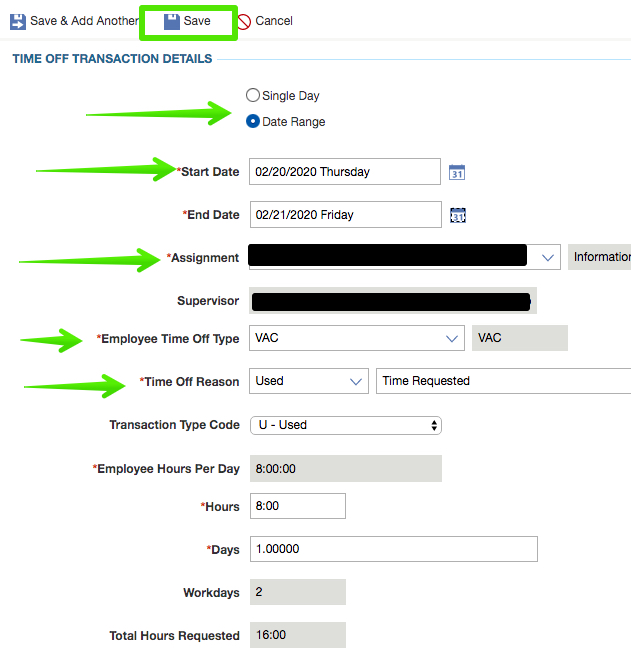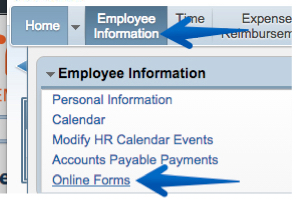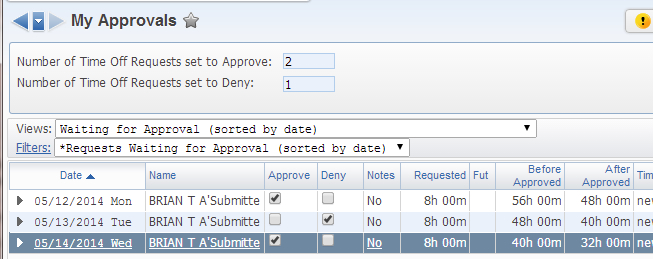Requesting Time Off
Teachers and other staff that have positions that can be filled by substitutes must continue to request all time off through Frontline.
For non-teachers, their personal, sick, and vacation time is all submitted through Employee Access to be approved by a manager. Once approved, the time is immediately reflected in Employee Access.
NOTE: If you have COVID symptoms, please use the Time Off Type “SICK” and Time Off Reason “Flu – Illness with flu-like symptoms”.
- In Employee Access, click the Request Time Off tile.
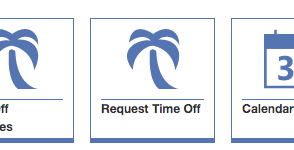
- Click the Add Time Off Transaction button near the top-right.
- Transactions defaults to Single Day. If this is a multi-day absence change the transaction to Date Range.
- Select a Start Date. For multi-day absences, select an End Date.
- Select your Assignment.
- Choose a Time Off Type from the drop-down: Personal, Sick, Vacation.
- From the Time Off Reason, drop click Used – Time Requested.
- For a Partial Day absence, change the Hours, Start Time, and End Time. IMPORTANT: STAFF MUST CHANGE ALL THREE FIELDS. Start/End Time are informational only that let the supervisor know when staff will be out. The Hours field controls how much will be deducted from time off balances.
- Click the Save button.