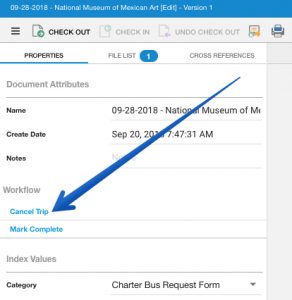Non-athletic Charter Bus Requests are handled through an online form. The form will go through approval steps and be routed to the bus company for fulfillment.
The Workflow
- A staff member with a PowerSchool login starts a charter bus request.
- The request is reviewed by the school’s Charter Bus Coordinator.
- The reviewed request is approved by the API or APSS
- The approved request is sent to the bus company for scheduling.
- The bus company schedules the bus and replies with a confirmation.
- If the date of the scheduled bus has not passed, the Charter Bus Coordinator will have the opportunity to mark the request as cancelled if necessary. Cancelled requests will be emailed to the bus company.
Start a Request
- Follow the link to https://edoc.glenbard.org or click Glenbard eForms from Glenbard Tech Services.
- Click Charter Bus Request
- Sign-in with your PowerSchool credentials.
- Select your School, select the Type of trip (curricular/extra-curricular), and click Verify to locate your school’s Charter Bus Coordinator.
- Complete the remainder of the form (all required fields have a red asterisk).
- Click the Submit button at the bottom to submit your request to the Charter Bus Coordinator.
Charter Bus Coordinator Review
- Follow the link in your email to open Glenbard online forms
- Sign in with your PowerSchool credentials.
- Click eForm Review from the left hand side (click the Refresh button if your forms do not appear).
- Click View on the form that needs action.
- Review the form and make any changes as necessary.
- Change the Workflow Action to Approve
- Click the Submit button at the bottom of the page to forward the request to an Assistant Principal.
API, APSS Approval
- Follow the link in your email to open Glenbard online forms
- Sign in with your PowerSchool credentials.
- Click eForm Review from the left hand side (click the Refresh button if your forms do not appear)
- Click View on the form that needs action.
- Review the form and make any changes as necessary.
- Leave the Workflow Action set to Approve
- Click the Submit button at the bottom of the page to send the request to the bus company.
Viewing a Trip Confirmation from First Student (Charter Bus Coordinator, API, APSS)
Note: There are two places to find trip number and trip cost. The trip number & cost are stored into the request form itself but Charter Bus Coordinators, APIs, and APSSs can also view the actual trip confirmation from the bus company.
- Follow the link to https://edoc.glenbard.org or click Glenbard eForms from Glenbard Tech Services.
- Click the DocRecord link
- Sign in with your PowerSchool credentials.
- Following the folder structure Root > [your school name] > Charter Bus Requests > [either Curricular Field Trip or Extracurricular Field Trip]
- Note: You can right-click any folder in the structure and then select Add to Favorites to add it to your Favorites folder.
- Option 1: Viewing the trip number & cost on the charter bus request
- Single-click on the trip in question
- The details of the trip will load in a panel on the right side
- The Trip Number & Trip Cost are the 4th and 2nd items from the bottom respectively
- Option 2: Viewing the actual trip confirmation from the bus company:
- Double-click on the trip in question to open the form.
- Click on the Cross References tab at the top
- Click the Trip Confirmation document
Canceling a Scheduled Request (Charter Bus Coordinator)
- Follow the link to https://edoc.glenbard.org or click Glenbard eForms from Glenbard Tech Services.
- Click the DocRecord link
- Sign in with your PowerSchool credentials.
- Following the folder structure Root > [your school name] > Charter Bus Requests > [either Curricular Field Trip or Extracurricular Field Trip]
- Note: You can right-click any folder in the structure and then select Add to Favorites to add it to your Favorites folder.
- Double-click on the trip in question to open the form.
- Under the Workflow heading, click Cancel Trip
- Click the blue OK button to save the form.