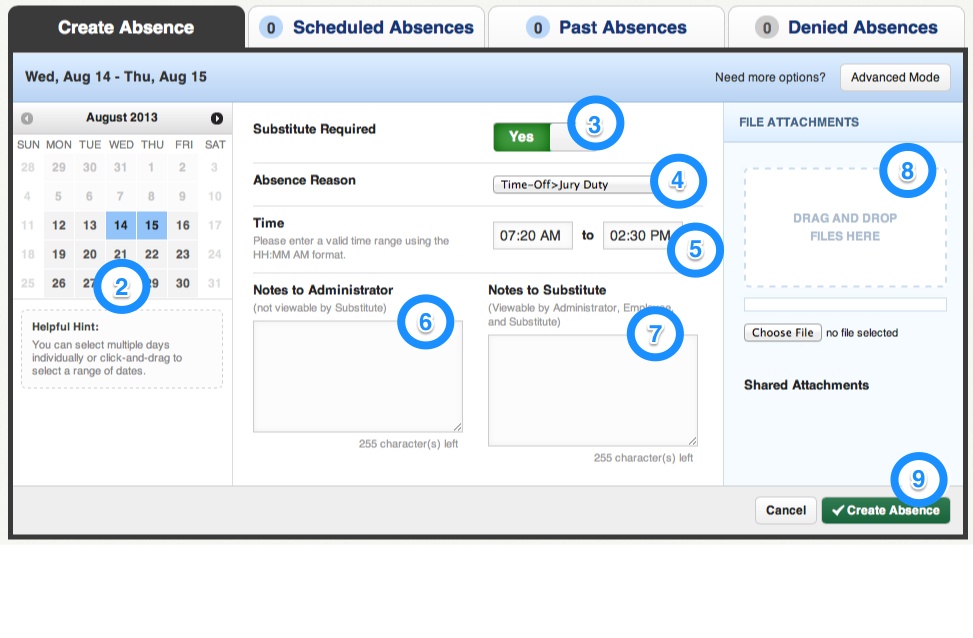Managing Your Favorite Subs
Teachers can manage their list of favorite and preferred subs from their Aesop accounts.
Once logged into Aesop at aesoponline, follow these instructions:
Adding Substitues to the Favorite/Preferred List
- Click on the Account tab at top of the page.
- On the left side, click Preferred Substitutes.
- In the textbox in the middle of the page begin typing a substitutes name and a drop-down will appear with matching subs.

- Click on the name of a substitute.
- Click the Add Substitue to List button.
Manage Your Favorites
- Hover over any substitute in your preferred list and a heart button will appear in the Actions column.

- Click the heart button to declare a preferred substitute as one of your favorite five subs.
- Note: Once you have five favorites listed the heart button will no longer appear when hovering over other substitutes records.
- Click the heart on one of your five favorites to move that substitute back into your general preferred list.
- Once you have less than five favorites listed the heart button will again appear when hovering over preferred subs and you can add a new sub to your favorite list.
- Once you have elected favorite subs, reorder them in any order by clicking the arrows in the Order column.

Removing Substitutes from the Preferred List
Click the trash can next to a substitute to completely remove him/her from your preferred list.