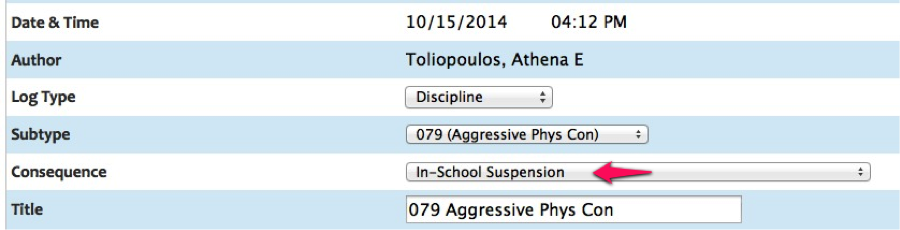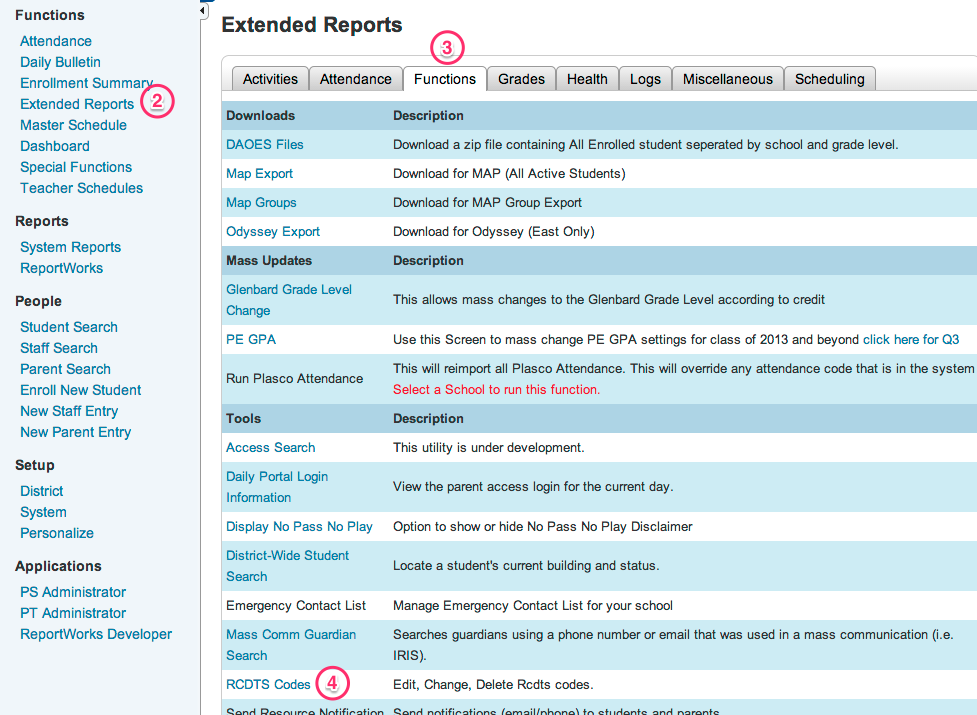ISBE Course Assignments
SCA-student course assignment
CCA-College course assignment
OCA-Outside course assignment
Due to the ISBE requirements for course assignments all transcripts must be submitted to ISBE each semester.
Each building registrar will submit a Webhelp ticket to the IT admin for state reporting when grades are ready to be submitted to ISBE. This happens after all the internal grade processing is completed. Grades are imported to the ISBE SIS system via batch. A return file will be sent to registrars for any records with errors. Registrars must troubleshoot and correct the errors in Powerschool and update the ticket for re-submittal of the records to ISBE. Typical errors are related to missing state data or a student’s course assignment dates are not within the student’s enrollment dates.
Begin school year 2016-2017
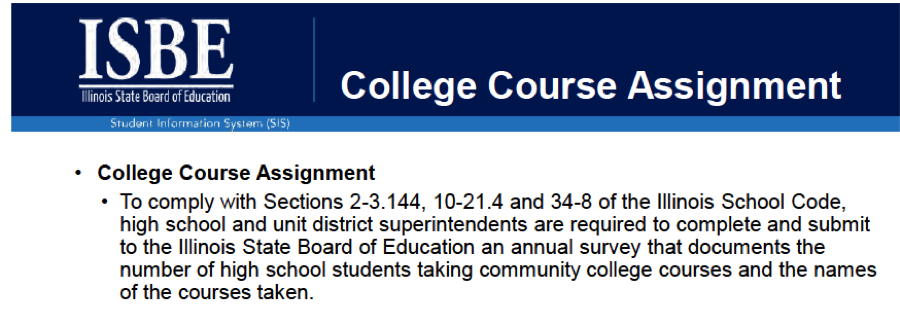
* College course assignments must be submitted to ISBE SIS.
Courses will be identified in the Powerschool course catalog as Dual credit courses and
stored in the transcript as such.
Prior to the semester batch process for grades (see grade processing) the guidance
director at each school must provide the registrar with the IPEDS information for
dual credit course assignments in order to edit CCA records adding the college
number/name for dual credit in Powerschool.
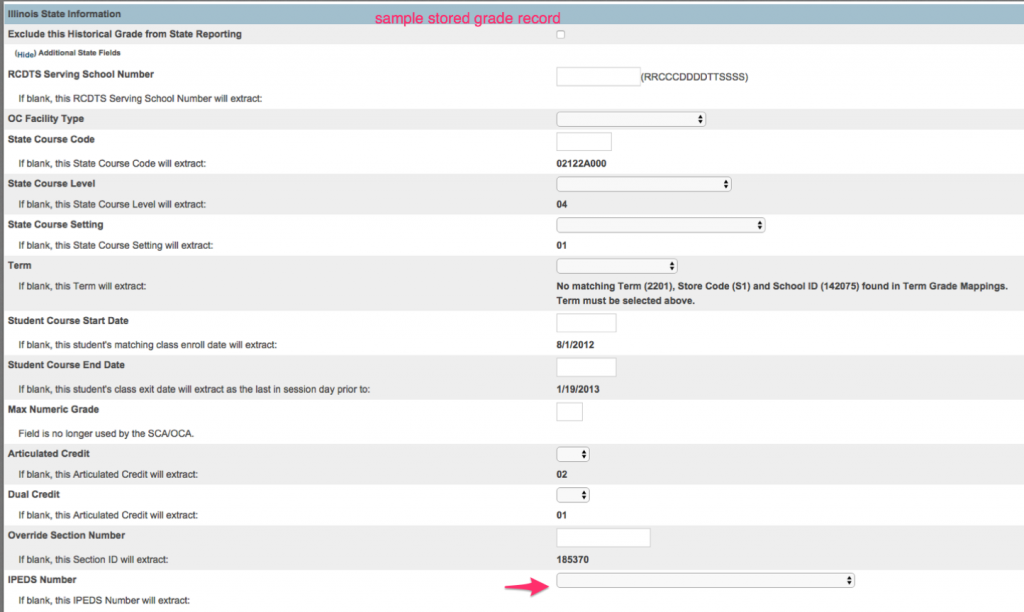
Any changes after the semester grading process is completed can be entered directly
in SIS or uploaded in batch.
ISBE CCA example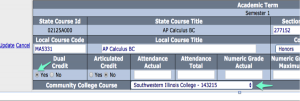
ISBE CCA report- (TCD classes will appear on report along with any dual credit courses submitted via batch).
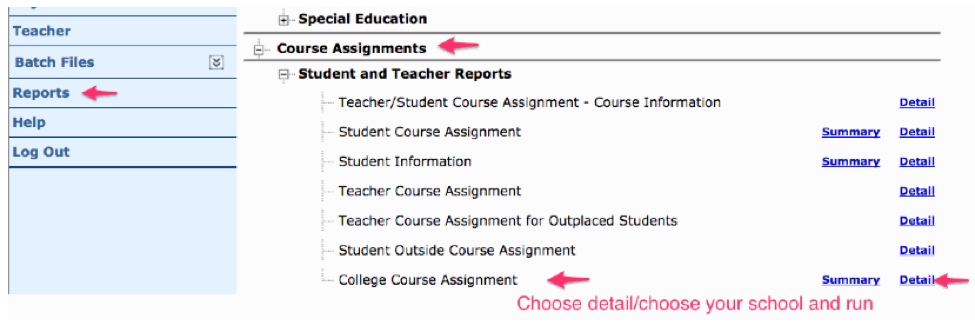
Outside Course Assignments
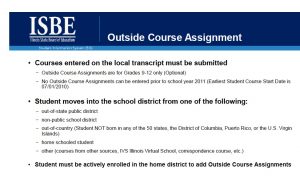
Any hand entered grades or grade changes outside of the semester grading process (SCA/CCA/or OCA) must
be entered or uploaded by the building registrar directly in ISBE SIS using the following process:
- Login to ISBE SIS – https://sec1.isbe.net/iwas/asp/login.asp?js=true
- Search SID (state student ID number)
- Click on Student course assignment – View details

- Choose Edit
- Choose select on the line item you need to change

- Make the change to Final Grade, Glenbard does not assign +/- grades. Click update. Click next.
- Click submit.
- You will receive this message when the change has been submitted successfully:
For more information on SCA: www.isbe.net/sis/html/data_elements.htm