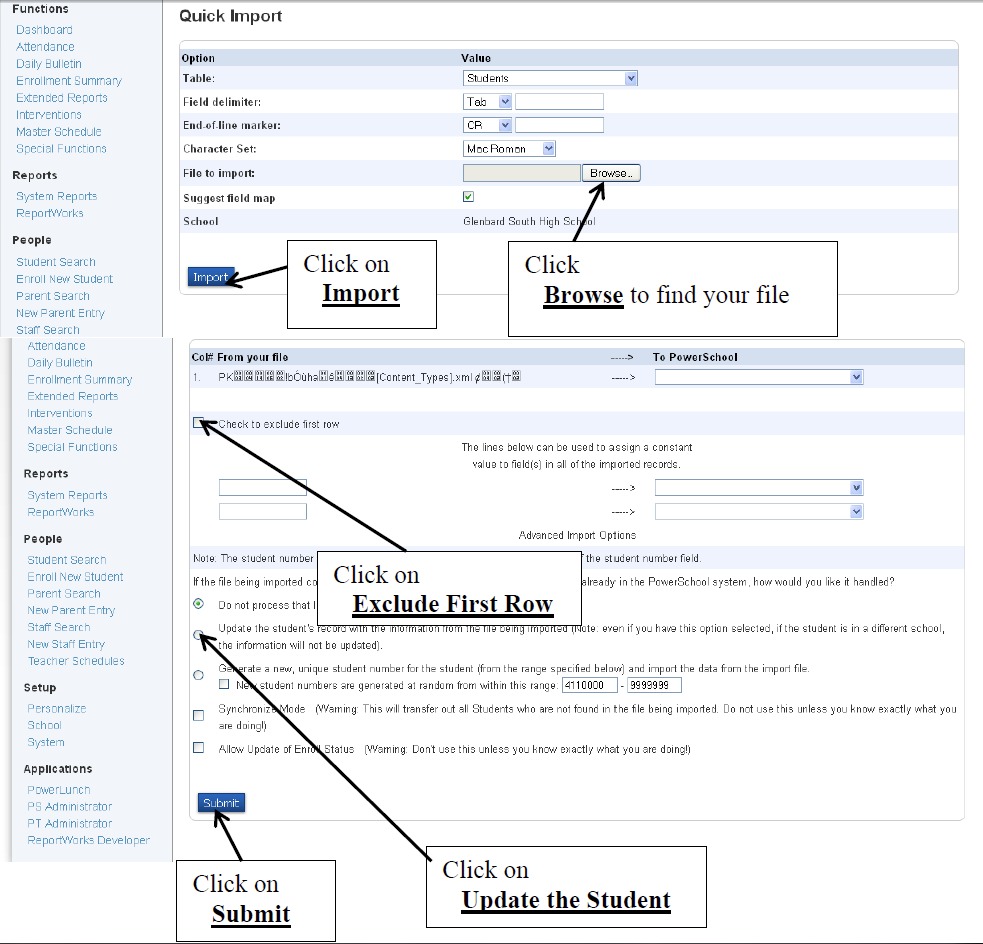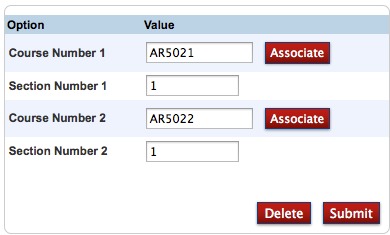Importing Load Constraints
by admin · October 11, 2012
Note: The constraint import is final and cannot be automatically reversed. If errors are imported, the importer will have to manually delete out errors one by one.
- Create an import file with the following fields

- Click Special Functions
- Click Importing & Exporting
- Click Quick Import
- On the Quick Import page, select Schedule Constraints from the Select a table drop-down menu
- Select your file and click the Import button
Example Load Constraint Imports
Teacher Avoid
| Buildid |
Catalogid |
Termid |
Yearid |
Schoolid |
Studentid |
Constraintcode |
Teacherid |
ConstraintFlagField1 |
| 1052 |
602 |
2201 |
22 |
142662 |
937682 |
05 |
4755 |
TRUE |
Student Preference
| Buildid |
Catalogid |
Termid |
Yearid |
Schoolid |
Studentid |
Constraintcode |
CourseNumber |
Teacherid |
ConstraintFlagField1 |
| 1052 |
602 |
2201 |
22 |
142662 |
937682 |
05 |
AR2113 |
4755 |
FALSE |
Student Free
| Buildid |
Catalogid |
Termid |
Yearid |
Schoolid |
Studentid |
Constraintcode |
Expression |
| 1052 |
602 |
2201 |
22 |
142662 |
937682 |
06 |
2(A) |
Student Avoid
| Buildid |
Catalogid |
Termid |
Yearid |
Schoolid |
Studentid |
Constraintcode |
Studentid2 |
| 1052 |
602 |
2201 |
22 |
142662 |
937682 |
07 |
926734 |
Balance Adjustment
| Buildid |
Catalogid |
Termid |
Yearid |
Schoolid |
Constraintcode |
CourseNumber |
SectionNumber |
TeacherId |
PreloadCount |
| 1052 |
602 |
2201 |
22 |
142662 |
20 |
BU2311 |
1 |
1857 |
3 |
Section Link
| Buildid |
Catalogid |
Termid |
Yearid |
Schoolid |
Constraintcode |
CourseNumber |
SectionNumber |
CourseNumber2 |
SectionNumber2 |
1052 |
602 |
2201 |
22 |
142662 |
92 |
BU2311 |
2 |
BU2312 |
2 |