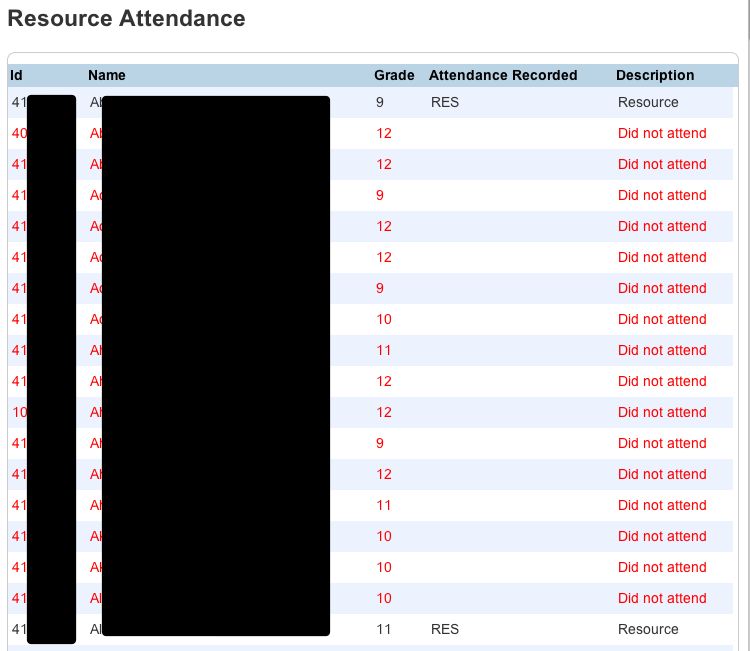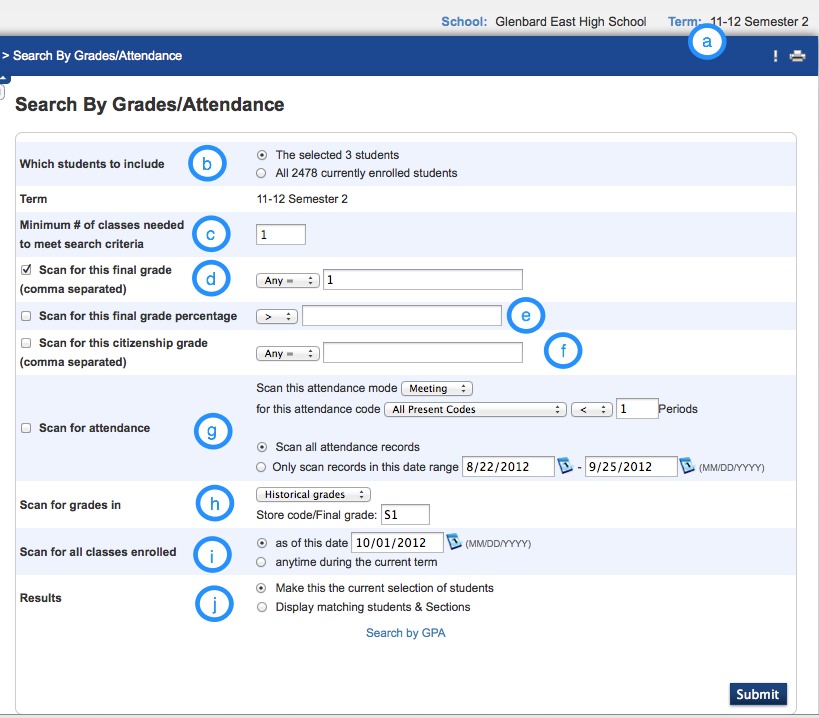A function has been developed to allow for scanning of ID’s for lunch resource. A properly configured handheld scanner can be a connected to a machine and enable scanning of ID’s
How to Scan
Be sure to have a scanner plugged in, properly configured, and working. A properly configured scanner is a scanner that will emulate a keyboard and hit enter after each scan.
- Log into PowerSchool
- Click Extended Reports>Functions>Taking Lunch Intervention Attendance
- Choose the lunch period
- Click Start Scan

- Begin scanning
- If an ID does not scan, enter the student number manually
- If there is no id to scan, type the student’s name and choose the student name

- Once finished scanning click Stop Scan
- Review the results
- Copy the section in red and email this information to the attendance office
- Review that the students appear properly
- If additional students need to be added or scanned, click Start Scan and repeat steps 4-7

- Click Submit Attendance