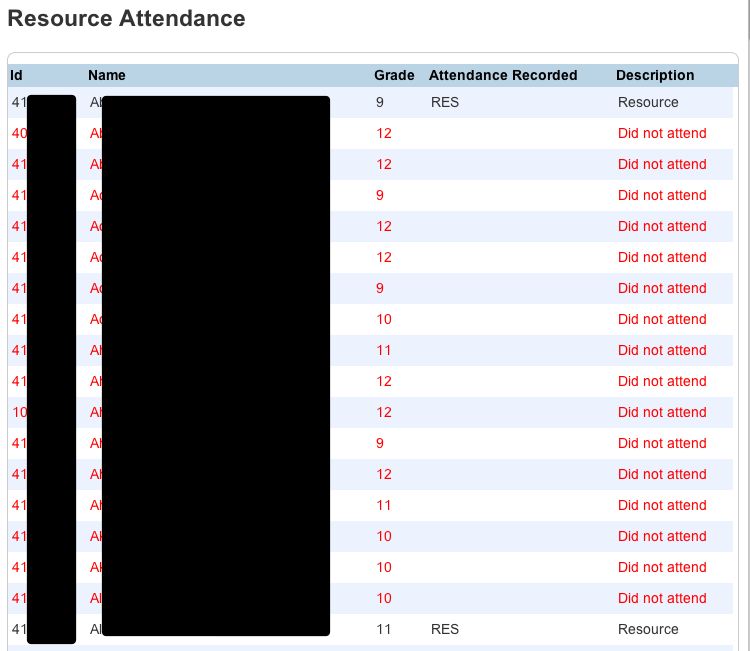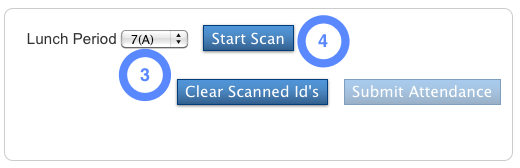Assigning Resource Comments
This is the first step in the lunch resource process. As teachers begin to grade assignments, the student’s grades will begin to evolve. As students begin to fail, the teacher will enter a resource comment.
The resource comments allow teachers to inform the student, parents, and administrators about why the student is failing. The resource comment is then displayed in to student and parent as well as used to help administrators to determine how additional resource time will be given.
Adding a resource comment
A teacher can add comments to the grade book to convey information to the student’s performance. This area will also be used to enter resource comments to help direct administrators in resource planning.
DO NOT SKIP ANY STEPS BELOW
- Log into PowerTeacher
- Launch the Gradebook application
- Set the reporting term to the current term
- Find students that are currently receiving a 1 or INC
- Double click on the final grade

- Choose the comment tab
- Type resource in the find box
- This will filter the supplied comments to only the resource comments
- Resource comments are the those that start with the R## code (ex. R01,R02)
- Double click a resource comment
- Click Close or choose the next student
- After all the comments are done click save in the Gradebook.
- If you do not click save and before you exit, a warning will tell you that there are unsaved changes. Click yes.