Run a List of All Students with Balances
A real-time list of students with Balances can be pulled from Rycor through Student Reports.
Running the Report
- From the Student Center, click Student Reports.
- Click Student Group Members
- In the Students section
- Set the Student Group drop-down to “All Students” or a particular grade number
- To include early graduations, set the Membership drop-down to “Current And Withdrawn”. Note: This will pull not just early graduates but all students that were at one point in time enrolled at Glenbard during the current year.
- To include only currently enrolled students, leave the Membership drop-down set to “Current”
- In the Fees section, set the following:
- Set Fees From to All Schools
- Set Fee Years to All Years
- Set Account Due to > 0
- Click the Preview button
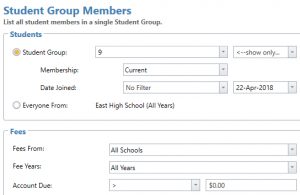
Exporting to Excel
- With the PDF in Preview mode, the data can be exported to Excel.
- Click the small down-arrow on the right of the Export button (
 ) at the top. It looks like a page with a disk in front of it.
) at the top. It looks like a page with a disk in front of it. - A drop-down list will appear.
- Click CSV File to get the data out into an Excel format with minimal formatting. (This is best for working with the data in Excel.)
- Click XLS File to get an Excel file formatted to look like the PDF report. (This will be pretty but difficult to work with in Excel.)
- Click OK on the pop-up
- Choose a location to save the report and click Save
- Note: If you are using Acorn on a Mac, while you are on the browse screen do the following:
- On the left hand menu, find This PC
- Click the item with the following icon:

- If this is missing, follow the steps on the following article and restart the application:
- Then navigate to the folder where you would like to save the file.
- Note: If you are using Acorn on a Mac, while you are on the browse screen do the following: