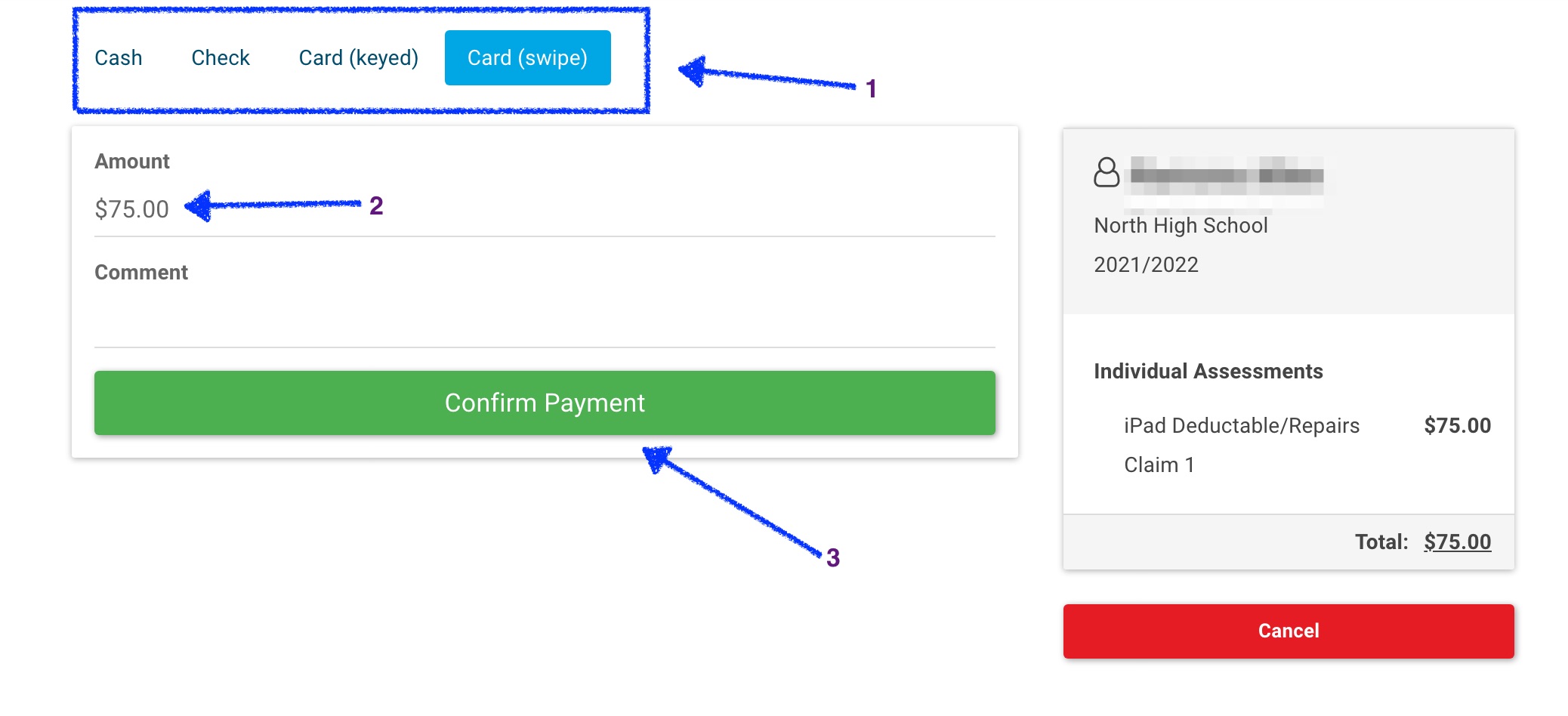Account Payments through Rycor POS
Adding an account payment using Rycor POS.
1. Log into Rycor POS at pos.rycor.net
If prompted, the registration code is Glenbard.
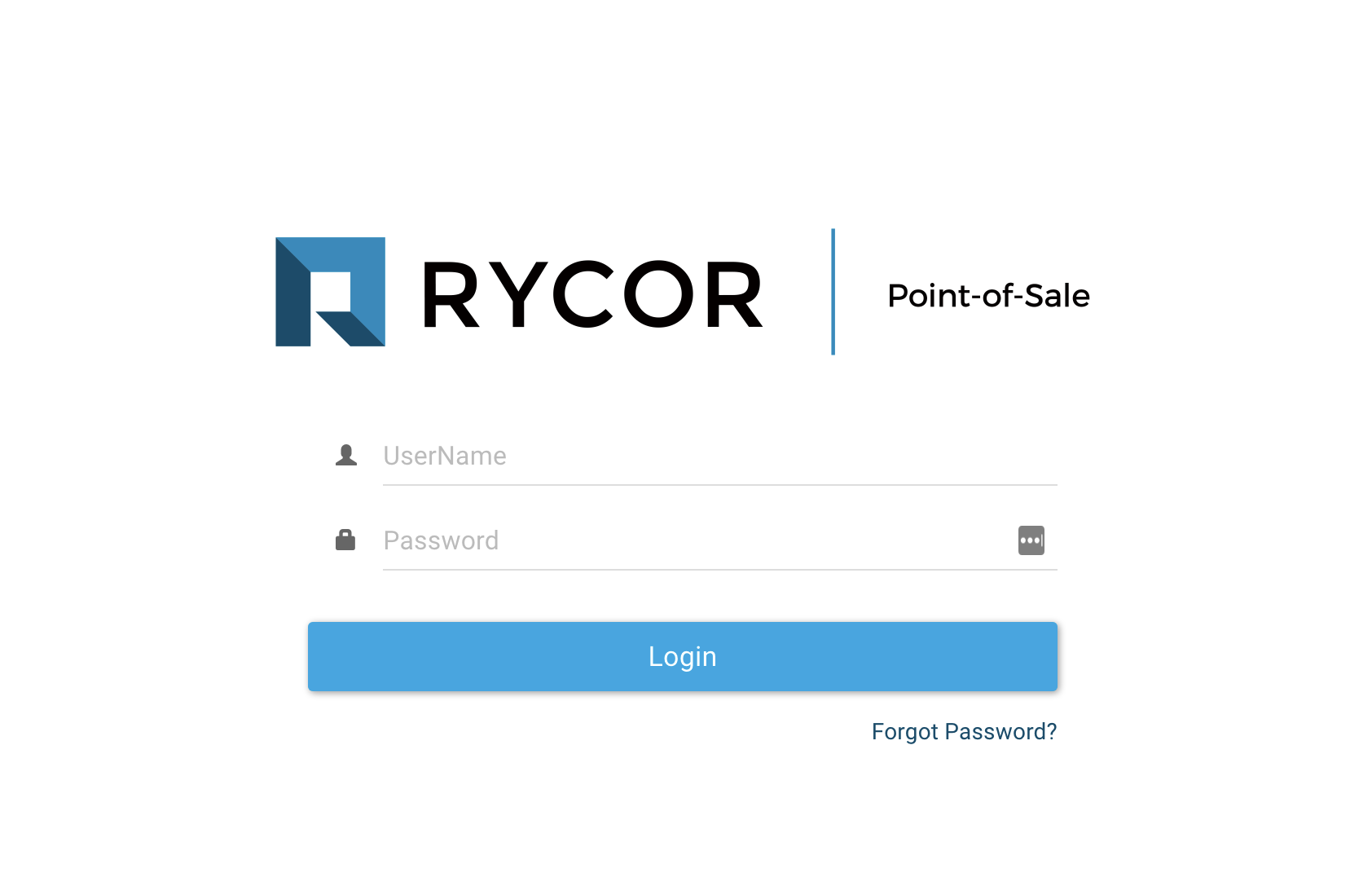
2. Search for the student using the search bar located in the center at the top of the window. (Note: Students can be found by searching for first or last name.)
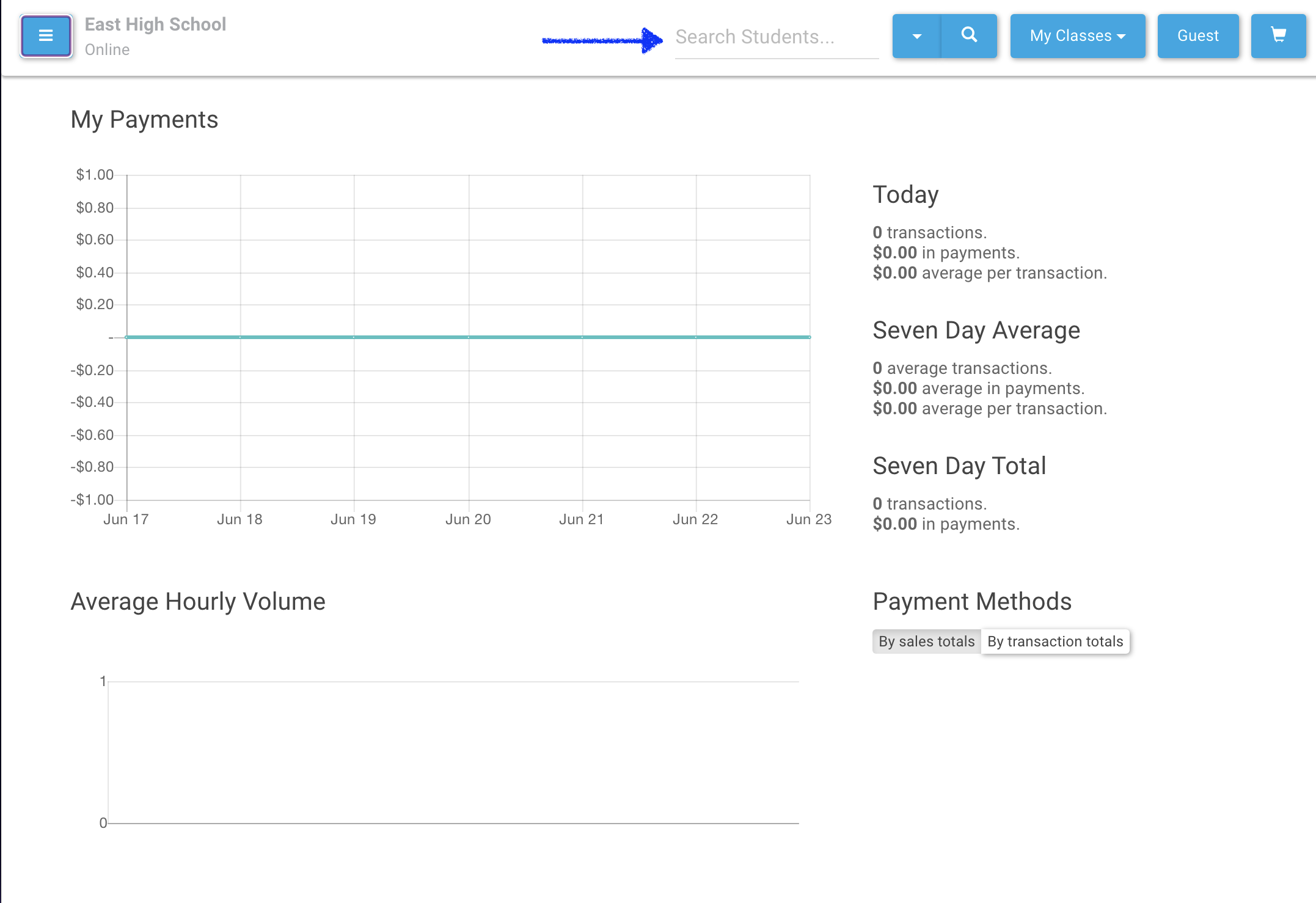
3. Select the student you need to add an account payment to (1), then select their name in the box that generates above (2).
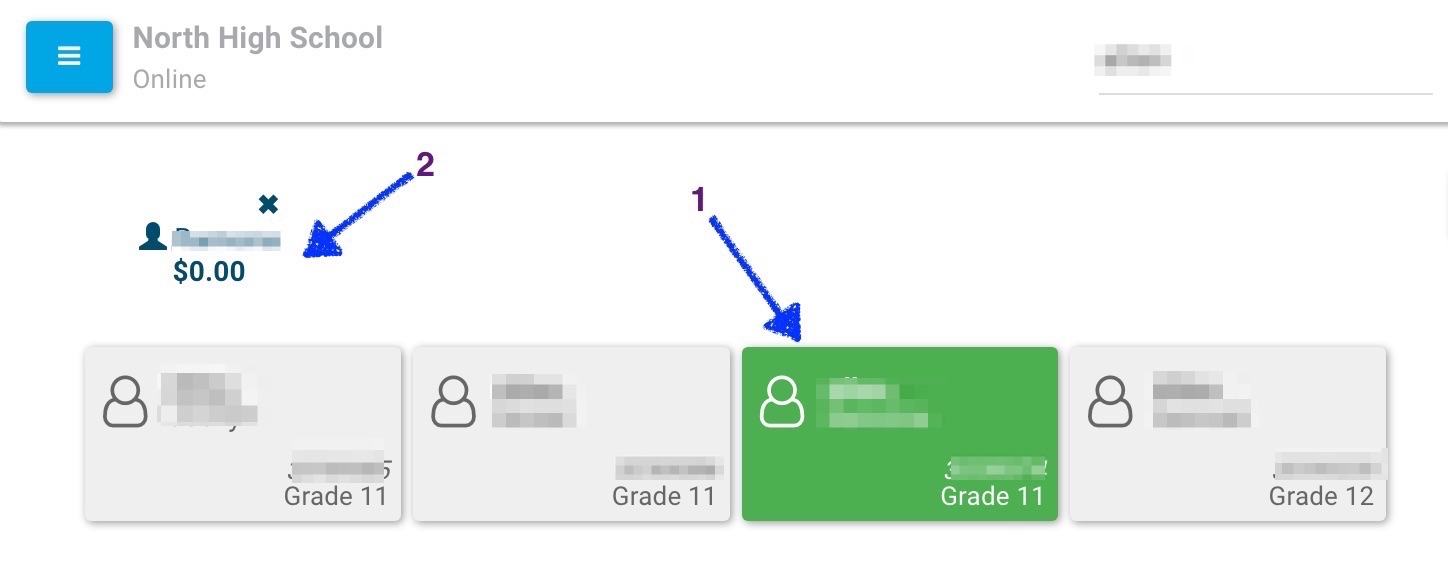
4. Once on the student’s screen, go to Fees (1) and click on the green plus sign (+) to the right of the fee(s) that need to be paid (2).
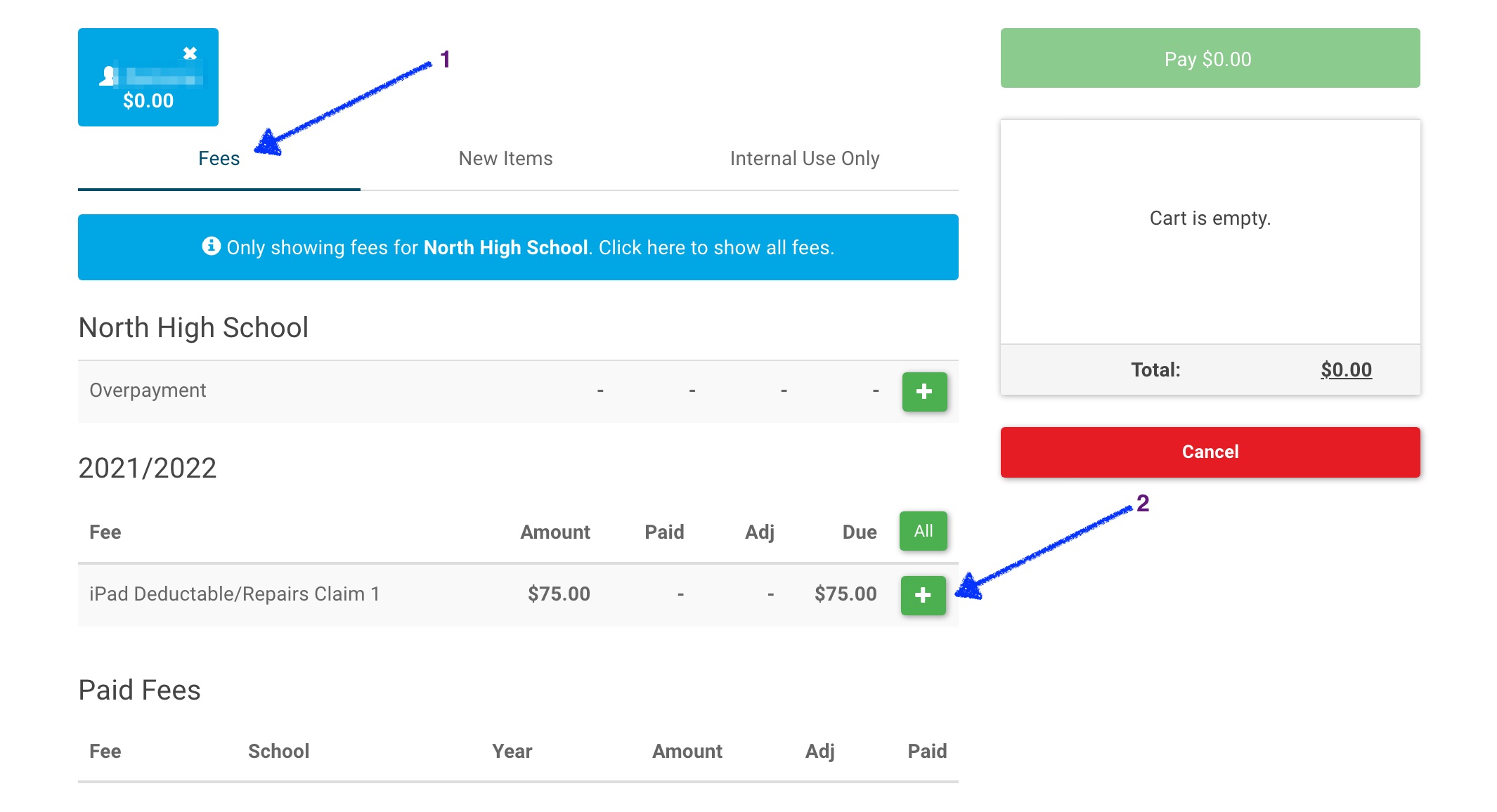
5. After selecting the fee (or fees) that the student is paying, select Pay $ in the green box on the upper right of the screen.
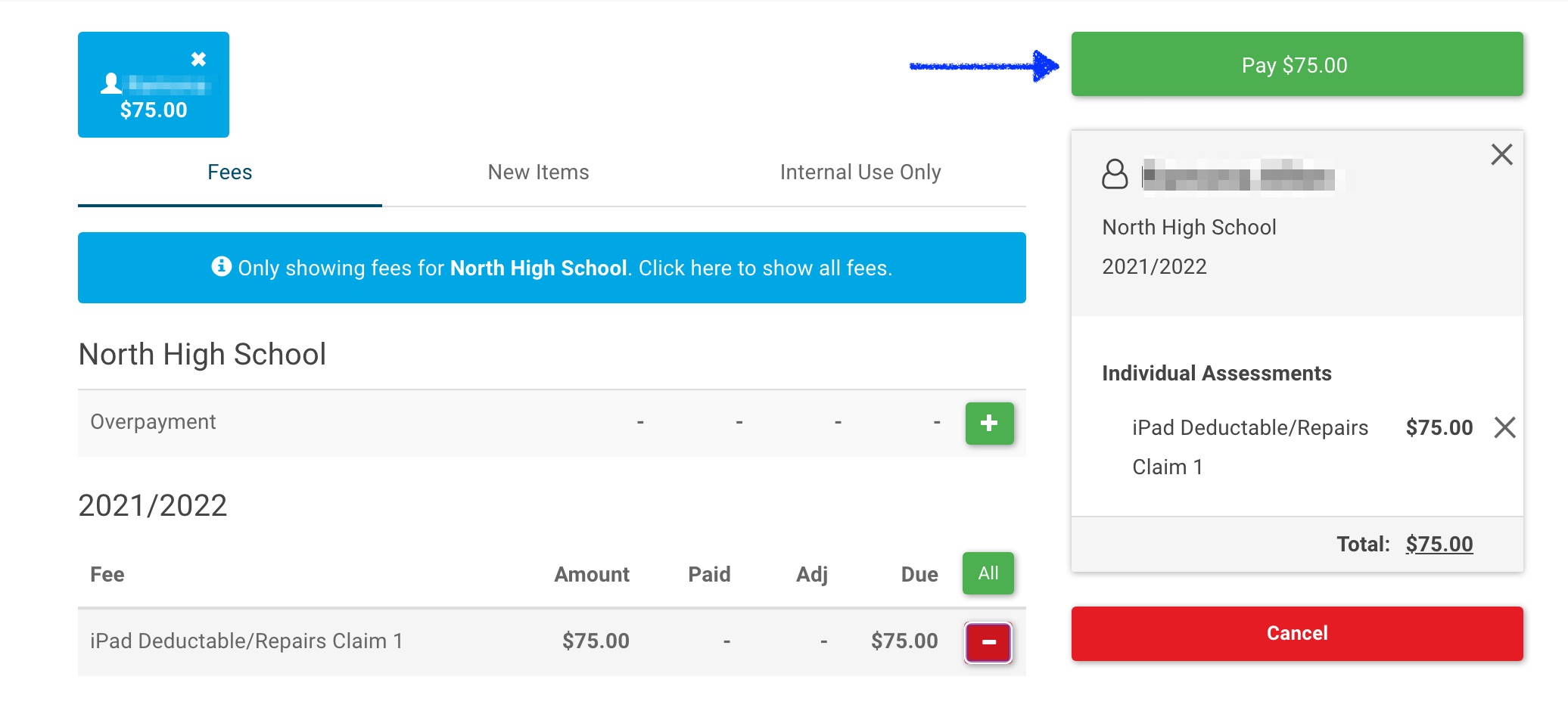
6. Select the payment method: Cash, Check, or Card (1).
If a student is paying with multiple types of payment, the amount can be adjusted (2).
7. Finally, select Confirm Payment (3).