Adding Substitutes
- If the person does not exist in Skyward, create the employee.
- If the employee does not have a start date OR they have an end date, go to Employee Profile > General > Employment
- Click Add Employment, complete the page and click Save

- Click Add Employment, complete the page and click Save
- Add Assignments. If the employee will be subbing for both teachers and aides, they will need two assignments.
- Go to Employee Profile > Position > Assignments
- Click Add Assignment
- Make sure the Fitler says “Licensed Subs” or “Non-licensed Subs” depending on what you are looking for.
- Click Select Position (You can pick any open position. They are all the same)
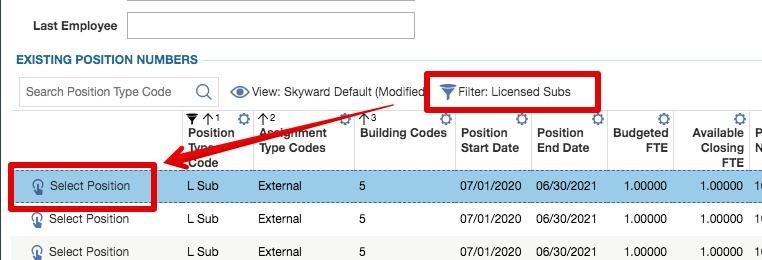
- If this is the primary role the employee is performing, check off the EEOC Primary box at the bottom of the page.
- Click Next
- If this is the primary role the employee is performing, check off the Primary box under the dates
- Click Save
- Configure the Sub Pay Scales
- Go to Employee Profile > Substitute Tracking > Substitute Pay Scales
- Click the AddSubstitute Pay Scale button near the upper-right
- Choose SUBEA from Assignment Pay Type (Unless being hired as a retired sub; then choose SUBER)
- Choose AFS10 from Pay Scale
- Choose the Pay Scale Class appropriate for the employee (years subbing)
- Click Save
- Click the AddSubstitute Pay Scale button near the upper-right
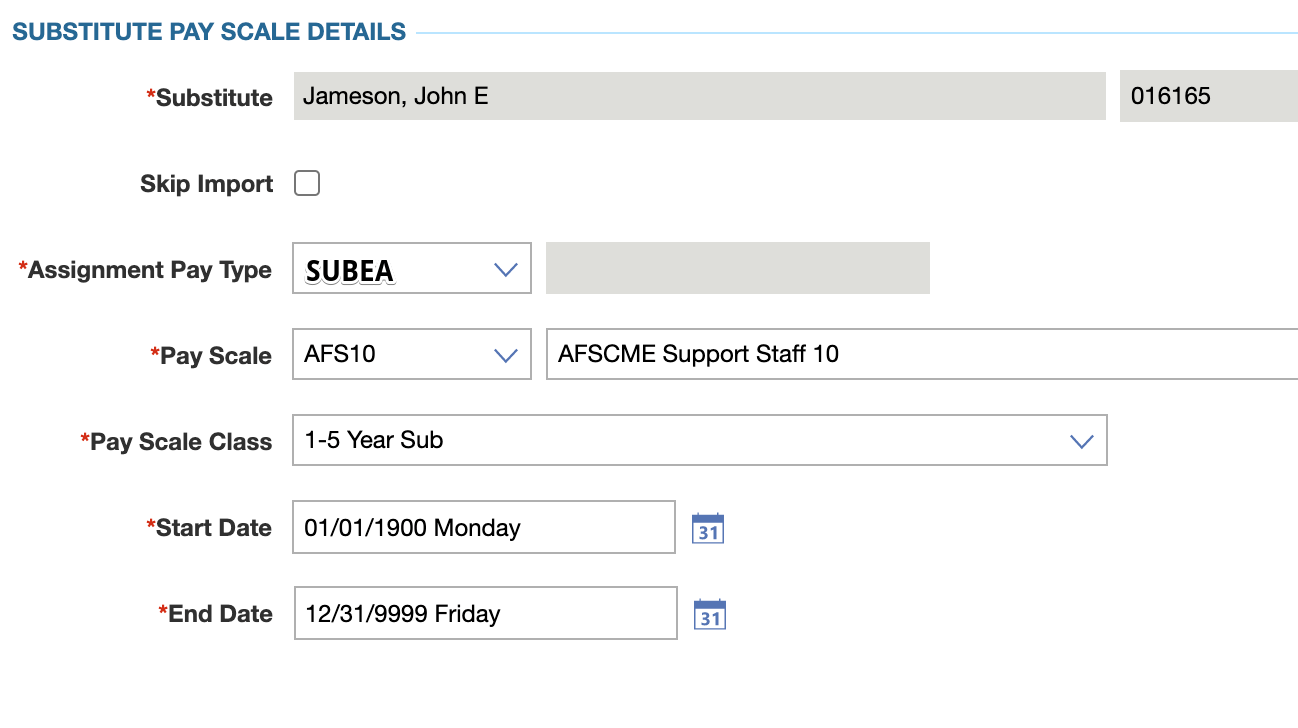
- Choose SUBEX from Assignment Pay Type (Unless being hired as a retired sub; then choose SUBER)
- Choose TEACH from Pay Scale
- Choose the Pay Scale Class appropriate for the employee (years subbing)
- The Start and End Dates can be left defaulted
- Click Save