Starting with PowerSchool 7.6 sections can be shared with additional teachers. This means additional teachers can be added to sections with separate access. This means that the teachers can either share part or none of the teacher side. This feature is useful in many situations beyond co-teachings. It can also be used to replace a teacher leaving early in the year, teacher aides, and observation.
Adding an Additional Teacher
If there is a section where more then one teacher needs access, the additional teacher(s) can be added following the instructions below.
- Log into PowerSchool
- Click on school in the left menu
- Click sections toward the bottom of the page
- Click on the course
- Click the section
- Scroll down to Teacher/Staff Additional

- Click Add
- Select the teacher and role
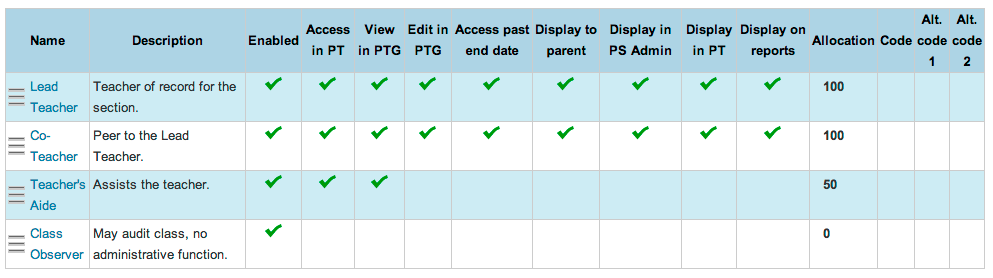

- Use the chart above to select the proper role
- The allocation is what percentage that teacher is participating in the section
- Allocation is normally 100%
- Set the date
- If the assigment is temporary, put in the date the teacher will be part of the class
- Normally the default semester dates
- Click submit at the bottom ( Run report for co-teachers- /extended rpts/scheduling/co teaching list)
11. Enter state information
- Go back into the same section
- Scroll to the bottom, click Teacher Course Assignment Tracking Records
- Click Add
- 20-Enter the date the teacher will be teaching.
- 21-Choose the lead teacher
- 22-Enter 1.0 for Teacher to Course Commitment
- 23-Choose 01-Teacher of Record for Role of Professional
- Click Submit
- The date must be between the start and end dates of the section
Repeat process for additional teacher (co teacher).
- Repeat for every section
