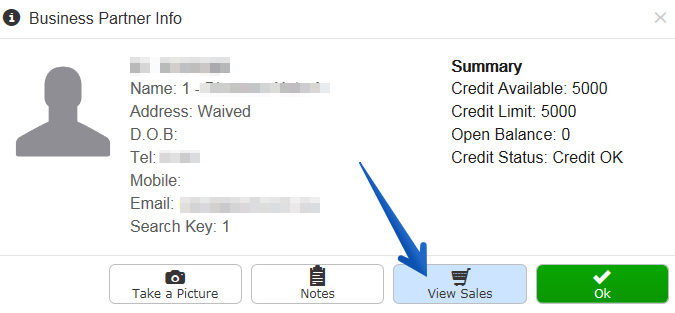Returns in Posterita
This article explains how to accept a return after a sale has already been completed in Posterita.
- Scan the students ID while the cursor is in the customer field.
- Click the View Sales button.

- Click the blue Sales Receipt number to open the sale.

- Make note of the sale type found on the left under the Sold by area.

- Click the red Refund button.

- Click OK.

- If the entire sale is not being returned, remove items from the return by clicking the trash can next an item.

- Or if only one copy of multiple copies sold is being returned, change the quantitiy being returned by clicking the number to the left of an item.

- When only the items to be returned are showing, click the red Return button. The Grand Total should equal the amount of the money being refunded.

- Click the button that matches the return type (cash, credit, account).