Electronic Pay Voucher Approvals
Responsibilities
Supervisory roles are required to approve electronic roles in the following work areas. These roles are expected to review only the work activities they are responsible for; they are not responsible for the entire voucher.
| Role | Reasons |
|---|---|
| APA | Athletic Contest Work Extended Coaching Season |
| API | AP Review, Practice Tests, AP Test Coordination AP Learning Center Strive Student Testing Proctor or Monitor |
| APO | DC Relief FACS Shopper Rental Assignments |
| APSS | Extended Club Season RIA Student Supervision |
| DC for PE+Health+Driver Education | Driver Education Hourly |
| DC for World Languages | EL Extra Duties & EL Staff Training |
| Substitute Coordinators | Internal Subbing |
Instructions
- On Administrative Access, click the green menu button
 in the upper left corner.
in the upper left corner. - Click Time Tracking from the menu.
- Click on My Timesheet Submission Approvals.
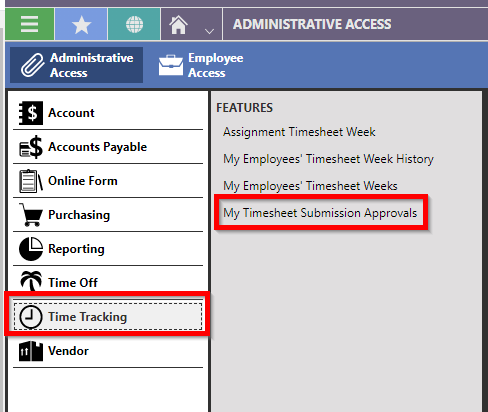
- On the Timesheet Submissions window, click Approve/Deny to begin the approval process.

- Review the information on the Timesheet Submission Approval window. If everything is correct, click Approve in the upper left. If something is incorrect, add a comment and click Deny to return it to the employee.
- You can manually adjust the voucher by clicking Edit Time Transactions in the bottom left.
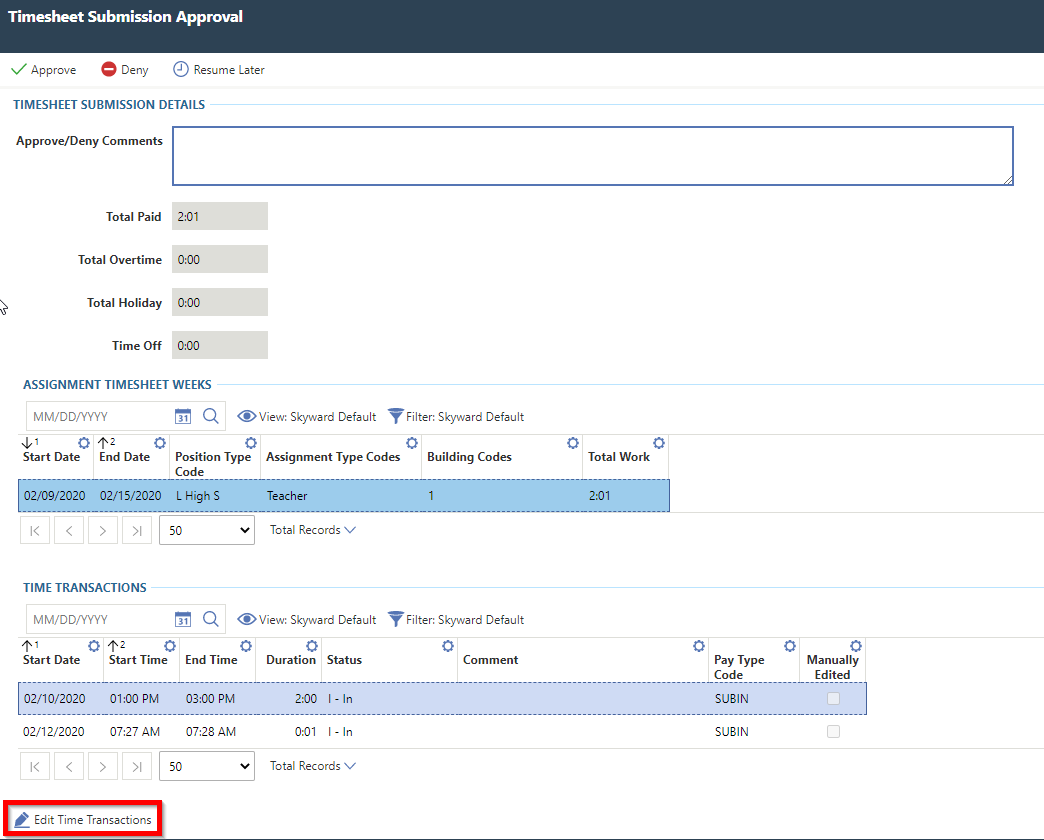
- On the Timesheet Week Days menu, click on the date that needs to be adjusted and open the time transaction.
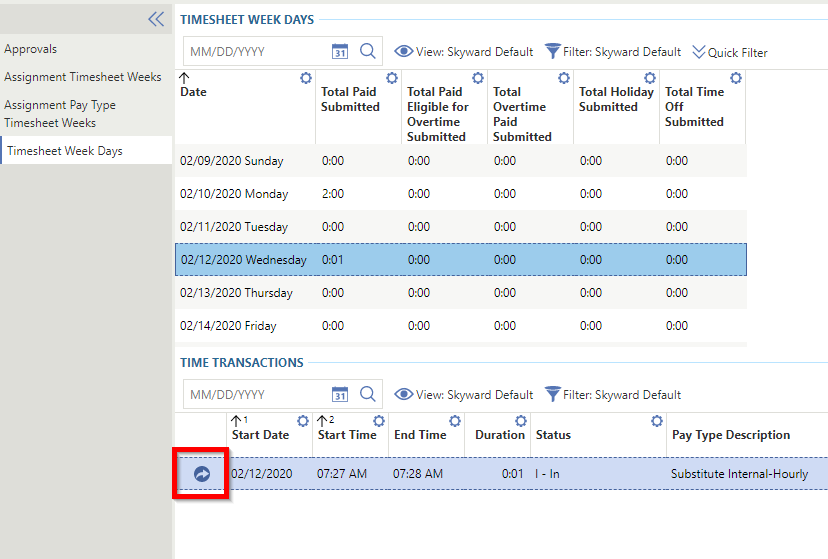
- After making necessary changes to the transaction detail, click Save & Back in the upper left.
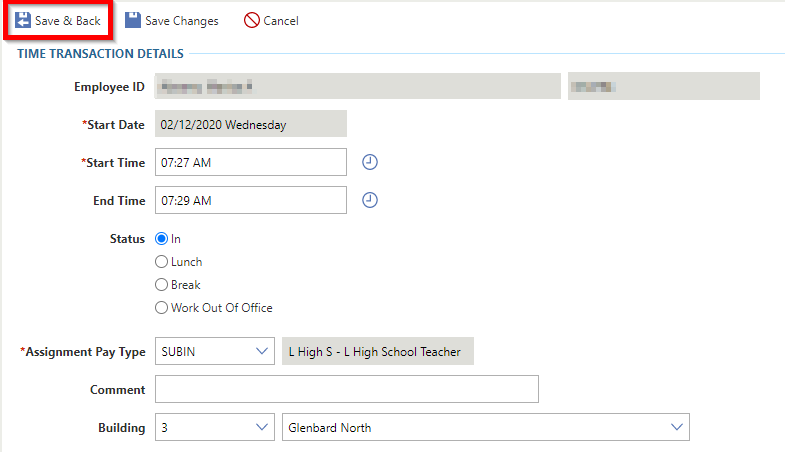
- The voucher will be marked as denied and will return to the employee for review.