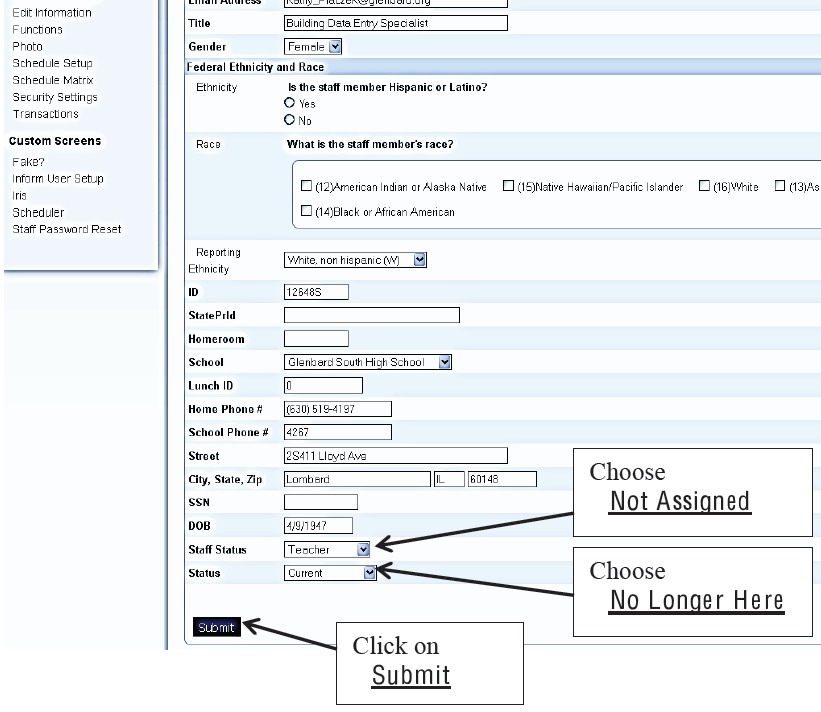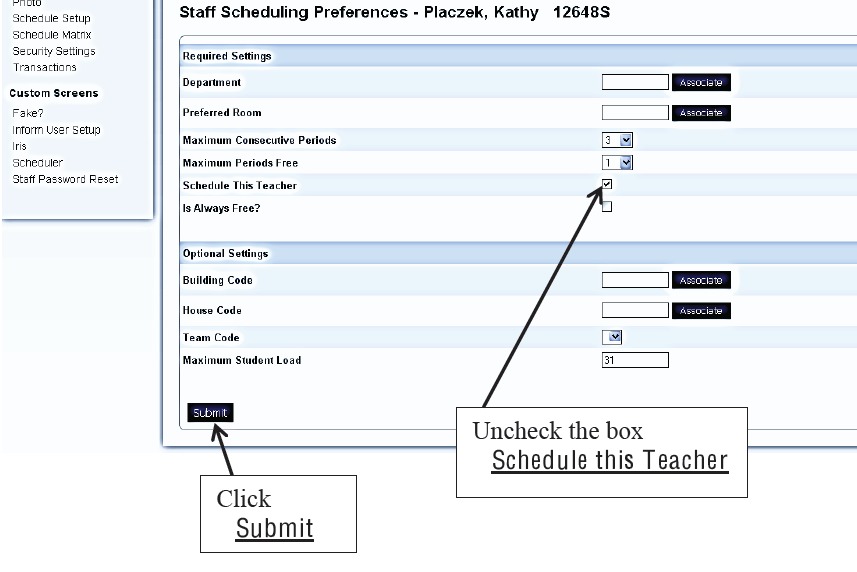The Data Specialist must review teacher schedules and deactivate the teachers in PowerSchool if they are not teaching courses for the current year. This activity is performed after PowerSchool rollover (most likely the second week of July).
First teachers that need to be deactivated must be identified:
- Choose the current year term
- For example 2010-2011
- Do not choose a semester or quarter
- Click Teacher’s Schedules from the left hand menu
- A list of active teachers will appear to the left (see below)
- Click on a teacher
- Review the schedule
- If there is no schedule, this teacher needs to be deactivated
- Make a note of the teachers name
Once a list of teachers has been created, then the teachers can be deactivated:
- Click on Staff Search
- Type the teacher’s last name into the search field and click the magnifying glass
- The navigation menu on the left will change. Click on Edit Information near the top
- At the bottom of the of the page change the Staff Status to “Not Assigned”
- Next change the Status to “No Longer Here”
- Click the Submit button.
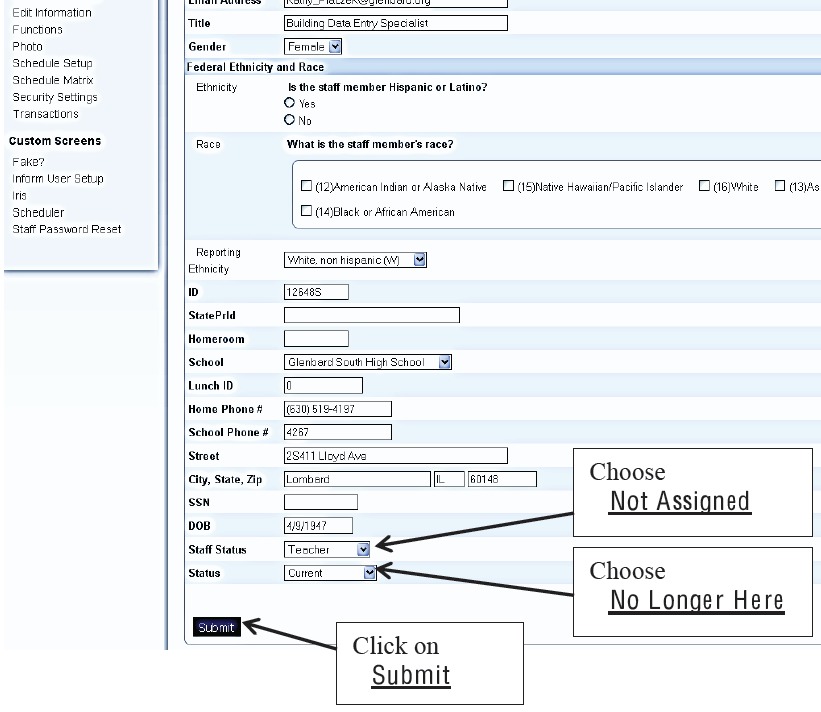
- From the navigation menu, click on Schedule Setup
- Uncheck the box called Schedule This Teacher
- Click the Submit button.