If a teacher will be leaving for an extended amount of time a long term substitute will be required. (This process is also used if a long term substitute is exiting and the original teacher is returning). Per ISBE requirements – the procedure below will properly set up the substitute teacher and the section.
Teacher Leaving Early (Long term Sub) Procedure – (Effective July 1, 2015)
(Please contact the District Substitute Coordinator with any questions related to substitute teachers)
The API contacts Human Resources District Substitute Coordinator by submitting a Webhelp ticket to request system setup and attaches a Long Term Sub Request Form with the Teacher to be Absent and the Individual to Serve as Long Term Substitute clearly written describing in detail Start and End Dates and Periods Per Day.
Choose the following webhelp categories:
Attach the Long Term Sub Request Form to the Webhelp ticket.
The District Substitute Coordinator assigns – Skyward personnel data , FirstClass account, and a Powerschool account.
- Set up the Skyward data.
- Create a Webhelp ticket for the FirstClass account to be setup. Select problem type – District Tech support/FirstClass for account requests. Attach the provided template to the webhelp ticket.
- Set up the Powerschool Account.
- Create a Webhelp ticket for the assignment of course sections in Powerschool. Select problem type-(School) Powerschool student data request – Include start date and the name of the teacher who the sub is replacing.
Data personnel at the school will then make the necessary changes to the course section following the instructions below.
Sometimes a teacher will leave during the middle of a semester. If the teacher is being replaced by another teacher in PowerSchool, the second teacher can be entered as a lead teacher with the appropriate date. This process is also used if a long term substitute is exiting and the original teacher is returning.
- Log into PowerSchool
- Click the staff tab or the Search Teachers from the left menu
- Search for the teacher
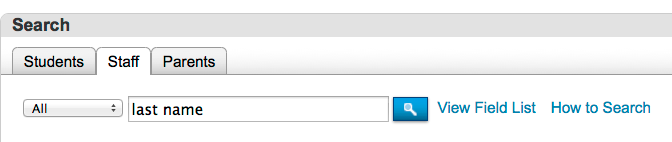
- Click on the Current Schedule
- Click the section number
- Scroll down to Lead Teacher section
- Click on the existing teacher
- Click the End Date and change the end date to the last day the teacher will be teaching, ISBE exit code =06 (District Re-assigned)
- Click add
- Select the substitute teacher
- Allocation is 100%
- The start date is the day after the last day the original teacher taught
- The system will not allow the teachers to overlap in dates
- The end date is the last date of the semester. This should be the default date entered.
- The result will look similar to this

- Click submit at the bottom
- Next the state information has to be filled out
- Go back into the same section
- Scroll to the bottom, click Teacher Course Assignment Tracking Records
- Click Add – A record must be added for the teacher on leave and the substitute
- Enter the date the substitute will be teaching
- The date must be between the start and end dates of the section
- Choose the substitute teacher
- Enter 1.0 for Teacher to Course Commitment
- Choose Substitute Teacher for Role of Professional
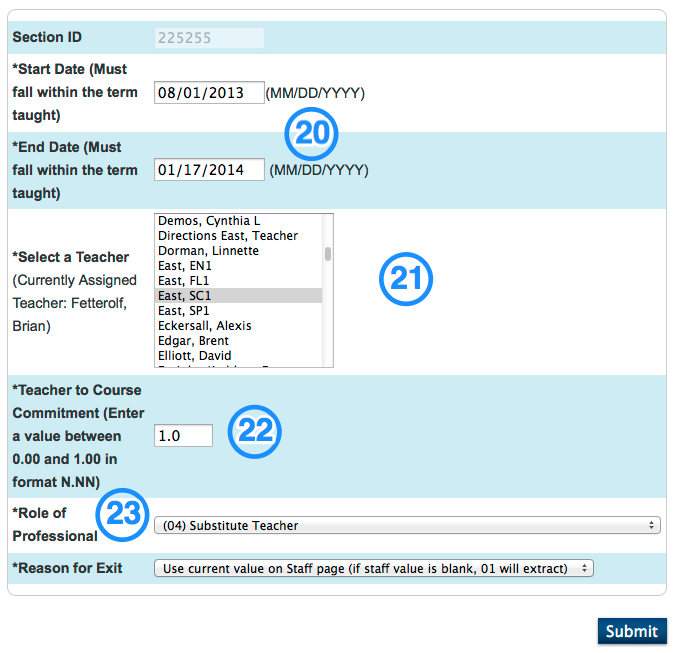
- Click Submit
- Repeat for every section
- Add notes to the ticket stating you have completed your portion
- Assign the webhelp ticket to IT admin for state reporting
- IT admin for state reporting submit data to ISBE SIS
- IT admin for state reporting assigns the Webhelp ticket to the District Sub Coordinator

