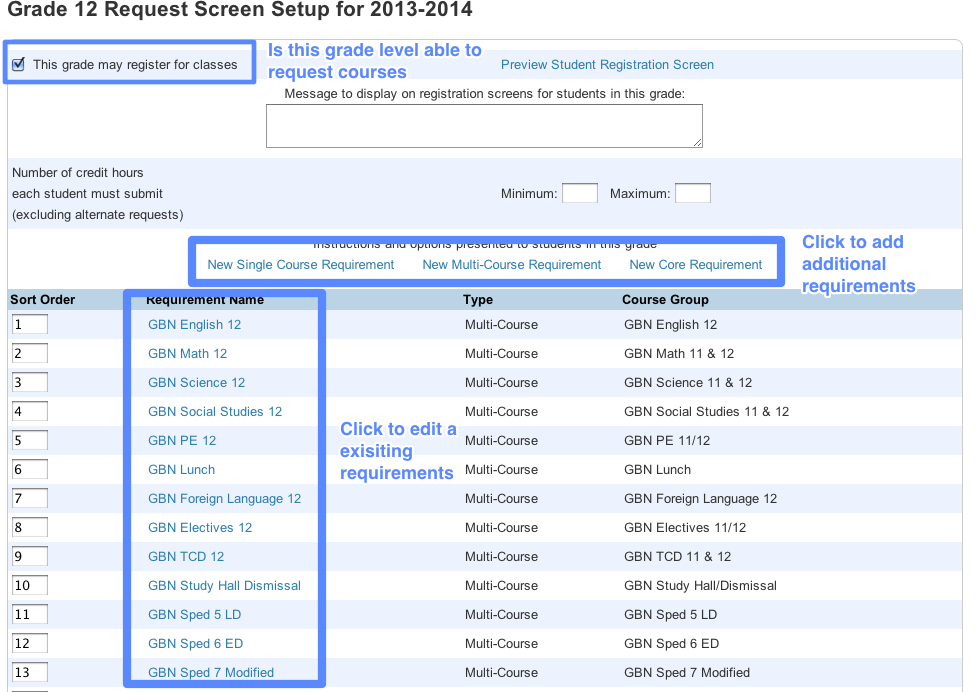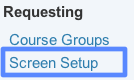Course Groups
Course groups represent the courses that are available to a student for a specific request.For example, when eighth-grade students select a ninth-grade elective course for the next school year, they are presented with a list of valid ninth-grade elective course options. Students must make their selection from the list of courses that you determine are valid for a particular selection.
These course groups when attached to a requirement screen control what a staff memeber or student can select.
Creating a New Course Group
If a new course group is needed, please follow the below directions.
- Log into PowerSchool
- Click PowerScheduler (if available)
- Access to PowerScheduler is not available to all staff members
- To gain access please request access from you APO
- Click on Course Groups setup
- Click the New button in the top left
- Fill in the Name
- Changing the name later is complicated
- Please start the the course group with GBE, GBN, GBW, or GBS
- For the “Type” choose Scheduling Only
- For “Applies to” choose your school
- Check all of the courses that belong to this course group
- School Master Schedule is the list coursed active in the current school year.
- Current Catalog is the course catalog set in PowerScheduler
- Clicking School Master Schedule or Current Catalog will clear any changes that have not been saved
- Click Submit
Adjusting a Course Group
Course groups will need to be adjusted when courses are added or removed from the course catalog. To adjust a course group follow the steps below:
- Log into PowerSchool
- Click PowerScheduler (if available)
- Access to PowerScheduler it not available to all staff members.
- To gain access please request access from you APO
- Click on Course Groups setup
- Click the course group that will be adjusted
- Changing the name will make any requirement become invalid
- If a name has been changed, all requirements related to this course group will have to be adjusted for the new name
- “Type” is always Scheduling Only
- “Applies to” is always your school
- Check or uncheck all of the courses that belong to this course group
- School Master Schedule is the list of courses active in the current school year
- Current Catalog is the course catalog set in PowerScheduler
- Clicking School Master Schedule or Current Catalog will clear any changes that have not been saved
- Click Submit
DO NOT change the Name