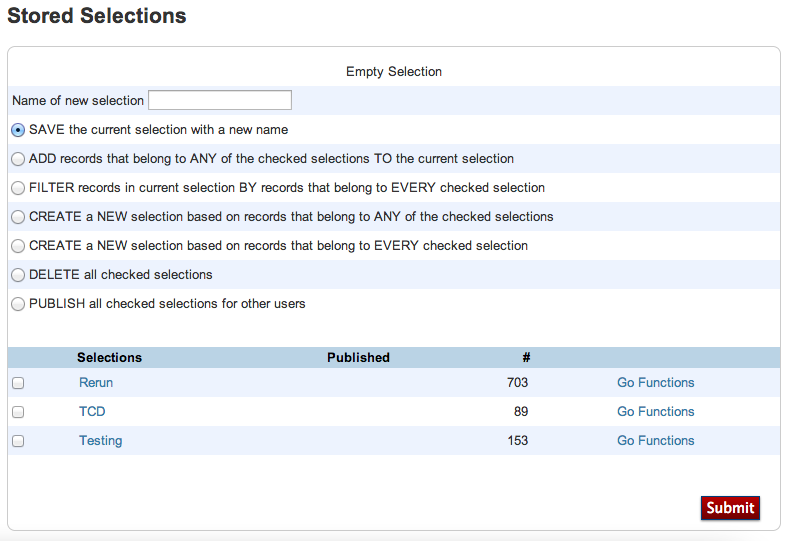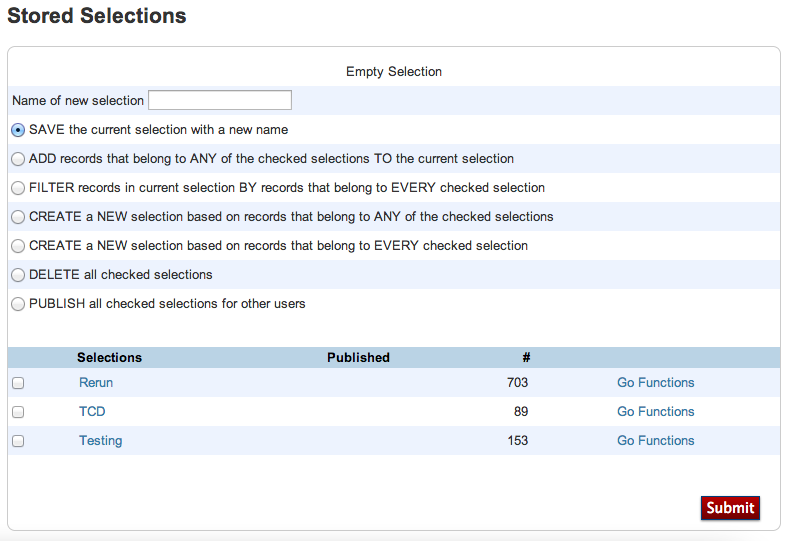A stored selection in PowerSchool is very handy when working with the same students over and over. This will help minized the work needed to create this selection. It will be a stored selection.
Stored selections can be created, added to, and shared with the school. Sharing is very handy if many people use the same selection. Below are usage scenerios that would work will with stored selections.
- Students that have no common denominator
- Students start out with a common denominator, but the information then changes
- A hand selected group of students
Remember that these are static selections that will not change, even if the student is transfered out.
How to Create a Stored Selection
- Log into PowerSchool
- Create your selection of students
- The selection can be created by a search, a report, or hand selected.
- The additional students can be added to at a later date.
- Click the PowerSchool logo in the top left corner
- Click Stored Selection under Other Options
- Enter the name of the new Selection in the first line
- Be descriptive, Do not use “rerun” or “temp” as these will not be helpful to others and when referenced later on.
- Choose an option.
- Save is used when creating a new Store Selection
- Be descriptive, do not use something like “rerun”. This is not useful if the stored selection is read months later
- Add is a very useful option. This will take the current selection you have made and add any additional student in the stored selection checked off below
- Delete this will delete the selection forever. This is not reversible.
- Never delete a stored selection that is published by someone else
- A published selection will have a P in the Published column
- Publish This will make the selection available to the entire school
- Save is used when creating a new Store Selection
- Click Submit
Using Stored Selections
Log in PowerSchoolClick Stored Selection under Other OptionsFind the stored selectionClick Go Function to work with these students