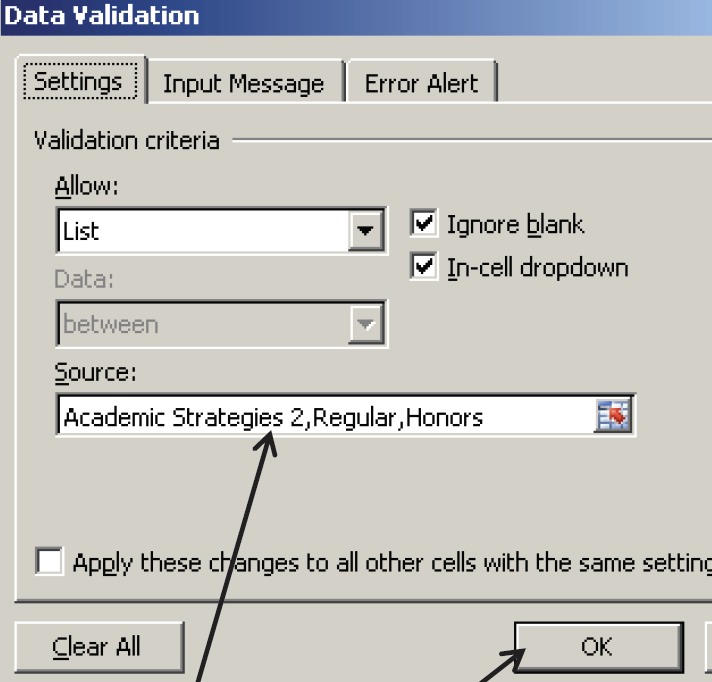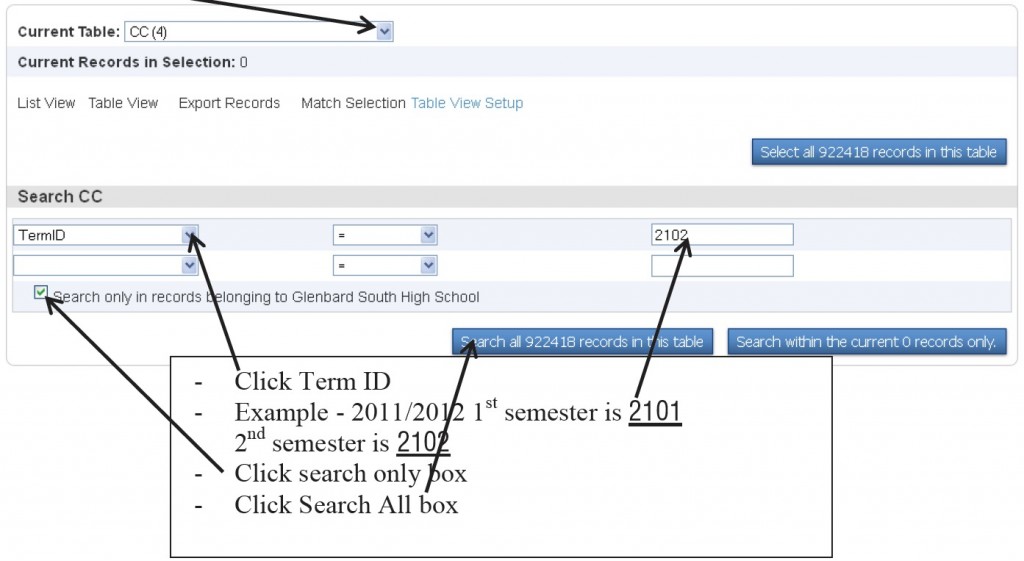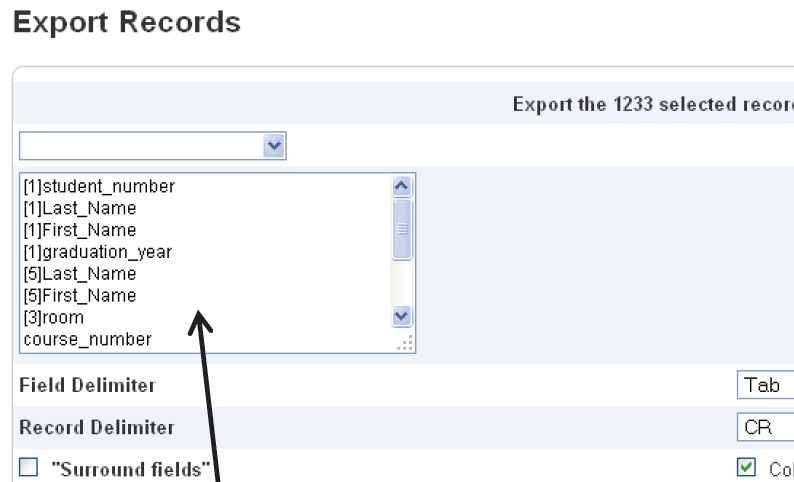Each year teachers will provide their recommendations for the courses that students should take the following year. The Data Specialist will coordinate retrieving course recommendations from each department and importing them into PowerSchool for use during scheduling.
Prepare a semester 1 & semester 2 spreadsheet to be sent to each department. Each spreadsheet will include all students that took classes from a particular department for the current year:
- Art
- English
- Foreign Language
- Math
- Science
- Social Studies
To prepare the spreadsheet, the Data Specialist will
- Click System
- Click Direct Database Export (DDE)
- From the Current Table drop-down menu, click CC (4)
- Under Search CC, click TermID from the first drop-down menu.
- Leave the second drop-down menu set to “=“
- In the textbox under Search CC, type in the term id
- Click the checkbox to only search for records at your school
- Click the Search all #### records in this table button.
- This will filter the records on the schedule table to just records for the input term
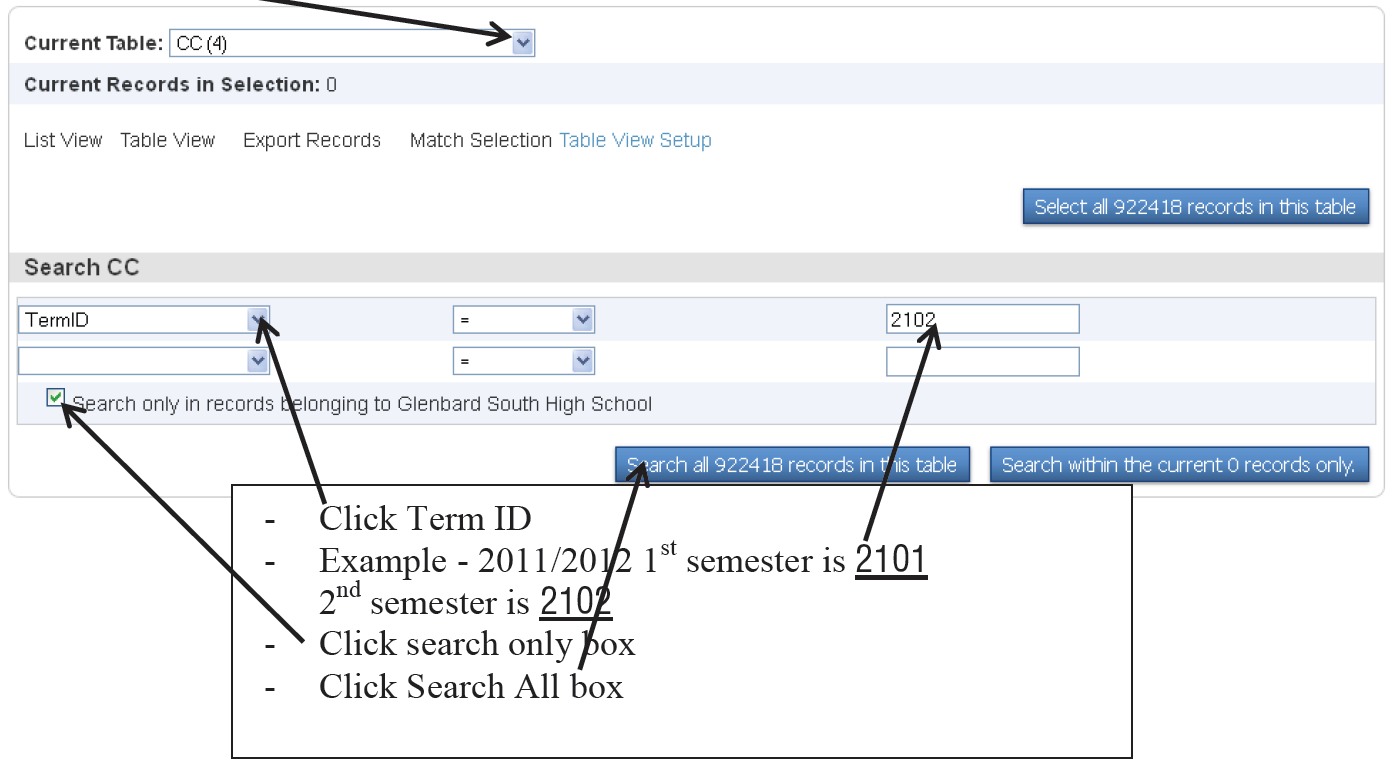
- Click the Export Records link (two lines down from the Current Table drop-down menu)
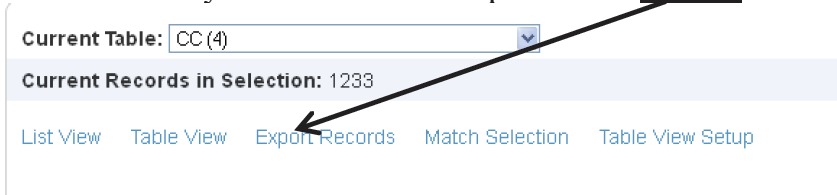
- On the Export Records screen, type the following fields into the textbox near the top
- [1]student_number
- [1]last_name
- [1]first_name
- [1]graduation_year
- [5]last_name
- [5]first_name
- [3]room
- Course_number
- Section_number
- [2]course_name
- Expression
- [1]counselor
- Click the Submit button.
Note: the numbers in brackets represent a specific table in the database.
- 1 is the student table
- 5 is the teacher table
Once the export of data is complete, the data needs to be formatted in Excel and emailed to the departments.
- Filter the data by grade_level = 12 and delete out the seniors’ rows.
- Separate the data by grade. (South uses teachers not grades)
- Put each grade on a separate sheet.
- Verify that the recommendation drop-down lists are up-to-date. (see below)
- Email the sheet to each department giving them a date to return by.
Note: Incoming freshman recommendations come from the middle school(s).
Add/Update the Recommendation Drop-Down List:
- Click on the first cell that will use a drop-down list.
- Click the Data tab
- Click the Data Validation button from the Data tab
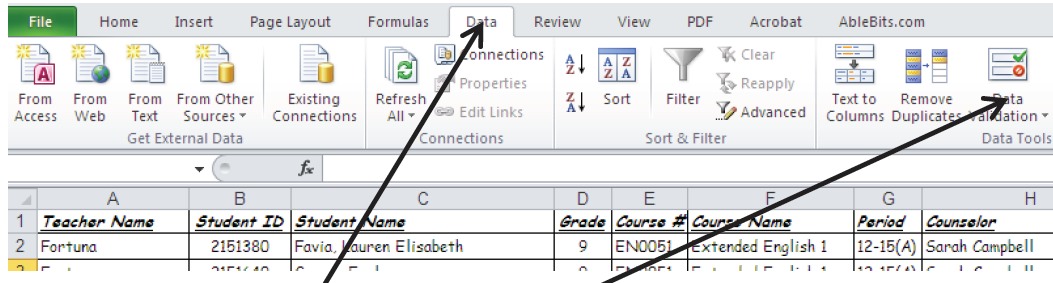
- The Allow drop-down should be set to List.
- Both Ingore blank and In-cell dropdown should be checked.
- The values written in the Source textbox will be the values that appear in the drop-down list.
- Do not use backspace. You must highlight to delete or position mouse where you want to add a course.
- Click the OK button.
- Now that the first cell is set correctly, copy that cell and paste it all the way down that column.