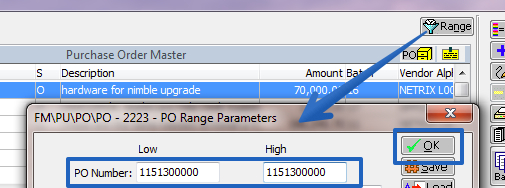Purchase Orders can be closed through PaC prior to being fully received.
Update the PO Status
- In PaC, click Finanacial Management
- Click Purchasing
- Click Purchase Orders
- Click the Range Button
- Type in the PO # for both the Low and High values and click the OK button.
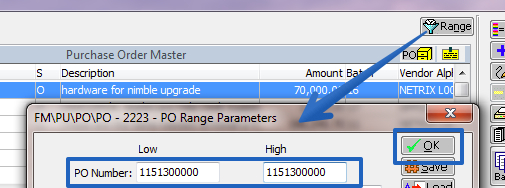
- Click the Edit button.
- Click Yes if prompted “Are you sure you want to continue?”
- From the drop-down select Closed PO/not receiving anymore.
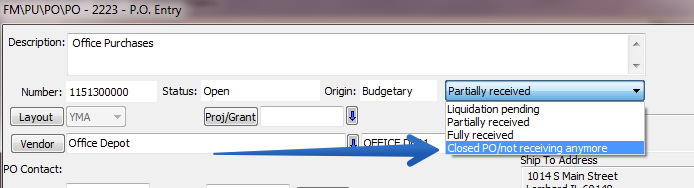
- Click the OK button.
Process the PO to History & Update Budgets
- From the Purchase Orders screen in PaC, click the Open PO Upd button.
- Enter in the Purchase Order Number for both the Low and High value.
- Click the Run button. Click the Yes button when prompted.
- This process will generate a report to be reviewed. It lists the liqudated amount based on any invoices already received and the total that will be removed from encumbrance.
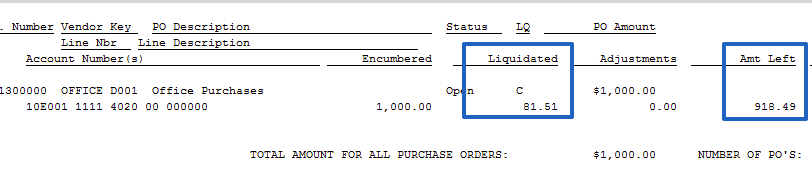
- After viewing the reports, you will be prompted “Do you want to update Purchase Order: Open to History Update to history and budget master files?”
- Click No if you did not agree with the reports. (No budgetary accounting updates will be made.)
- Click Yes if the reports looked accurate. (Budgets will now be updated.)