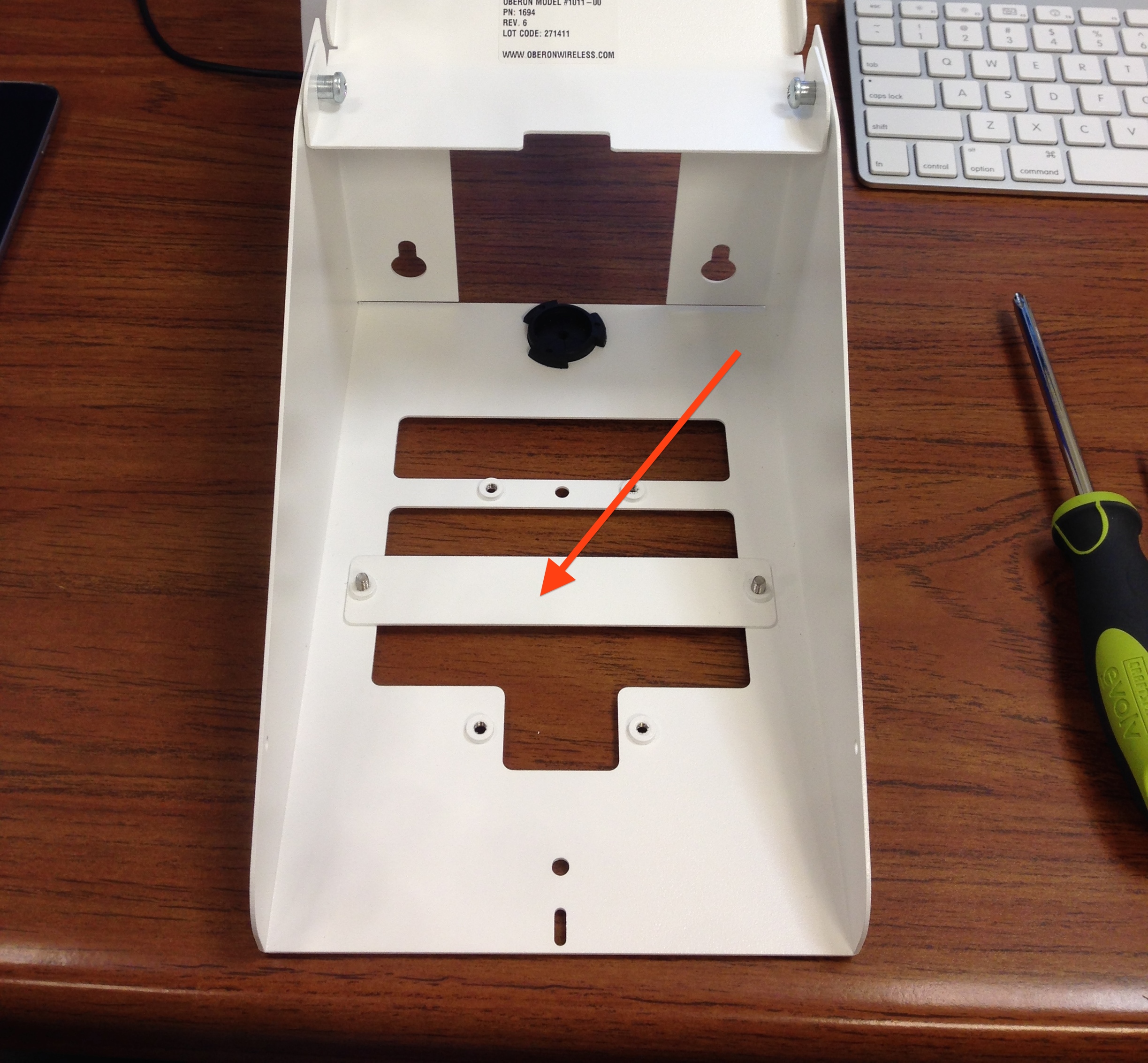Setting up a Cisco 8861 Phone at home
If you are setting the phone and will be connecting over WiFi, reference the following instructions to establish internet connectivity.
You need to check out the phone with your building’s technicians before taking it home. The phone will not work without configuration changes to allow external network access.
https://docs.glenbard.org/index.php/technology/cisco-phones/setting-up-wifi-on-a-cisco-8861-phone/
When taking home a Glenbard issued Cisco 8861 phone, you first need to reset the service mode.
1. Go to Settings
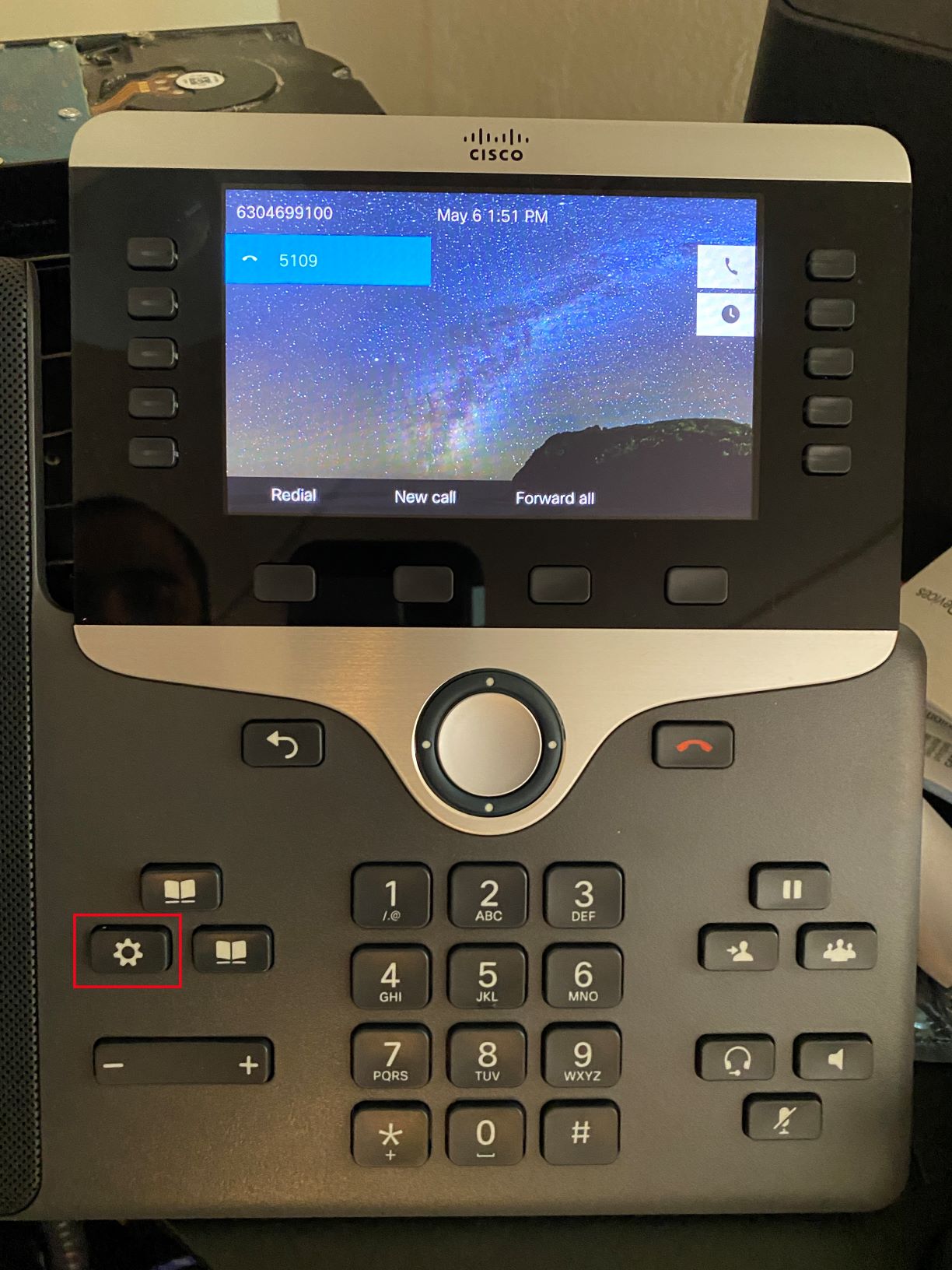
2. Click Admin Settings
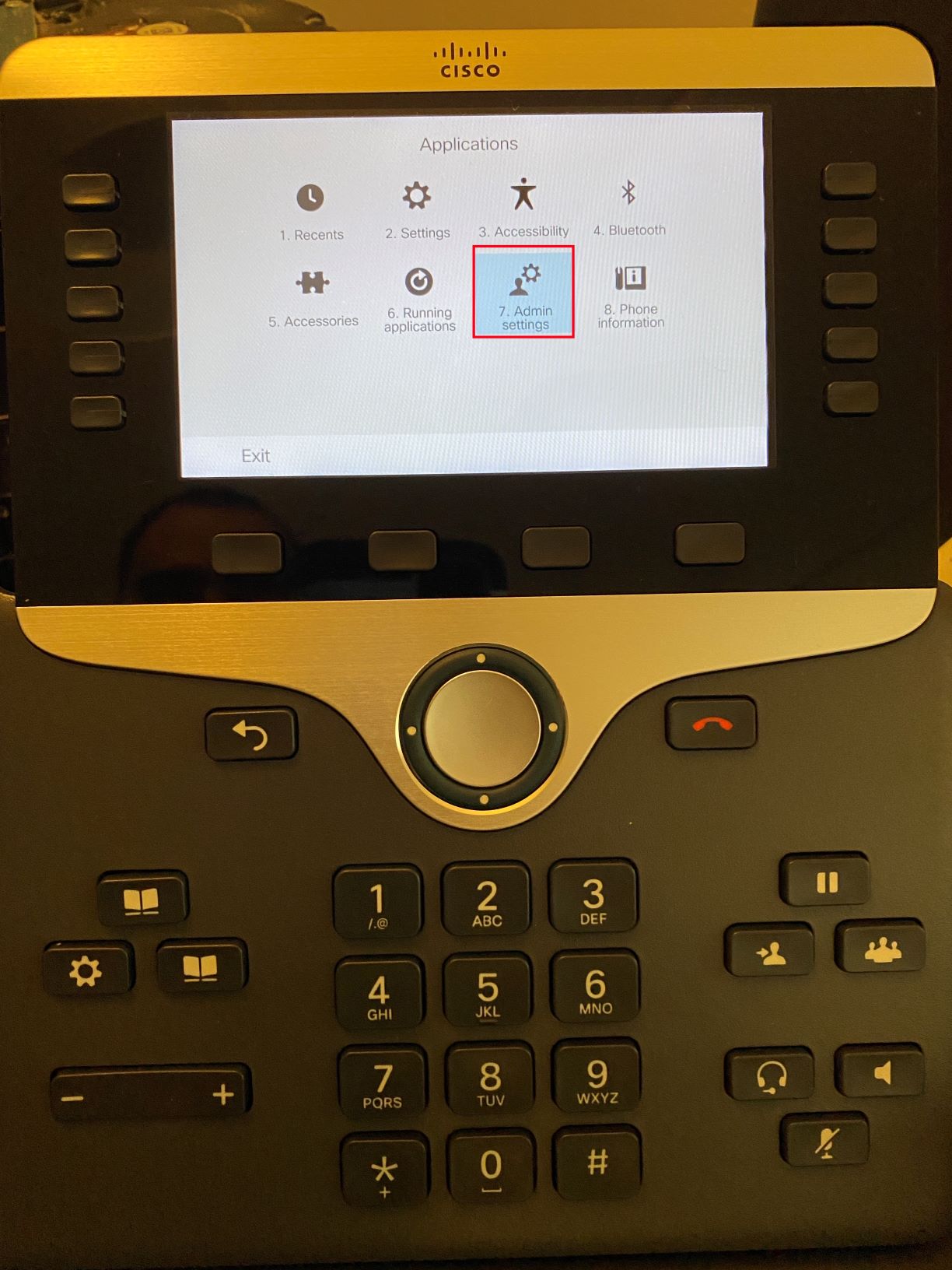
3. Click Reset Settings
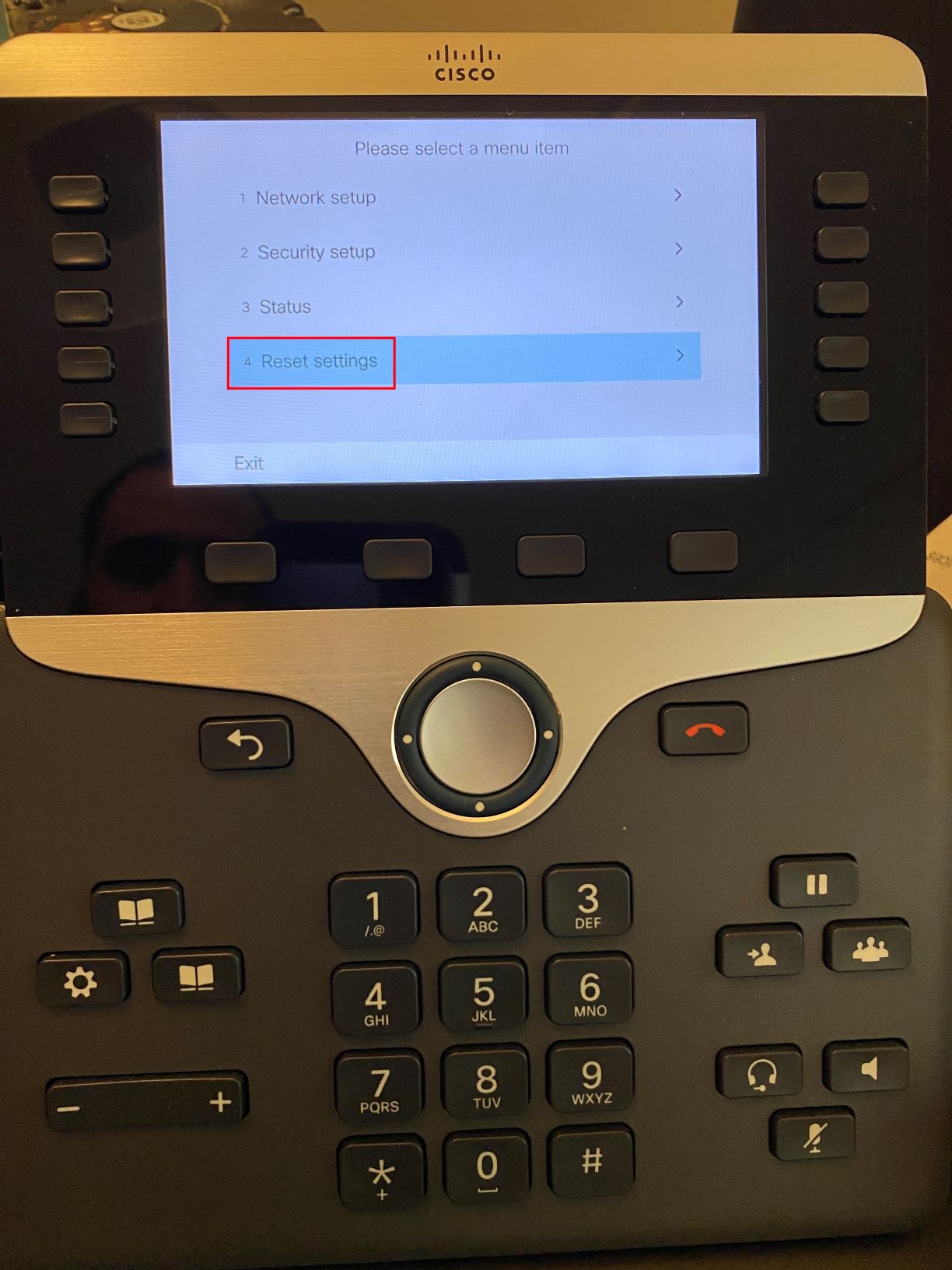
4. Click Service Mode
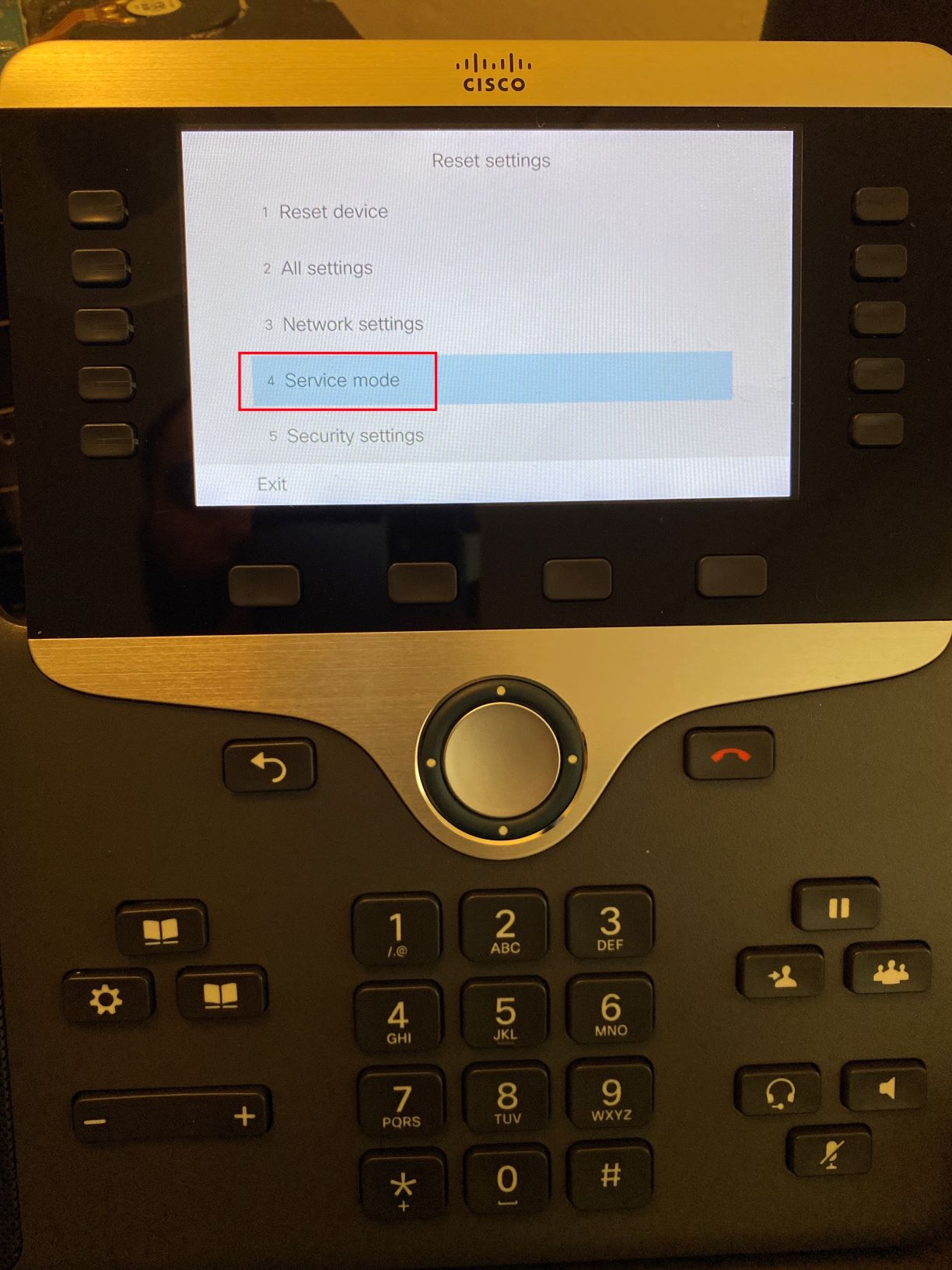
5. Click Reset and then the phone will reboot
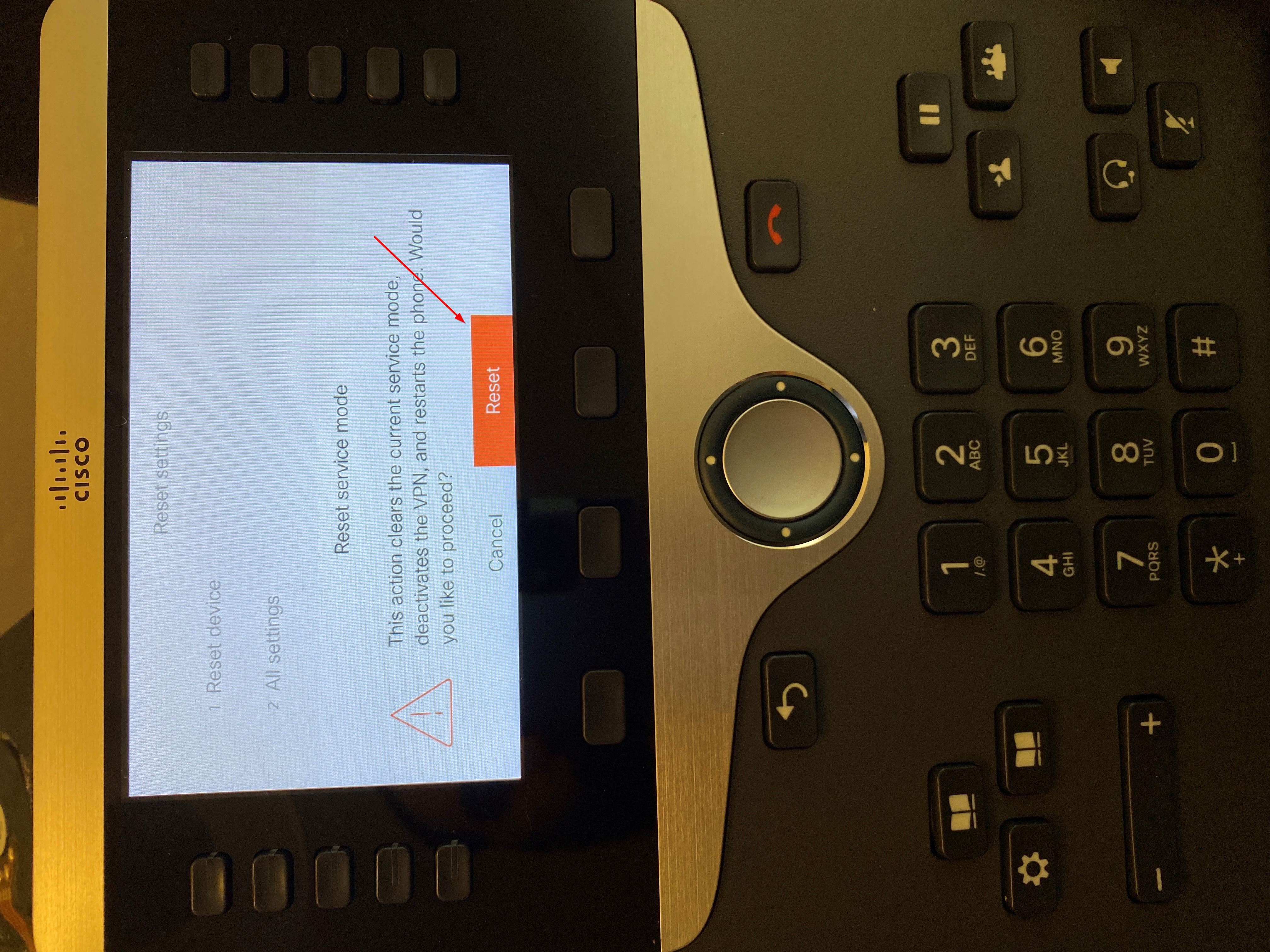
After the phone reboots, you are now able to proceed with the login information
1. On the Welcome window, enter glenbard.org
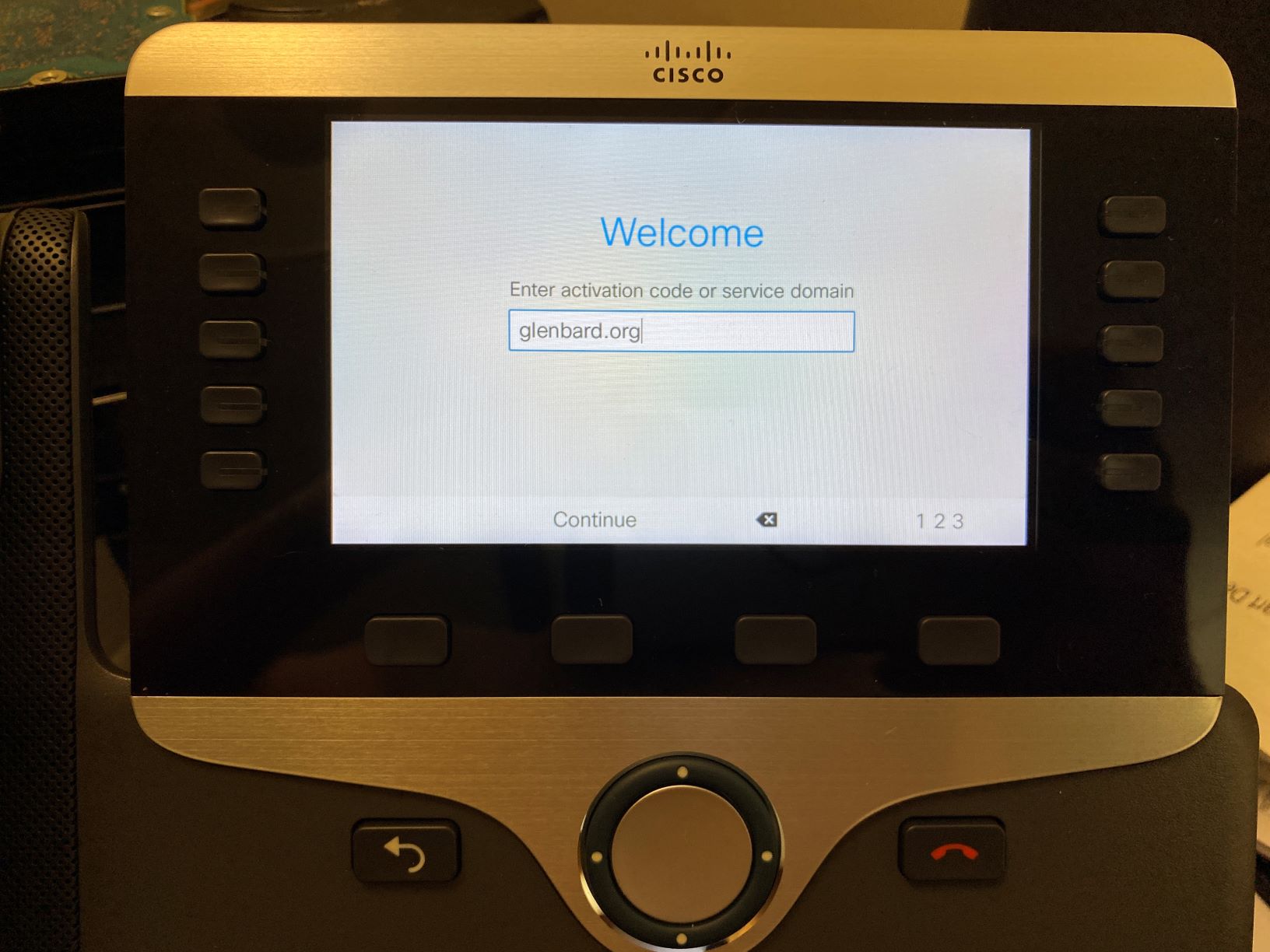
2. On the Sign In page, enter your PowerSchool credentials
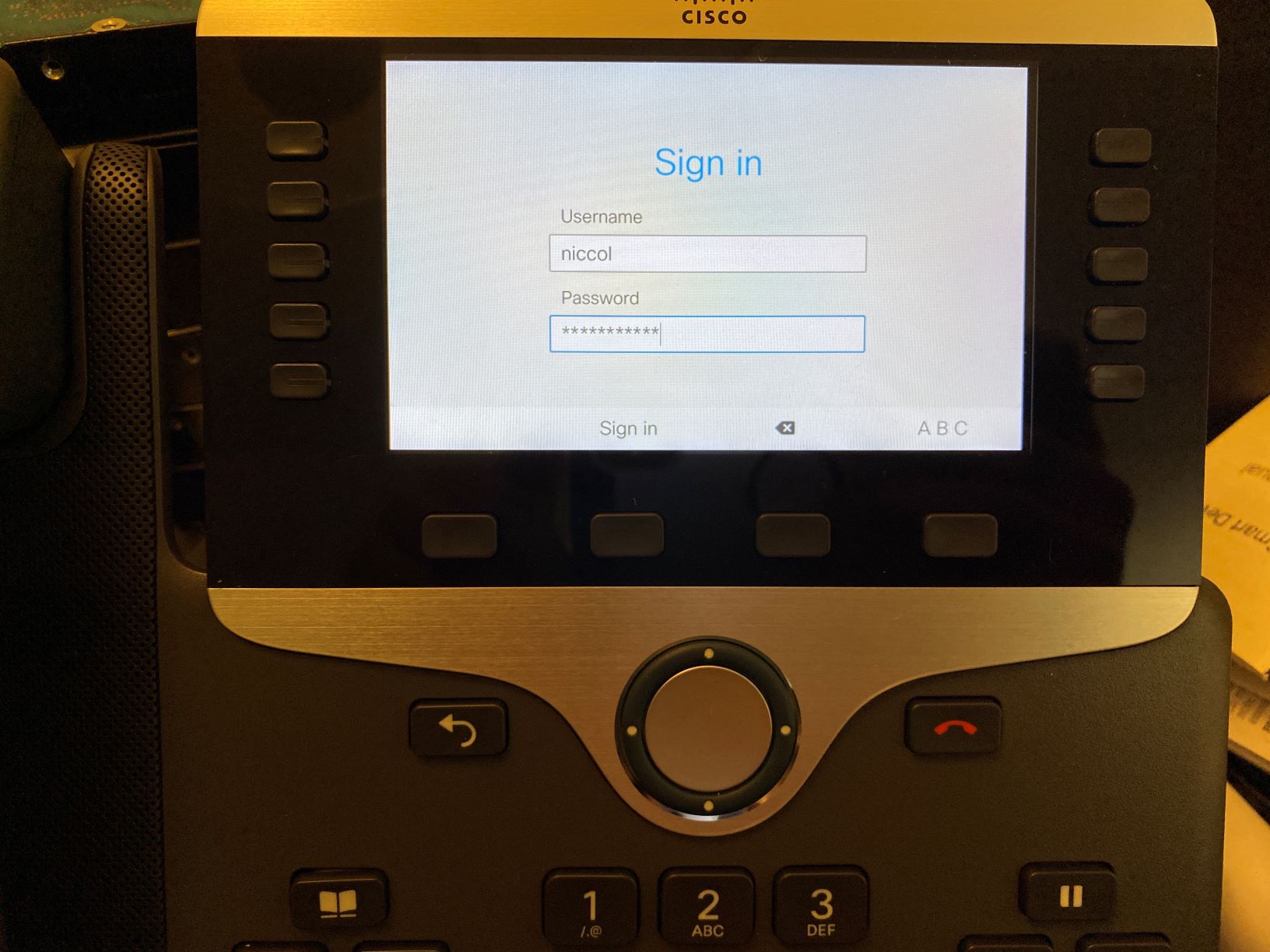
The phone will take a short time to register.
Note: The phone will act like a regular desk phone when the setup is complete. If making an external phone call, you need to start with a “7” before entering the rest of the phone number
When bringing the phone back to Glenbard, you need to reset the Service Mode again. Follow the same steps above. You will not need to enter the login information when the phone restarts.