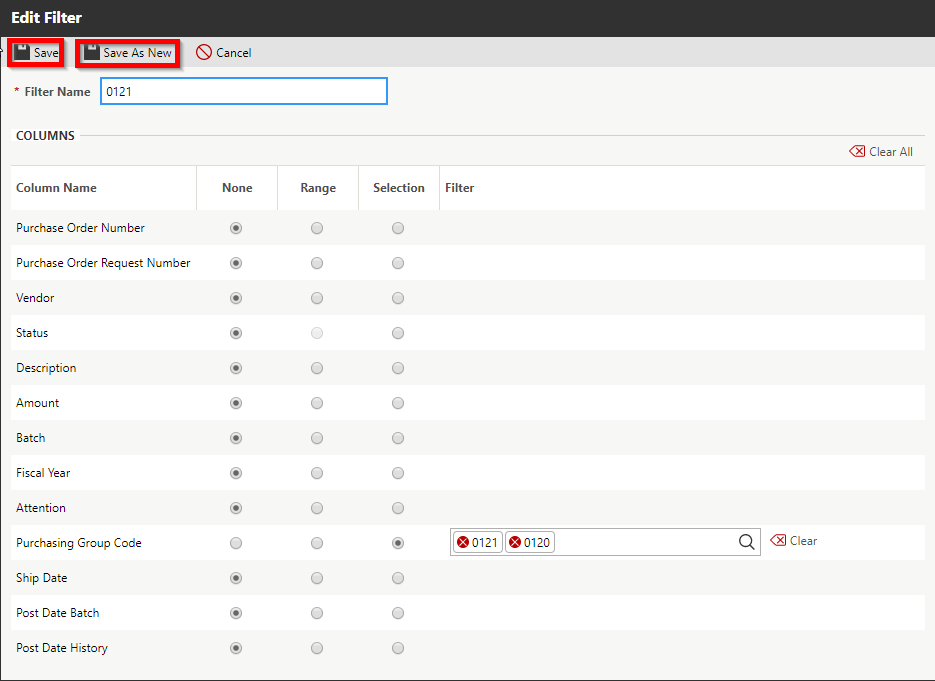Managing Skyward Filters
In most of the Skyward menus, there is a filter that is available to help control the information displayed on your screen.
When on a menu with the available option, click on Filter.
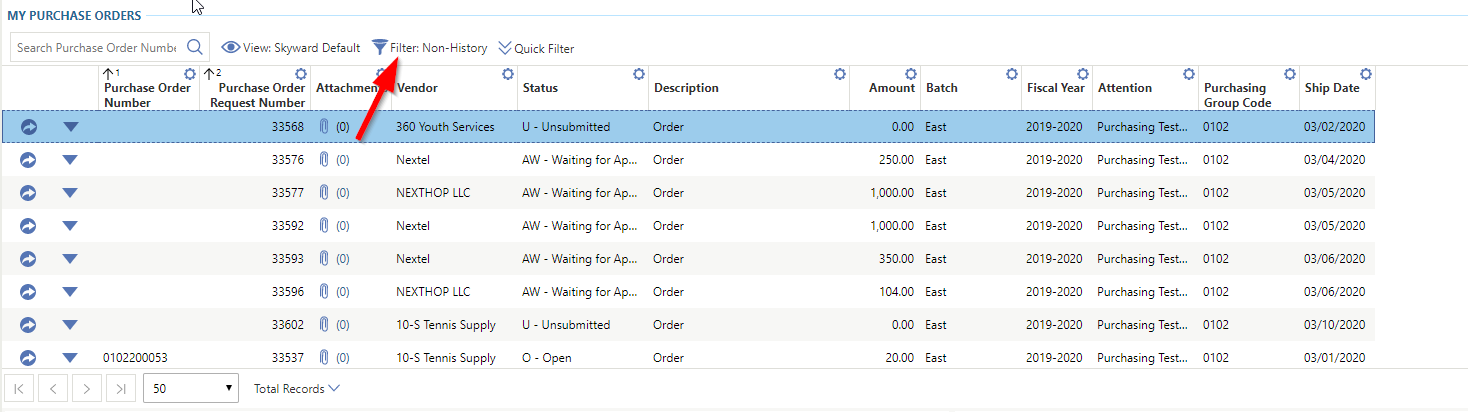
A new window will open that shows the available options. Click on one of the radio buttons and your view will be adjusted.
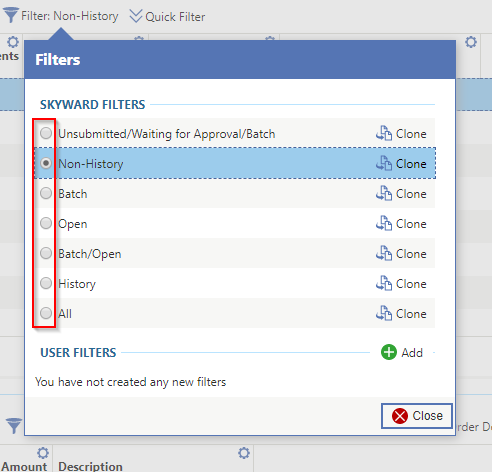
Cloning And Editing Filters
If you have filtered a view beyond what is the Skyward defaults and wish to easily access it again, you can clone the filter.
- After making changes, click on Filter: All (Modified)
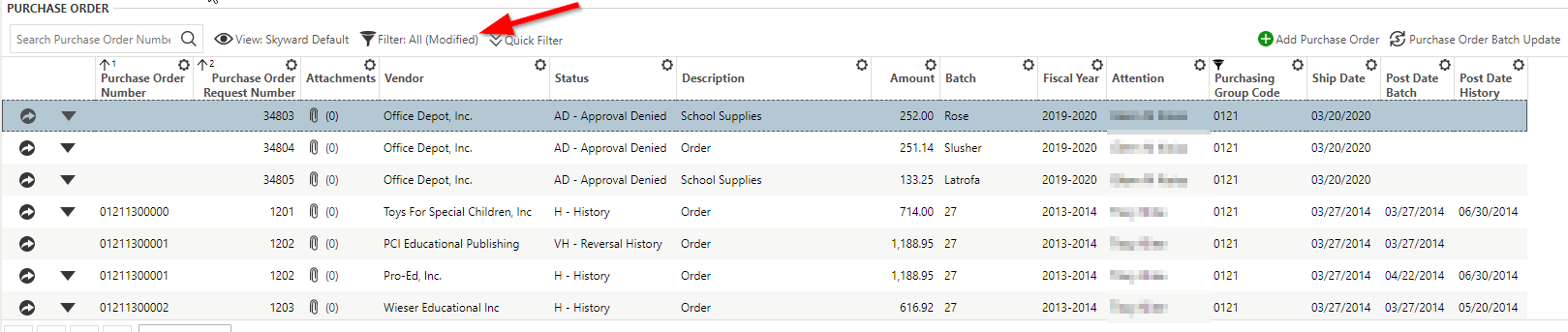
2. On the dropdown window, click the Clone button that is next to the Reset option.
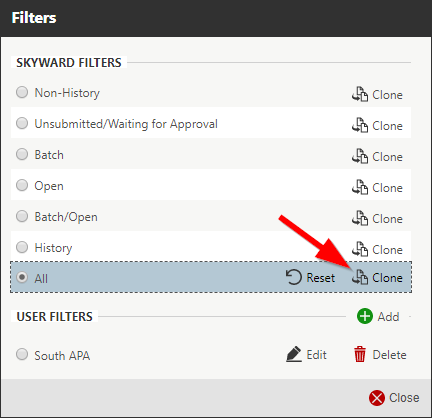
3. On the next window that opens, add a name you would like to use for the filter and click Save. If you have any additional changes you would like to add, you can do that on this page.
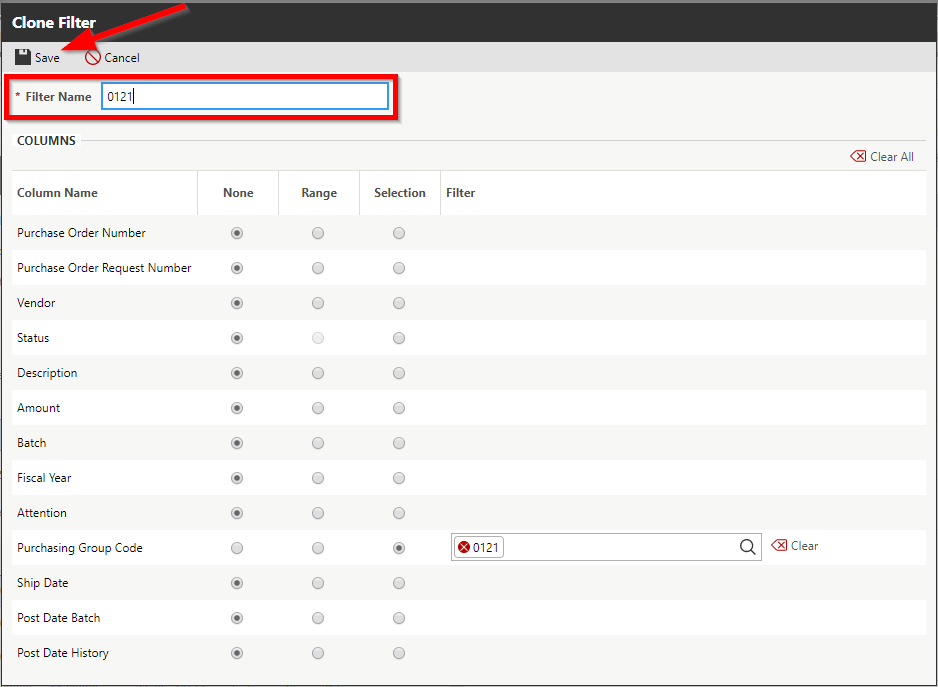
4. If you make any further changes to the filter and want to keep them, select the Filter dropdown menu and click Edit on the filter you have changed.
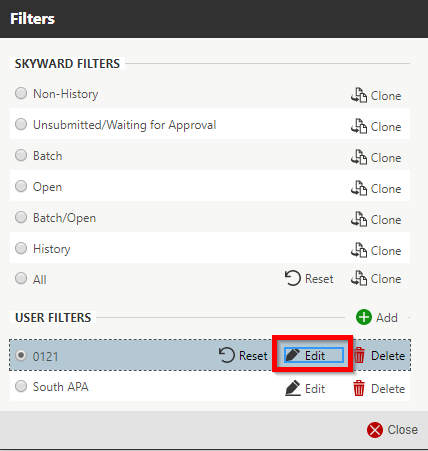
5. On the next window, you can click Save to update the current filter, or click Save As New to create a new filter. You will need to add a new name if you are creating a new filter.