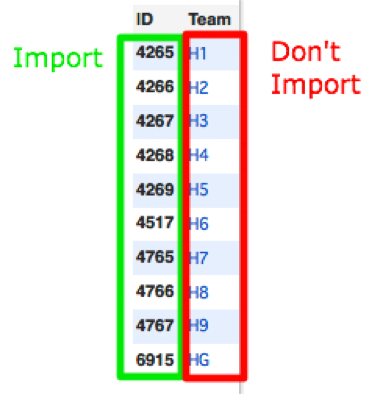Teams are a method to schedule a group of kids and teachers across specific courses. Quite often in the Glenbard environment both Houses and Teams are used when talking about the same idea. In this document, teams will be used. If teams are to be used, all students and all staff must have a team assigned to them. Also, all courses and sections that use teams must to configured accordingly. Students, teachers, and sections can only have one team connected to them. Currently teams are only used by Glenbard East.
An example of the practice is used at Glenbard East (as of 2010).
Teams
Teams must be created before they can be used. Teams can be created in PowerScheduler under teams. As many teams as needed can be created. There must also be one extra team (general team) created to assign to all students, teachers, and sections that do not have a specific team.
Courses
If at least one section in a course is using a team, ALL sections in this course must have a team. Any section not assigned a specific team should be assigned to the general team as described under the “Teams” section. Also, the course must be marked to “Use Pre Established Teams”.
Other courses not using teams do NOT need to have teams attached to sections. Any sections that are attached to a team do not need to have the team removed. It is, however, preferred to remove the team from sections in order to keep everything as clean as possible.
Teachers
All teachers must have a team assigned. This can be found in their scheduling setup. If the teacher is not part of a specific team, the teacher should be assigned to the general team as described under the “Teams” section.
Students
All students must have a team assigned. This can be found in their scheduling setup. If the student is not part of a specific team, the student should be assigned to the general team as described under the “Teams” section.
Mass Updates/Importing
When mass updating/importing, be sure to use the field Sched_NextYearTeam for students. Also remember to use the number value and not the team label. The Team number can be found in PowerScheduler under Teams.