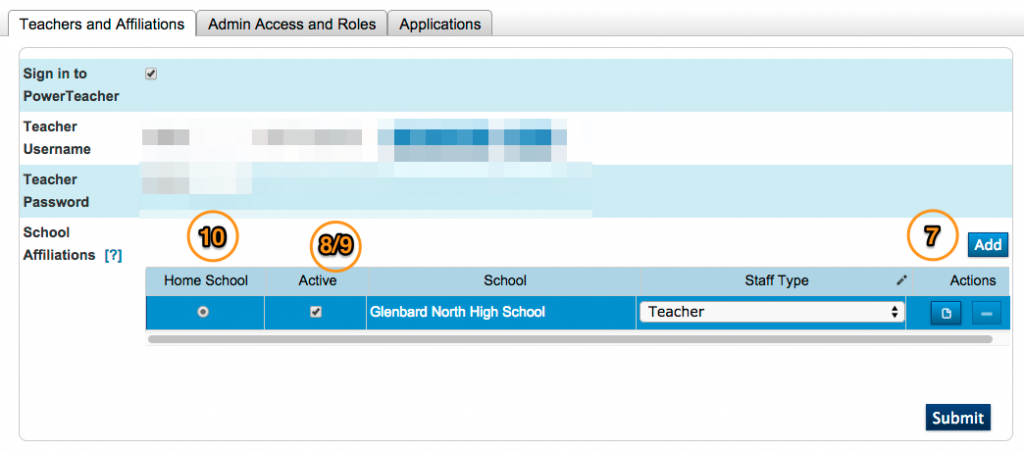Change the school for a teacher or staff member can be done very easily by following the steps below.
- Log into PowerSchool
- Click on Staff Search
- Search for the employees member’s last name
- If there is more then one match, Select the proper employee
- Click Security Settings
- The Teacher and Affiliations tab should be selected immediately, if not Select this tab
- Click the Add button on the right side, to add the new school
- Deactivate any school the employee is not longer a part by unchecking the Active box
- DO NOT delete any school that is already present
- Activate any new school School
- Change the Home School the school the employee will spend the most time.
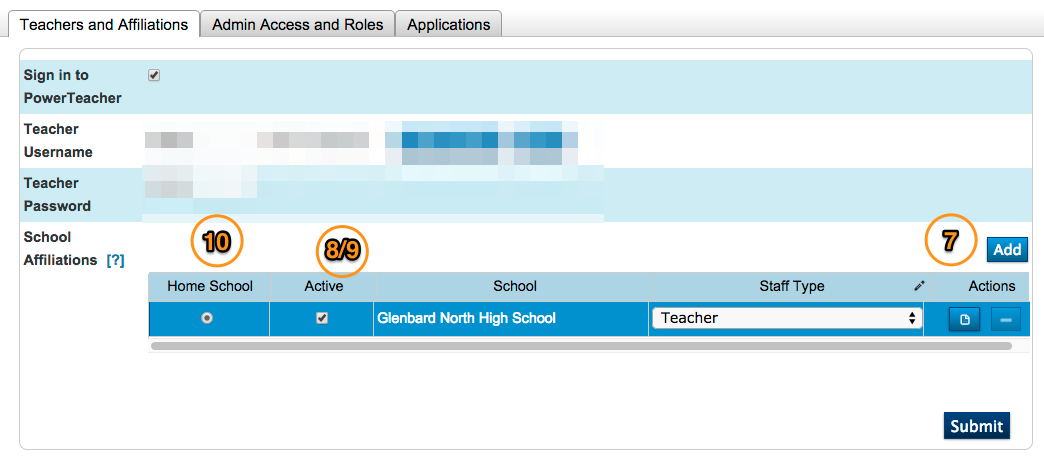
- Click Submit
- If the employee does not need Admin Access the proccess is finished. Otherwise continue.
- Click the Admin Access and Roles tab
- Click Add
- Check the box for the new school and click Finish
- There currently is not need to change th role
- Remove any school that is no longer needed by clicking the minus symbol
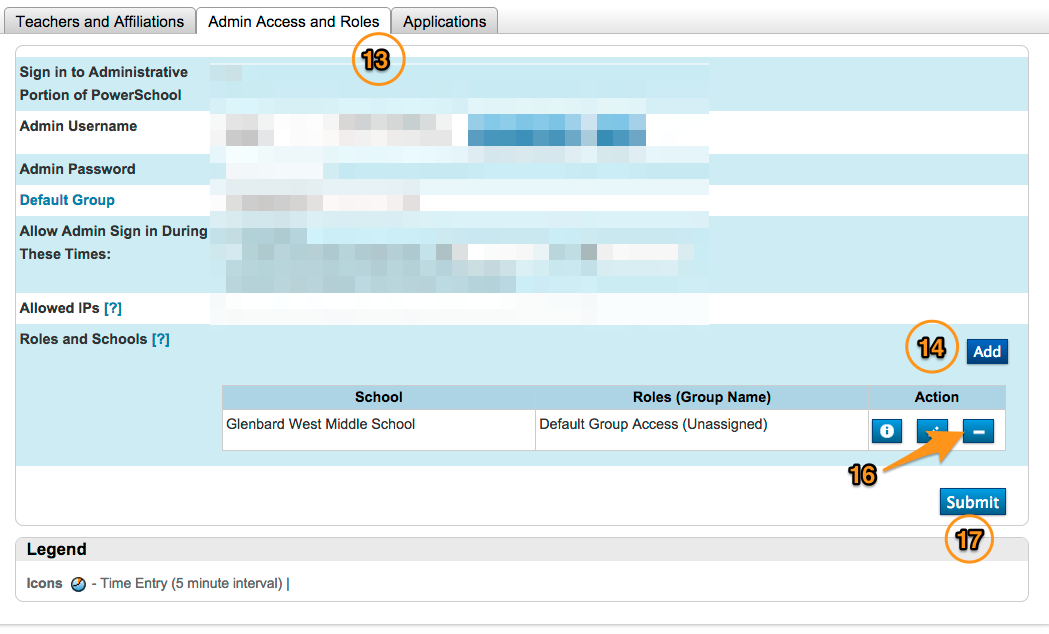
- Click Submit