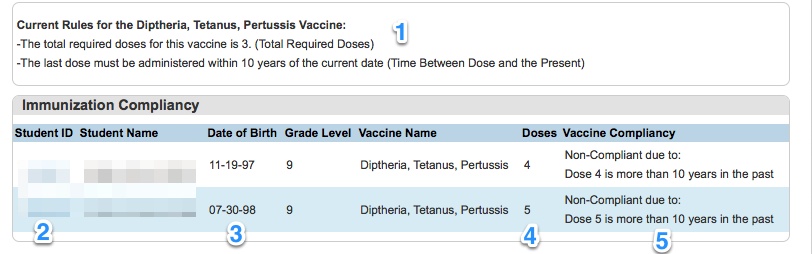Nursing staff can run a report to determine which students are compliant or are not compliant for particular vaccines.
To Get There:
- From the PowerSchool start page, click Extended Reports under the Functions heading on the left side.
- Click on the Health tab.
- Click on Immunization Compliancy, under the Immunizations heading.
Running the Report:
- The report default is to only show non-compliant students. To see both non-compliant AND compliant students, uncheck the checkbox marked Show Only Non-Compliant.
- The report default is to only show active students. To also see inactive students, check the checkbox marked Show Inactive Students
- The report default is to show all grade levels. To run the report for only one grade level, select a grade level from the Year Of drop-down box.
- Select a vaccine from the Vaccine drop-down box.
- When all the settings have been set, click the Load Report button.
There are five key parts to the results that will load in this report.
- Directly below the settings of the report are the rules currently programmed in the system. If the state has changed these rules, open a PowerSchool Web Help Desk ticket to have them updated.
- The first column in the results is the student ID. This is actually a link that can be clicked to open the students immunizations page.
- The students date of birth is listed for reference.
- The 2nd to last column is the total number of doses of that vaccine that the student has received.
- If the student is non-compliant, the last column will list the reason why that student is non-compliant.