iBooks that District purchases through the Apple Volume Purchase Program will be issued to students through PowerSchool by the Bookstore Managers.
- Under the Setup heading on the left side, click School.
- Under the General heading, click Resource Inventory Delivery.
- Only one manager can mass assign codes at a time.
- If the top of the page states “Code Assignment locked by: <staff name>”, return to assign codes at a later time. For reference, assignment of a single title takes under a minute.
- If the top of the page states “Code Assignment is Unlocked”, then click Lock/Unlock System under the Code Assignments heading.
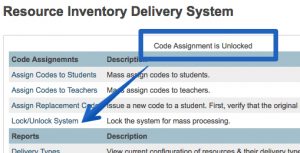
- After, clicking Lock/Unlock System, the top of the page will now state “Code Assignment locked by: <your name>”.
- Under Code Assignments, click Assign Codes to Students.
- Select the Teacher requesting codes for their students.
- Two new drop-downs will appear. Select the Resource being requested.
- Then either elect an individual section or the All Sections option depending on the teachers request.
- A student list will populate along with the # of available codes.
- If there are enough codes click the Assign Codes button.
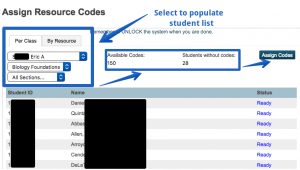
- The system will assign a code for each student.
- Click the red link at the top that says Remember to UNLOCK the system when you are done.
- Click the Unlock button. The system is now free for the next manager to use.