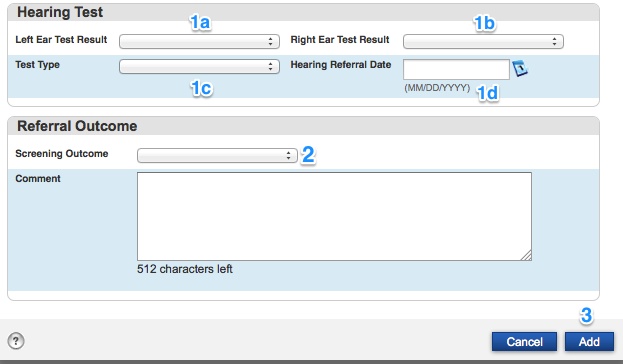Health screenings can be entered into a student’s PowerSchool record under Health. This is only available to nursing staff.
To get there:
- Select a student.
- Click Health under the Information heading on the left side.
- Click on the Screenings tab if it is not already selected.
The screening type, date, and a comment for all of the student’s screenings are listed in table on this page.
- To add a new screening visit, click the Add Screening button in the upper-right, and then click on the type of screening to add.
- To update old screening, click the pencil button at the right of that particular screening.
- To delete an old screening, click the red minus button at the right of that particular screening.
Whether a screening is being added, updated, or deleted, a warning will appear stating that your changes have not been saved.![]() Click the Submit button in the buttom-right to save your work.
Click the Submit button in the buttom-right to save your work.
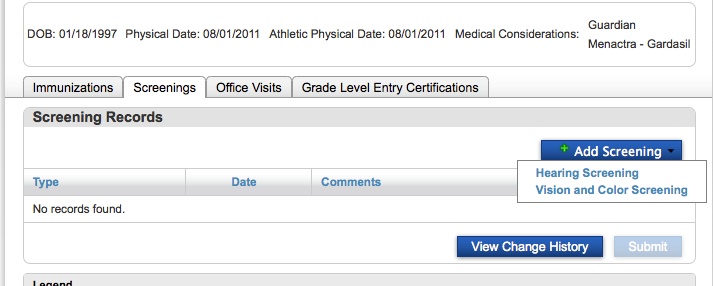
Adding/Updating Screening Records:
When a new screening is added, the following fields will automatically fill in, however these can be updated if necessary:
- The Provider Name will be set to the current PowerSchool user.
- The Provider Type will set to School Nurse.
- The Screening Date will default to the current date.
- The Grade Level (at the time of screening) will default to the student’s current grade level.

- For new screening records, fill out the Hearing Test fields as needed:
- Left Ear Test Result
- Right Ear Test Result
- Test Type
- Hearing Referral Date
- For completed referrals, locate the Referral Outcome section at the bottom of the window and choose a diagnosis.
- Click the Add/Update button