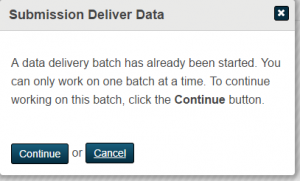After a new student is checked and confirmed for residency, the data department will then review the new student and add any additional data.
Data will follow the below steps to deliver the student into PowerSchool and adjust any data properly:
- Data received an email that a student is approved
- Log into http://my.infosnap.com
- Change the View to Pending Delivery
- Find the student(s) and check the box to be delivered
- Click Tasks
- Click Deliver Data
- Click Create Delivery Batch
- Click Close
- Click Expand All
- Add the Student ID number to the Student_number field
- Click Match
- PowerSchool Registration will look into PowerSchool and try to find any matches
- If there were multiple students selected, click the right arrow and repeat steps 9 and 11
- Once all the students have been reviewed, click the Deliver Record
- Then click Close Delivery Batch link at the right
- Email the necessary leads in the building that a student(s) have been delivered.
- Log into PowerSchool
- Search for the student number
- Click on the PS Registration page
- Fill in Counselor, Dean, Locker, and Set up web access
- Data will then email the Access information to the leads in the school and the parent’s email, if supplied.